HP PAVILION D5063 User Manual
Page 16
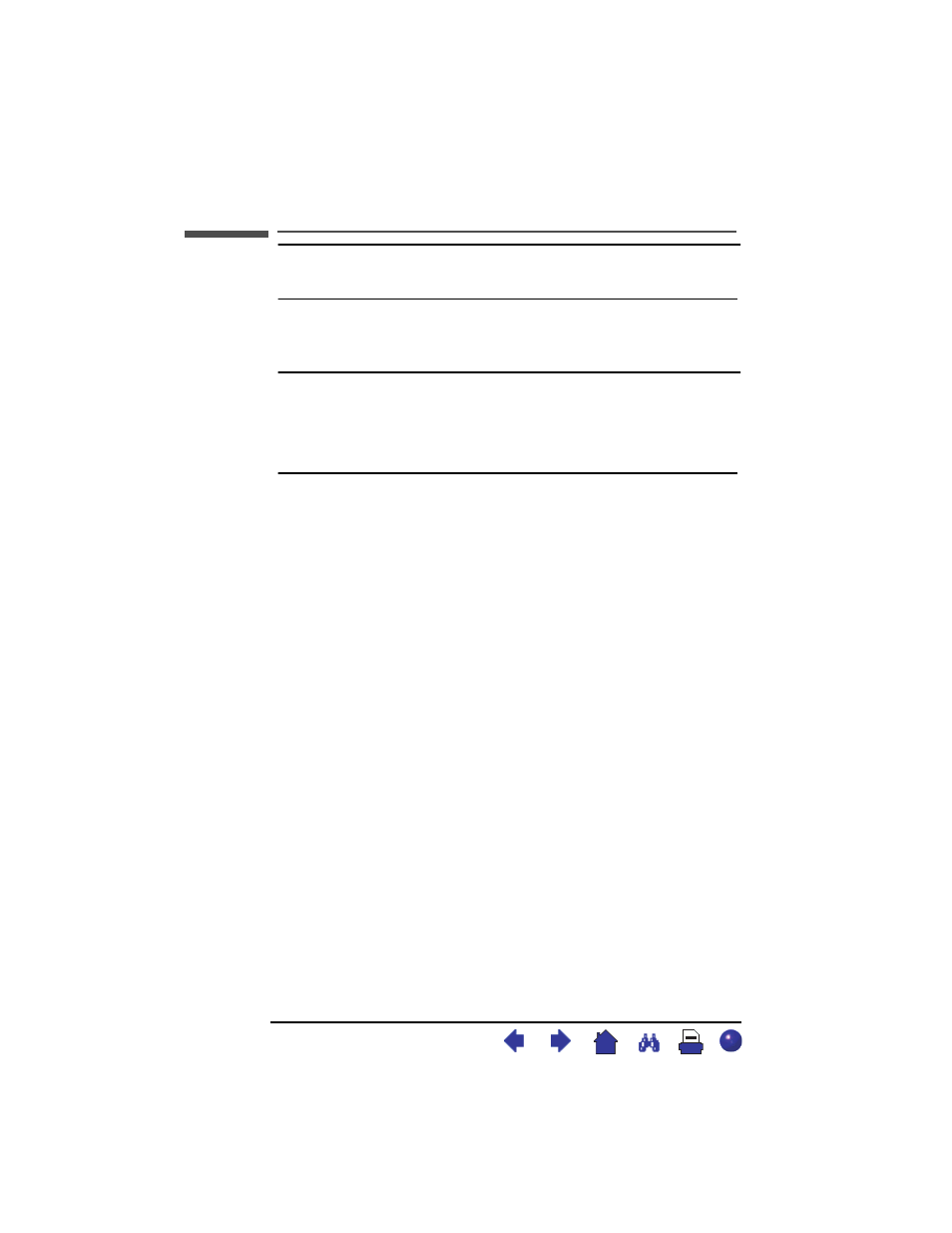
hp pavilion f50/f70 LCD Monitor
Setting Up the Monitor
16
English
NOTE:
For the best performance and sound range of the f70
monitor, use the keyboard for the primary volume control
and use the audio base as a secondary volume control.
8 Turn on the main power source (for example, a surge protector),
and then turn on the power switch for both the computer and the
monitor.
NOTE:
The audio base is always on when the monitor is connected
to a power source, even when the computer and the LCD
panel are turned off. To see if the monitor is receiving
power, check the power status indicator (LED) on the side of
the audio base and check the light indicator on the front of
the LCD panel.
To disconnect the cables to the f70 monitor:
1 Turn off the power switch for the monitor and the computer, and
then turn off the main power source.
2 Disconnect the power cord from the main power source and the
DC adapter cable.
3 Disconnect the DC adapter cable from the connector at the rear of
the monitor base.
4 Disconnect the audio cable from the computer connectors.
5 Unscrew the thumbscrews on the video cable(s) and disconnect the
video cable(s).
Connecting the speakers to the f70 monitor
The f70 monitor comes with two built-in stereo speakers in the audio
base. If you bought the monitor with an HP Pavilion home PC, you
will have two sets of speakers: an external set shipped with the
computer, and a built-in set that is part of the monitor.
The external speakers of the computer connect to a Speaker Out
connector identified on the set up poster for the computer. These
speakers will provide the best sound for most HP Pavilions.
If you want to use the built-in monitor speakers, you must connect
them to a Line Out or an Audio Out connector on the back of the
computer. Use the audio cable provided for connecting the built-in
monitor speakers and the microphone to the computer; see step 3 in
“Connecting the cables to the f70 monitor” on page 14.
X
