Local time zone, Daylight savings time, Position format – Humminbird Matrix 67 User Manual
Page 78
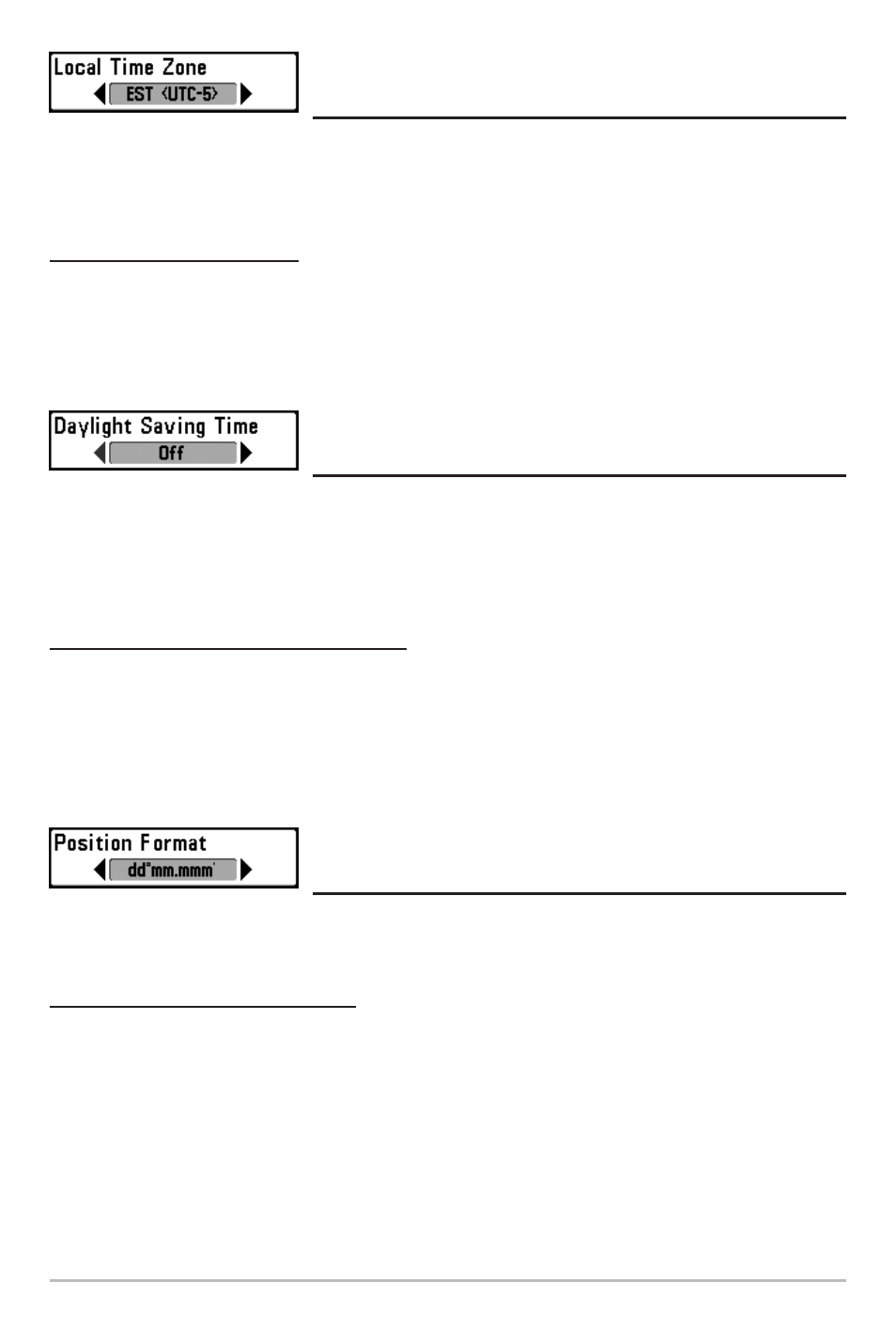
72
Local Time Zone
(Advanced)
Local Time Zone selects your time zone in reference to the time reported by the GPS receiver when
Time+Date is selected as a Digital Readout on the Sonar View (see Select Readouts). This menu choice
is available only when in Advanced User Mode (see Setup Menu Tab: User Mode.)
To change the Local Time Zone:
1. Make sure you are in Advanced User Mode, then highlight Local Time Zone on the Setup menu.
2. Use the LEFT or RIGHT 4-WAY Cursor Control keys to change the Local Time Zone
(Default = EST [UTC-5] - Eastern Standard Time).
Daylight Savings Time
(Advanced)
Daylight Savings Time adjusts the time display to account for local Daylight Savings Time. Selecting On
adds one hour to the time display adjusted for your local time zone. Selecting Off leaves the time
display as adjusted for your local time zone. This menu choice is available only when in Advanced User
Mode (see Setup Menu Tab: User Mode.)
To change the Daylight Savings Time setting:
1. Make sure you are in Advanced User Mode, then highlight Daylight Savings Time on the
Setup menu.
2. Use the LEFT or RIGHT 4-WAY Cursor Control keys to turn Daylight Savings Time On or Off.
(Off, On, Default = Off)
Position Format
(Advanced)
Position Format selects the format of the latitude and longitude position display. This menu choice is
available only when in Advanced User Mode (see Setup Menu Tab: User Mode.)
To change the Position Format setting:
1. Make sure you are in Advanced User Mode, then highlight Position Format on the Setup menu.
2. Use the LEFT or RIGHT 4-WAY Cursor Control keys to change the Position Format. (dd.ddddd°,
dd°mm.mmm', or dd°mm'ss", Default = dd°mm.mmm')
