Bottom view, Zoom level – Humminbird Matrix 67 User Manual
Page 45
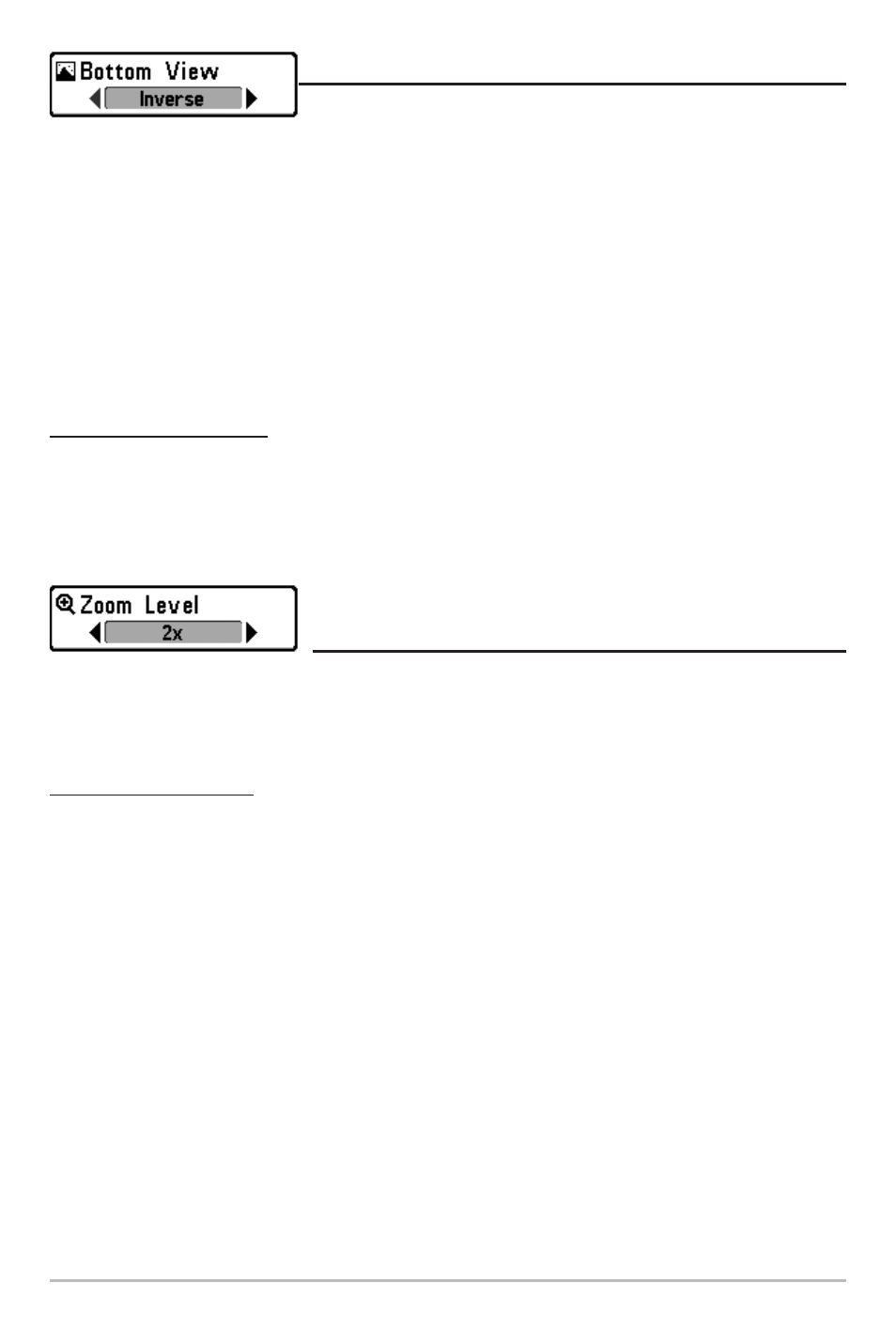
39
Bottom View
Bottom View selects the method used to represent bottom and
structure on the display. Inverse represents weak returns as dark pixels and strong returns as lighter
pixels. This has the benefit of ensuring that weak signals will be clearly visible on the display.
Structure ID® represents weak returns as light pixels and strong returns as dark pixels. This has the
benefit of ensuring that strong returns will be clearly visible on the display. WhiteLine® highlights the
strongest sonar returns in white resulting in a distinctive outline. This has the benefit of clearly
defining the bottom on the display. Bottom Black displays all pixels below the bottom contour as
black, regardless of signal strength. This has the benefit of providing a high contrast between the
bottom and other sonar returns on the display. Any targets such as fish, structure and thermoclines
will be shown using the Structure ID® method. See Bottom Presentation for more information.
To adjust the Bottom View:
1. Highlight Bottom View on the Sonar X-Press
TM
menu.
2. Use the LEFT or RIGHT 4-WAY Cursor Control keys to change the Bottom View setting.
(Inverse, Structure ID®, WhiteLine®, Bottom Black, Default = Inverse)
Zoom Level
(Sonar Zoom View Only)
Zoom Level sets the magnification level for the Sonar Zoom View, and is only available on the X-Press
TM
menu when the Sonar Zoom View is active. Use Zoom to increase the display resolution to separate
sonar returns that are very close together.
To adjust the Zoom Level:
1. Highlight Zoom Level on the Sonar X-Press™ menu.
2. Use the LEFT or RIGHT 4-WAY Cursor Control keys to change the Zoom Level setting for the
Sonar Zoom View. (2x, 4x, 6x, 8x, Default = 2x)
NOTE: The Zoom Preview Box tracks the bottom and cannot be moved by the user.
