Side beam range, Chart speed – Humminbird Matrix 67 User Manual
Page 44
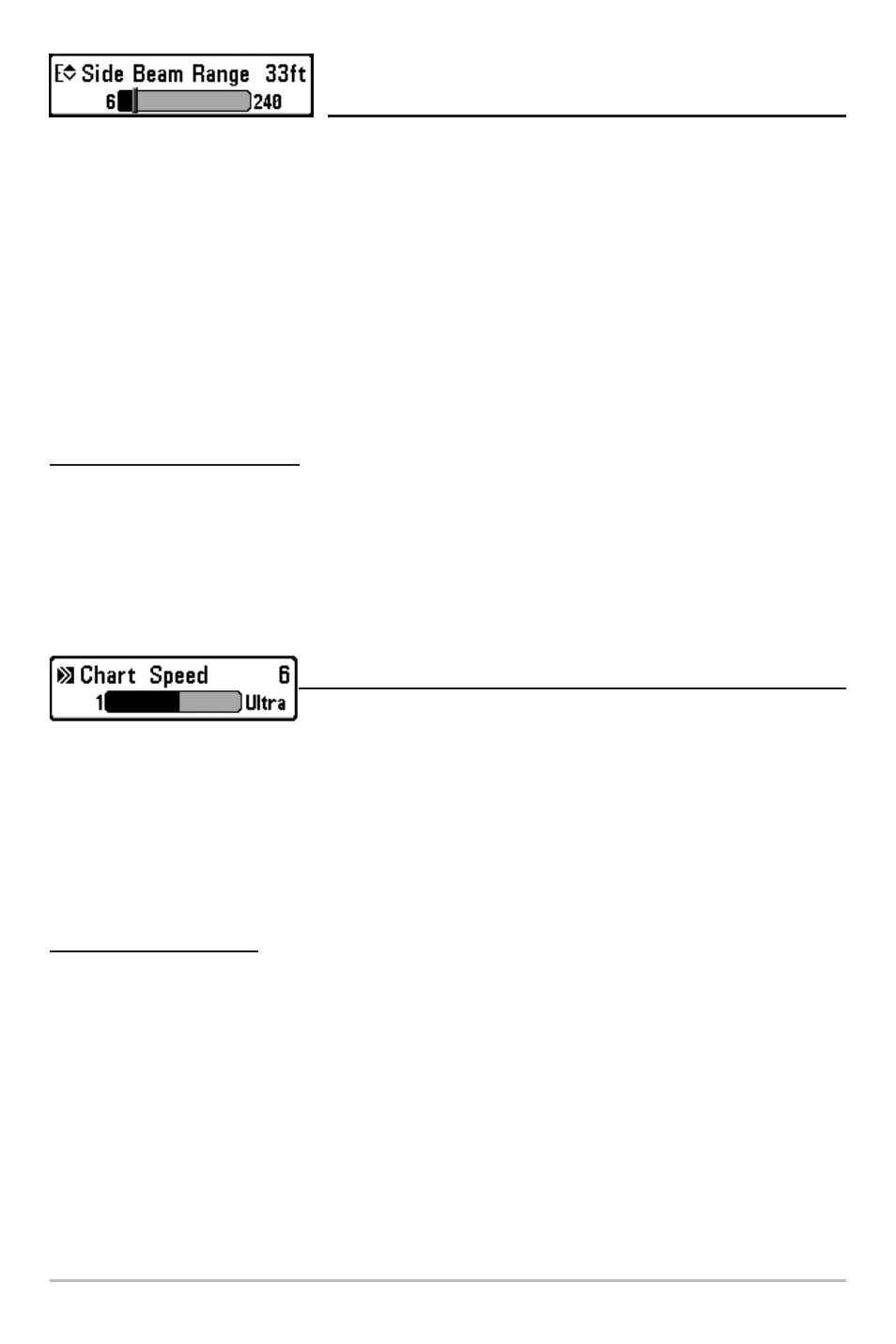
38
Side Beam Range
(WideSide Transducer: WideSide View Only)
Side Beam Range sets the deepest range that will be displayed in the WideSide View. The range must
be set manually to keep the bottom visible on the display. If the Side Beam Range is set too deep for
current depth conditions the sonar information will become compressed on the display and valuable
detail will be lost. A WideSide transducer must be connected to the Matrix Fishing System. Side Beam
Range menu choice is available when Transducer Select is set to WideSide (see Sonar Menu Tab:
Transducer Select) and can only be accessed from the WideSide view.
NOTE: The Side Beam Range requires the purchase of the WideSide transducer. You can visit our website
at www.humminbird.com to order this accessory online or contact our Customer Resource Center at
1-334-687-0503.
To adjust the Side Beam Range:
1. Make sure you are in WideSide Transducer Mode and that a WideSide transducer is
connected, then highlight Side Beam Range on the Sonar X-Press
TM
menu.
2. Use the LEFT or RIGHT 4-WAY Cursor Control keys to increase or decrease the Side Beam Range
setting. (6 - 240 feet or 2 - 80 meters [International Models Only], Default = 33 feet [10 meters])
Chart Speed
Chart Speed determines the speed at which the sonar information
moves across the display, and consequently the amount of detail shown. A faster speed shows more
information in the Sonar Views and is preferred by most anglers; however, the sonar information
moves across the display quickly. A slower speed keeps the information on the display longer, but the
bottom and fish details become compressed and may be difficult to interpret. Regardless of the Chart
Speed setting, the RTS® Window will update at the maximum rate possible for the depth conditions.
Adjust Chart Speed to your personal preference.
To adjust the Chart Speed:
1. Highlight Chart Speed on the Sonar X-Press™ menu.
2. Use the LEFT or RIGHT 4-WAY Cursor Control keys to increase or decrease the Chart Speed
setting. (1-9, Ultra, where 1 = Slow, 9 = Fast, Ultra = Fastest, Default = 4)
