Rules for merging zoned fabrics, Table 3: merging zones, 3 merging zones – HP AA-RTDRB-TE User Manual
Page 64: Table 3
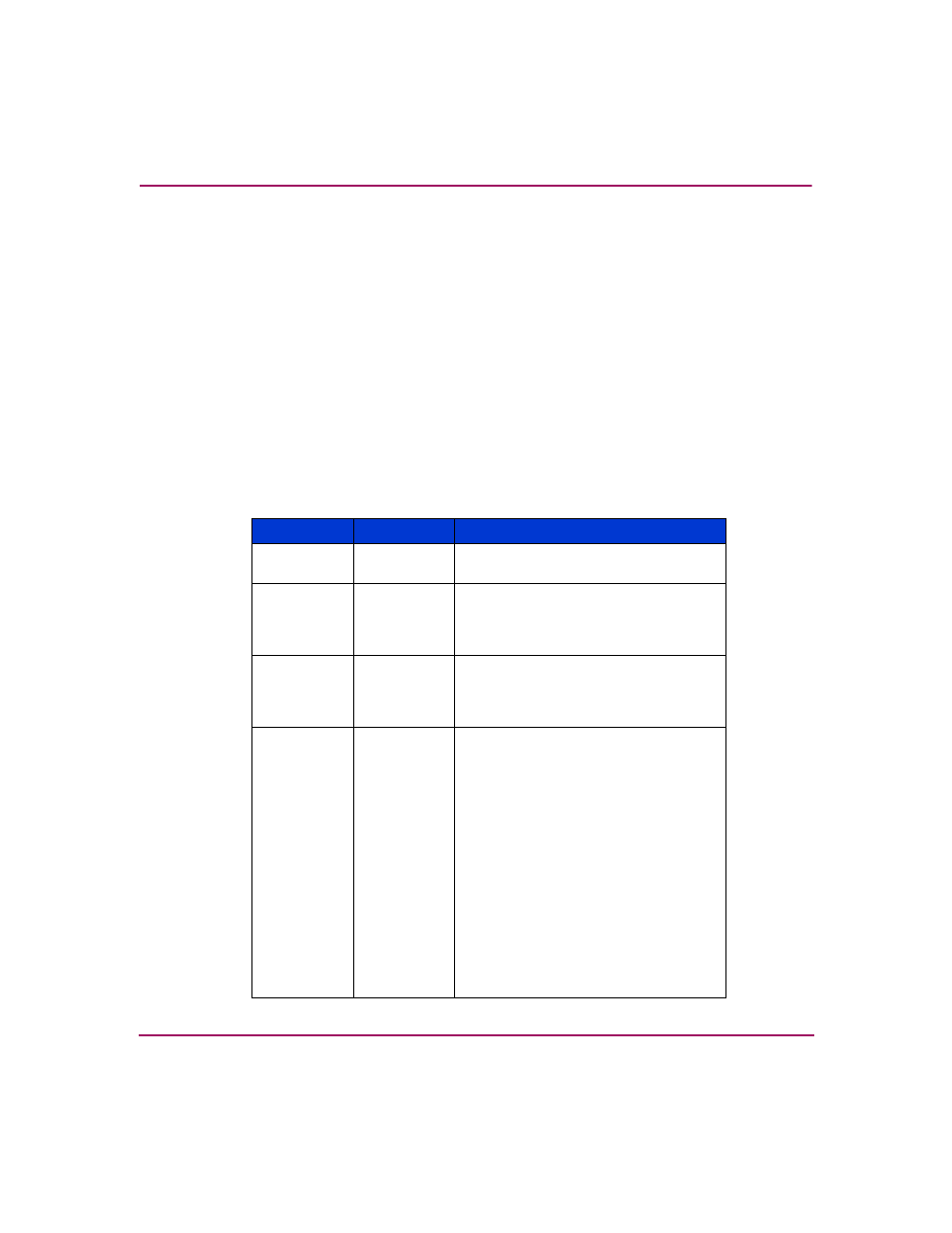
Configuring Zones
64
Embedded Web Server User Guide
Rules for Merging Zoned Fabrics
Certain rules are enforced to ensure that zoning is consistent across the fabric.
on page 64 summarizes rules for joining two fabrics through an ISL. The
following terms are used in the table:
■
Not zoned — No zone set is active in the fabric and the default zone is
enabled. In other words, all devices in the fabric are visible to all other devices
in the fabric.
■
Zoned — A zone set is active in the fabric and/or the default zone is disabled.
In this case, devices can discover other devices that are members of the same
zone.
■
Zoning configuration — Combination of the active zone set definition and the
default zone state (enabled or disabled).
Table 3: Merging Zones
Fabric A
Fabric B
Result
Not zoned
Not zoned
Fabrics join successfully. The new fabric
remains not zoned.
Not zoned
Zoned
Fabrics join successfully and the active
zone set will propagate across the
fabric. Fabric A inherits zoning
configuration from Fabric B.
Zoned
Not zoned
Fabrics join successfully and the active
zone set will propagate across the
fabric. Fabric B inherits zoning
configuration from Fabric A.
Zoned
Zoned
Fabrics can merge if the zone names in
each fabric are unique. The resulting
active zone set is a union of the zones
from each fabric. Once you have
merged the two zoned fabrics, click the
Save active zone set as button in the
Zoning view to save the active zone
set.
If there is a zone name conflict (the
same zone name in each fabric) then
the zones must have identical members
for the fabrics to join.
If the two zones have the same name
but contain different members, then the
E_Ports will segment and the fabrics
will not join.
