Recovery using the dedicated recovery partition, Recovery using the recovery discs – HP 210 User Manual
Page 57
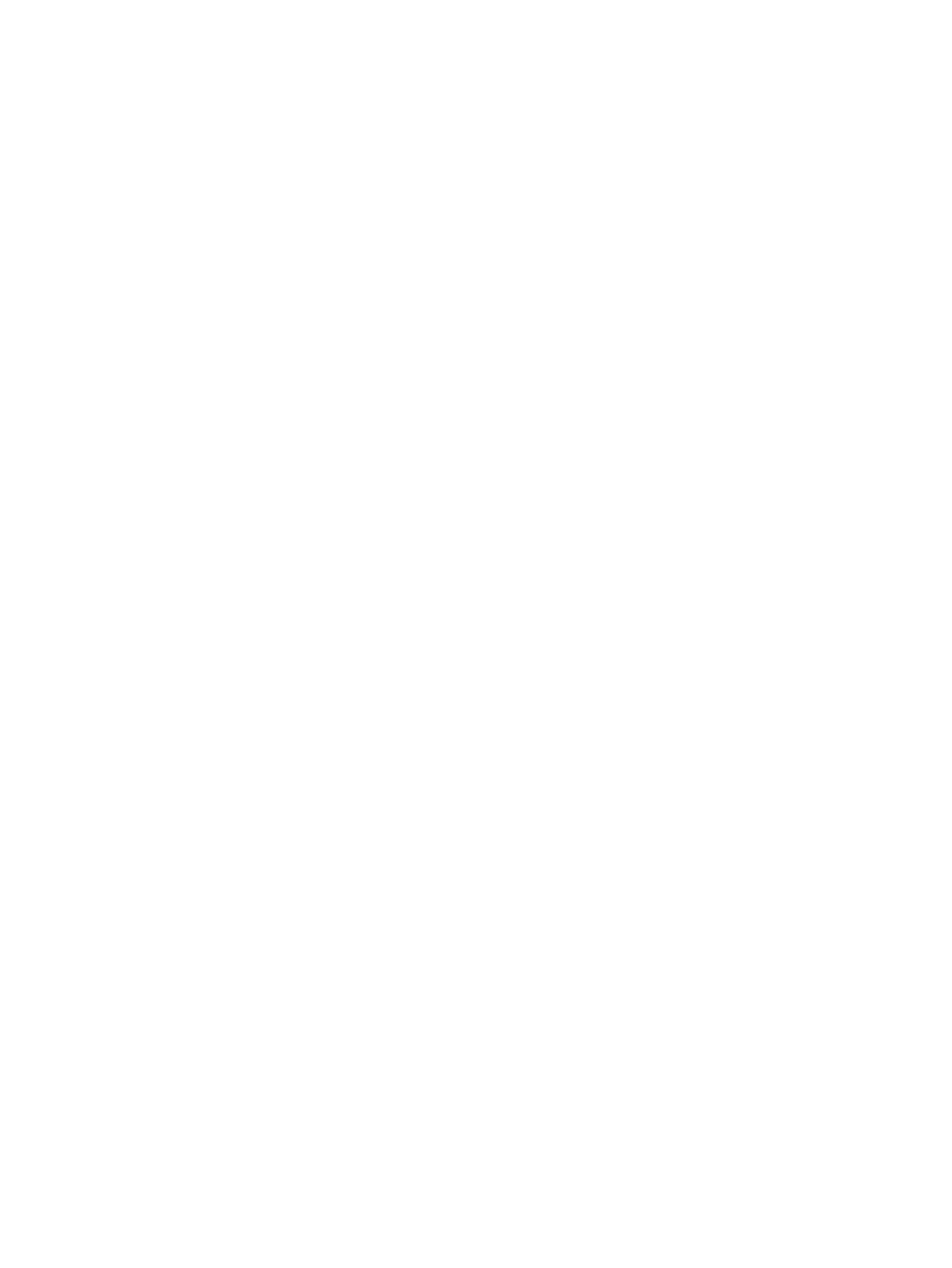
Note the following when performing a system recovery:
●
You can recover only files that you have previously backed up. HP recommends that you use
HP Recovery Manager to create a set of recovery discs (entire drive backup) as soon as you set
up the computer.
●
Windows has its own built-in repair features, such as System Restore. If you have not already
tried these features, try them before using Recovery Manager.
●
Recovery Manager recovers only software that was preinstalled at the factory. Software not
provided with this computer must be downloaded from the manufacturer's Web site or reinstalled
from the disc provided by the manufacturer.
Recovery using the dedicated recovery partition
On some models, you can perform a recovery from the partition on the hard drive, accessed by
clicking Start or pressing the
f11
key. This type of recovery restores the computer to its factory
condition without using recovery discs.
To restore the computer from the partition, follow these steps:
1.
Access Recovery Manager in either of the following ways:
●
Select Start > All Programs > Recovery Manager > Recovery Manager.
– or –
●
Turn on or restart the computer, and then press
esc
while the “Press the ESC key for
Startup Menu” message is displayed at the bottom of the screen. Then, press
f11
while the
“F11 (HP Recovery)” message is displayed on the screen.
2.
Click System Recovery in the Recovery Manager window.
3.
Follow the on-screen instructions.
Recovery using the recovery discs
1.
If possible, back up all personal files.
2.
Insert the first recovery disc into an optional external optical drive, and then restart the computer.
3.
Follow the on-screen instructions.
Performing a system recovery
49
