HP 210 User Manual
Page 5
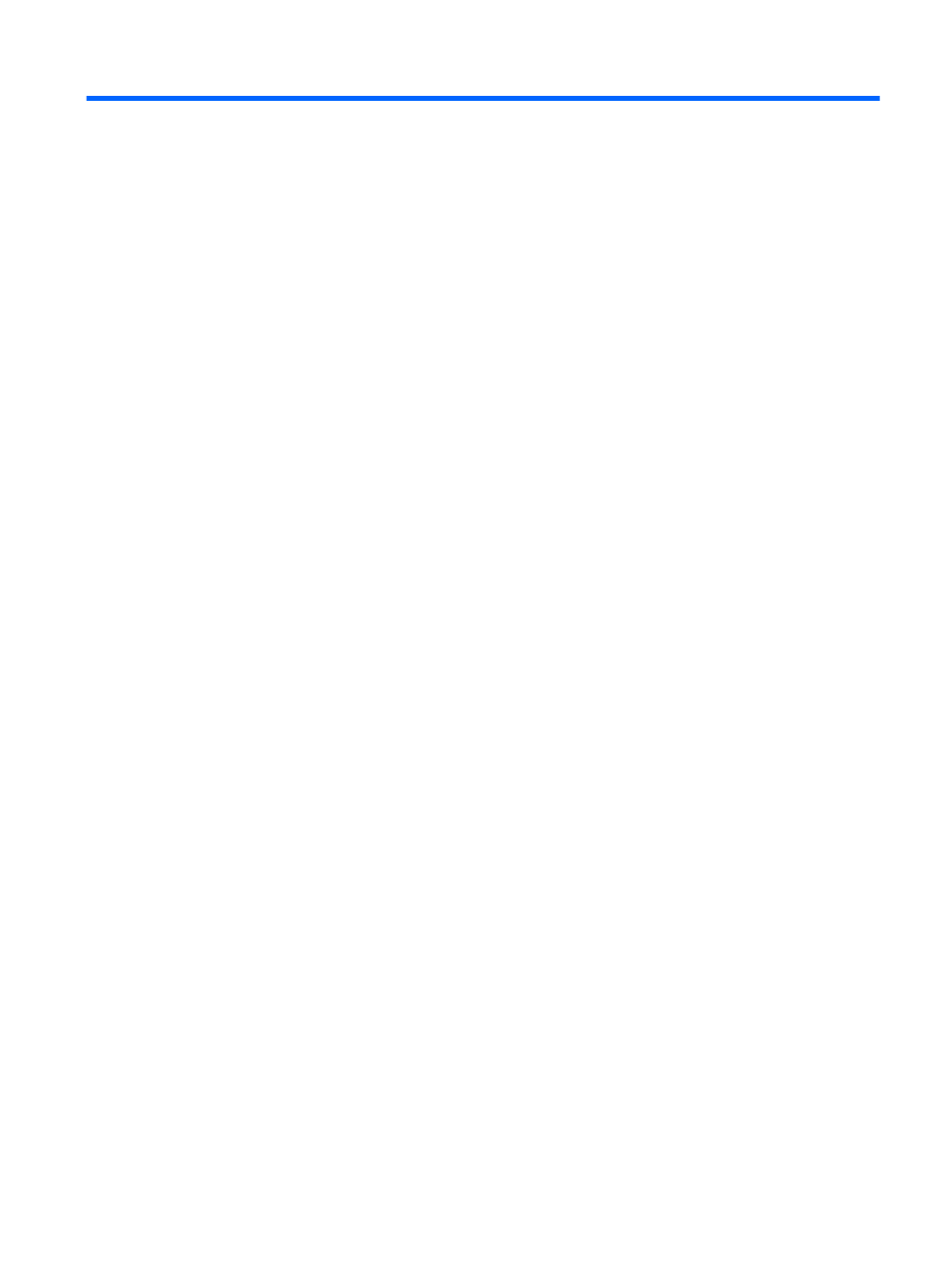
Table of contents
TouchPad ............................................................................................................................ 5
Lights ................................................................................................................................... 6
Keys ..................................................................................................................................... 7
Front ..................................................................................................................................................... 8
Right side ............................................................................................................................................. 9
Left side .............................................................................................................................................. 11
Display ................................................................................................................................................ 12
Bottom ................................................................................................................................................ 13
Enabling HP QuickWeb ...................................................................................................................... 15
Starting HP QuickWeb ....................................................................................................................... 16
Identifying the QuickWeb LaunchBar ................................................................................................. 17
Identifying the QuickWeb control icons .............................................................................. 17
Identifying the QuickWeb LaunchBar icons ....................................................................... 17
Identifying the QuickWeb notification icons ....................................................................... 18
Configuring the network ..................................................................................................................... 20
Starting Microsoft Windows ................................................................................................................ 21
Turning HP QuickWeb on and off ....................................................................................................... 22
Connecting to an existing WLAN ....................................................................................... 25
Setting up a new WLAN network ....................................................................................... 26
v
