Wireless with a router (infrastructure network), Change from a usb connection to a wireless network – HP 5510 User Manual
Page 28
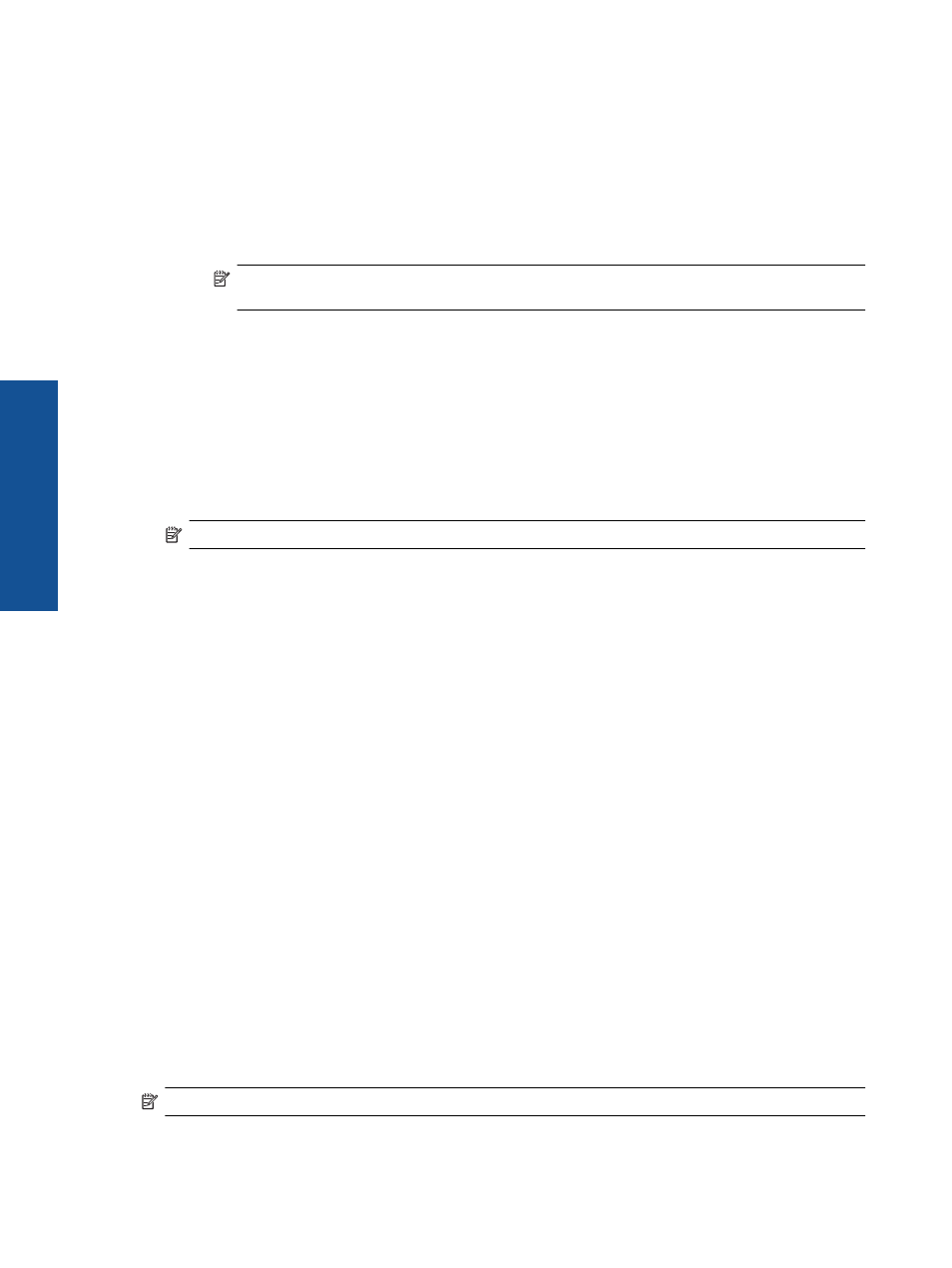
Use PIN method
a. Select setup method. Make sure your WPS-enabled wireless router supports PIN method.
❑
From the Home screen, touch the right directional key, and then touch the Wireless icon.
❑
Touch WiFi Protected Setup.
❑
Touch PIN Setup.
b. Set up wireless connection.
❑
Touch Start.
❑
Turn on wireless radio if it is off.
NOTE:
The product begins a timer for approximately five minutes in which the PIN needs to be
entered on the networking device.
❑
Touch OK.
c. Install software.
Related topics
•
Tips for setting up and using a networked printer on page 27
Wireless with a router (infrastructure network)
To connect the HP Photosmart to an integrated wireless WLAN 802.11 network, you will need the following:
❑
A wireless 802.11b/g/n network that includes a wireless router or access point.
NOTE:
802.11n will only support 2.4Ghz.
❑
A desktop computer or laptop with either wireless networking support, or a network interface card (NIC). The
computer must be connected to the wireless network that you intend to install the HP Photosmart on.
❑
Broadband Internet access (recommended) such as cable or DSL.
If you connect the HP Photosmart on a wireless network that has Internet access, HP recommends that you
use a wireless router (access point or base station) that uses Dynamic Host Configuration Protocol (DHCP).
❑
Network name (SSID).
❑
WEP key or WPA Passphrase (if needed).
To connect the product with the Wireless Setup Wizard
1.
Write down your network name (SSID) and WEP key or WPA passphrase.
2.
Start Wireless Setup Wizard.
a. From the Home screen, touch the right directional key, and then touch the Wireless icon.
b. Touch Wireless Setup Wizard.
3.
Connect to wireless network.
▲ Select your network from the list of detected networks.
4.
Follow prompts.
5.
Install software.
Related topics
•
Tips for setting up and using a networked printer on page 27
Change from a USB connection to a wireless network
If you first setup your printer and installed the software with a USB cable, directly connecting the printer to your
computer, you can easily change to a wireless network connection. You will need a wireless 802.11b/g/n network
that includes a wireless router or access point.
NOTE:
802.11n will only support 2.4Ghz.
Chapter 7
26
Connectivity
Connectivity
