Print, Print photos from a memory card, 4 print – HP 5510 User Manual
Page 11: 4print
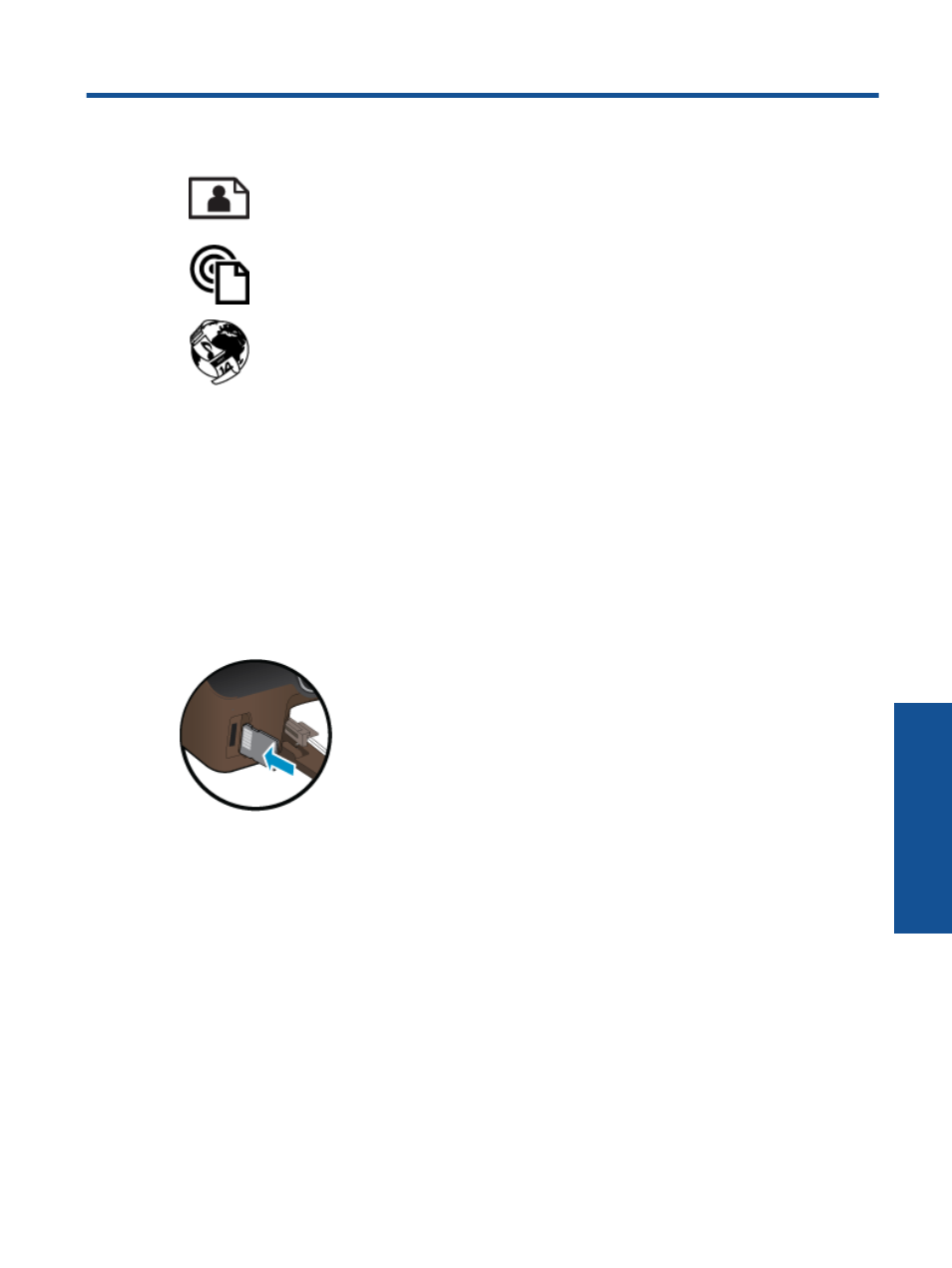
4
Print photos from a memory card on page 9
Print from anywhere on page 11
Related topics
•
Load media on page 10
Tips for print success on page 13
Print photos from a memory card
To print photos from a memory card
1.
Load photo paper into the paper tray.
2.
Make sure the paper tray extender is open.
3.
Insert a memory card into the memory card slot.
4.
From the Home screen, touch Photo to display the Photo menu.
5.
On the Photo menu, touch View & Print to display photos.
6.
Touch a photo that you want to print.
7.
Touch the up or down arrow to specify the number of photos to print.
8.
Touch Edit to select options to edit the selected photos. You can rotate, crop a photo, or turn Photo Fix on
and off.
9.
Touch Preview to preview the selected photo. If you wish to adjust layout, paper type, red eye removal, or
date stamp, touch Settings, and then touch your selection. You can also save any new settings as defaults.
10.
Touch Print to begin printing.
Related topics
•
Load media on page 10
Tips for print success on page 13
9
