Copying and deleting pictures, English, Finished – HP DF770 User Manual
Page 15
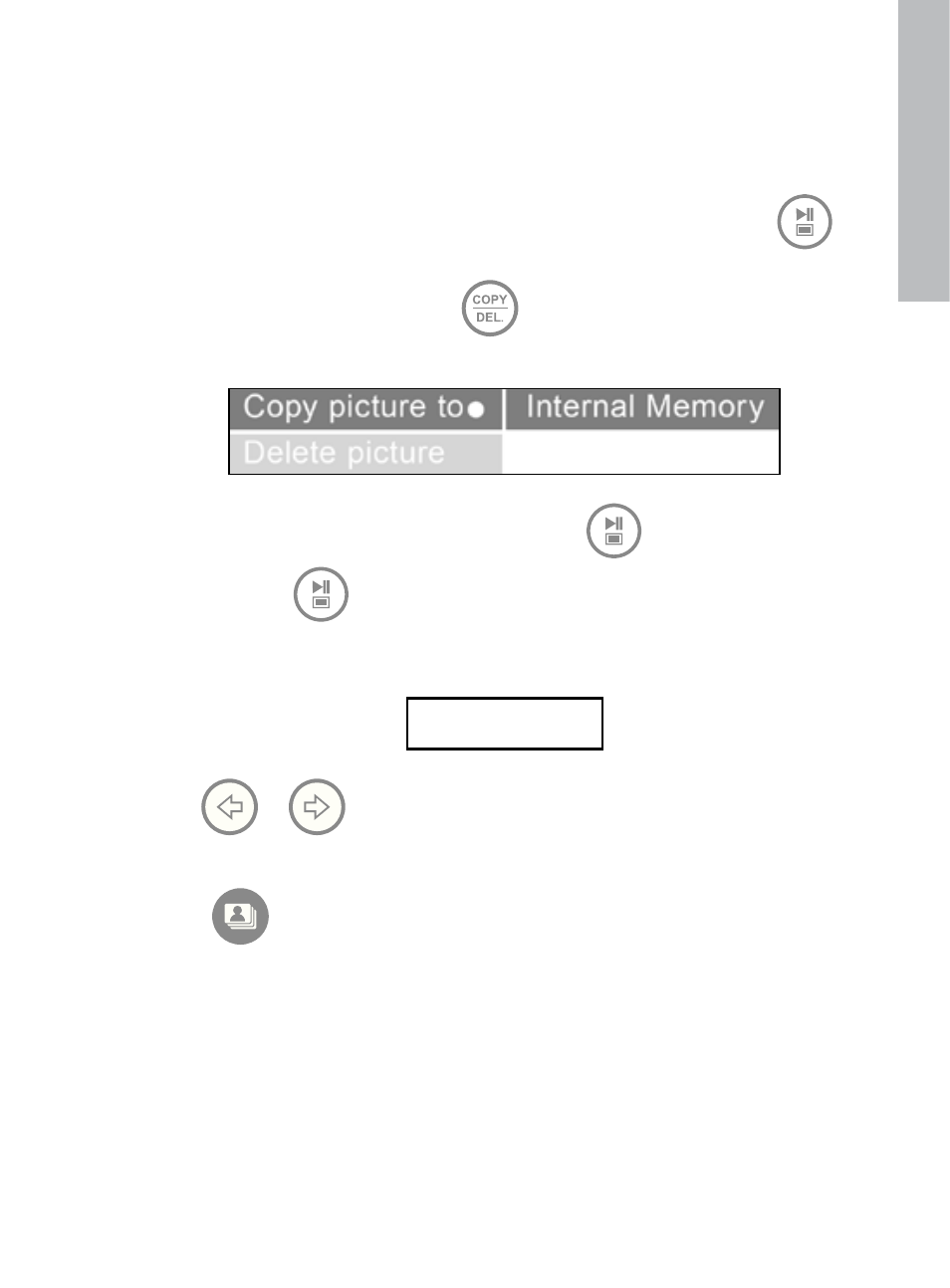
14
English
Copying pictures onto frame internal memory
From an external memory device: Insert an external memory device with pictures
you wish to copy. A slideshow of these pictures will begin shortly. Press
once to enter photo browse mode or twice to enter thumbnail mode. Select the
picture you wish to copy and press
to display the copy/delete menu as
shown below.
‘Copy picture to’ will be highlighted in blue. Press
to display Internal
Memory. Press
again to copy the desired picture onto the frame’s
internal memory. A Finished text box will be displayed indicating the picture is
now in the internal memory as illustrated below.
Finished
Use
or
to select another picture and repeat above step to copy to
internal memory.
Press
to resume slideshow.
From a PC/laptop: For the first connection, it is recommended to remove all
external memory sources.
Power on the HP Digital Picture Frame. Connect the HP Digital Picture Frame to
your Windows™ 2000 (with service pack 4 or greater), Windows™ XP (with
Service Pack 2 or greater), or Windows™ Vista PC/notebook by using the USB
cable provided with the product. 3 new drive letters should appear in Windows
Explorer. These new drive letters represent the Digital Picture Frame’s internal
memory, memory card slot 1, and memory card slot 2. (see illustration below):
Copying and Deleting Pictures
