Advanced features, Turn on volume level, Semi-osd settings – Harman-Kardon 347 User Manual
Page 50: Full-osd time out adjustment
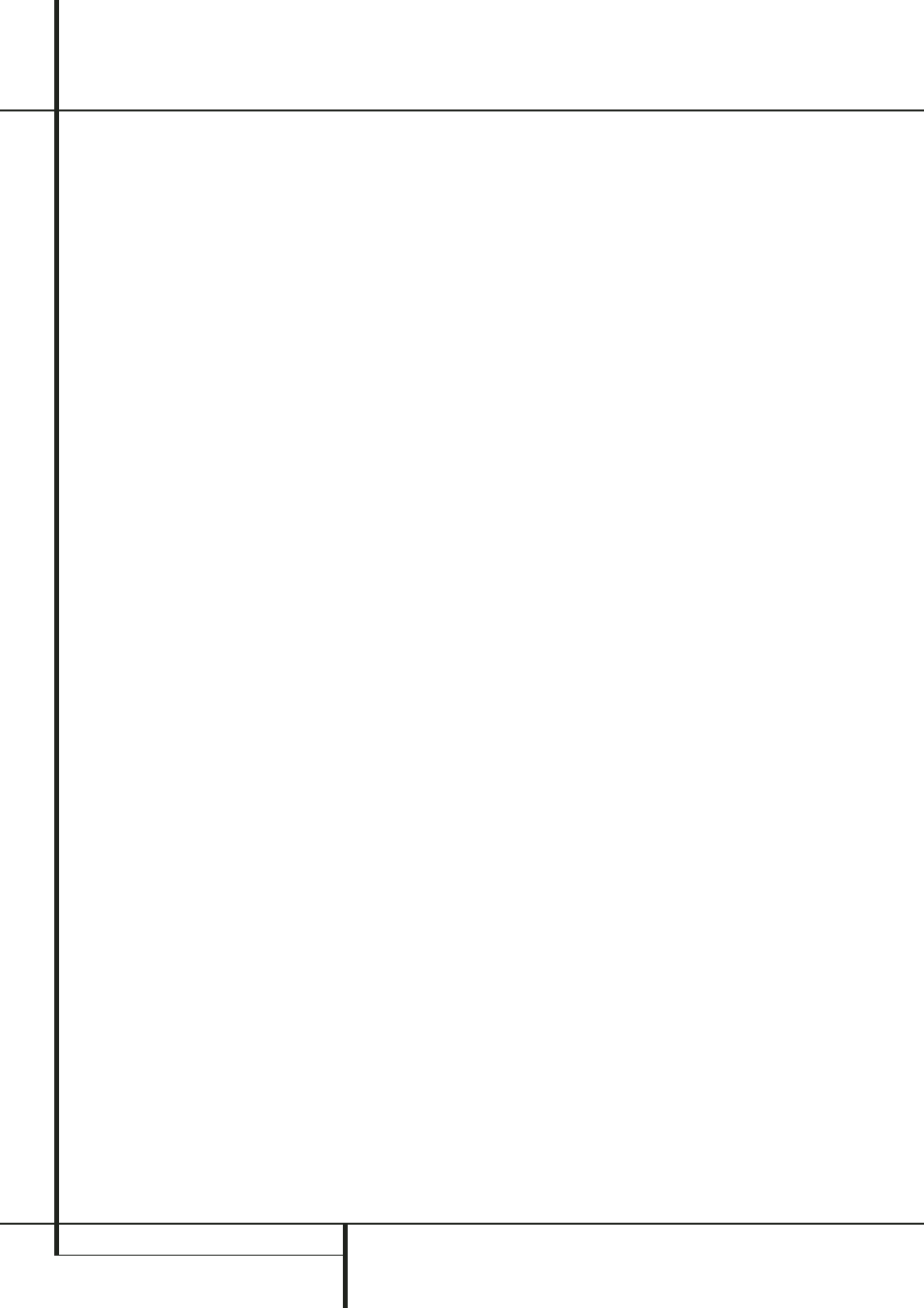
50 ADVANCED FEATURES
If you wish to make adjustments to other items
on the
SYSTEM SETUP
menu, press the
⁄
/
¤
Navigation Button
D to place the
blue cursor bar on the desired item and press
the Set Button
F to make an adjustment to
another menu. If you have completed all adjust-
ments, press the OSD Button
L to exit the
menu system.
Turn On Volume Level
As is the case with most audio/video receivers,
when the AVR is turned on, it will always return
to the volume setting in effect when the unit
was turned off. However, you may prefer to
always have the AVR turn on at a specific set-
ting, regardless of what was last in use when
the unit was turned off. To change the default
condition so that the same volume level is
always used at turn-on, you will need to make
an adjustment in the
SYSTEM SETUP
menu. To start the adjustment, press the OSD
button
L to bring the main menu (Figure 1) to
the screen. Press the
⁄
button
D, until the
System
-tab is highlighted in white. Press the
Set button
F to enter the
SYSTEM
SETUP
menu (Figure 32).
At the
SYSTEM SETUP
menu make certain
that the blue cursor bar is on the
Volume
Default
line by pressing the
⁄
/
¤
buttons
D as needed. Next, press the Set Button
F, followed by the
‹
/
›
buttons
Ea so
that the word
O N
is shown in the video display
and press Set
F to confirm. Next, press the
¤
button
D once so that the blue cursor bar
highlights the
Default Volume Set
line. To set the desired turn-on volume, press the
Set Button
F, followed by the
‹
/
›
buttons
Ea or hold them pressed until the desired
volume level is shown on the
Default
Volume Set
line and press the Set Button
F to confirm. Note that this setting may NOT
be made with the regular volume controls.
NOTE: Since the setting for the turn-on volume
cannot be heard while the setting is being made,
you may wish to determine the setting before
making the adjustment. To do this, listen to any
source and adjust the volume to the desired
level using the regular volume controls
d.
When the desired volume level to be used at
turn-on is reached, make a note of the setting as
it appears in the lower third of the video screen
or in the Main Information Display
Ò.
A typical volume level will appear as a negative
number such as -25dB. When making the
adjustment, use the
‹
/
›
buttons
Ea to
enter this setting.
Unlike some of the other adjustments in this
menu, the turn-on volume default will remain in
effect even when the unit is turned off
completely, unless it is changed or turned off in
this menu.
If you wish to make other adjustments in the
menu, press the
⁄
/
¤
Buttons
D until the on-
screen blue cursor bar is highlighting the desired
setting. If you have no other adjustments to
make, press the OSD Button
L to exit the
menu system.
Semi-OSD Settings
The semi-OSD system places two-line messages
at the lower third of the video display screen
whenever the Volume, Input Source, Surround
mode or tuner frequency of any of the configura-
tion settings are changed. The semi-OSD system
is helpful in that enables you to have feedback
on any control changes or remote commands
using the video display when it is difficult to
view the front-panel displays. However, you may
occasionally prefer to turn these displays off for
a particular listening session. You may also want
to adjust the length of time the displays remain
on the screen. Both of those options are possible
with the AVR.
To turn off the semi-OSD system, you will need
to make an adjustment in the
SYSTEM
SETUP
menu (Figure 32). To start the adjust-
ment, press the OSD button
L to bring the
main menu to the screen. Press the
⁄
Button
D, until the
System
-tab is highlighted in
white. Press the Set Button
F to enter the
SYSTEM SETUP
menu.
At the
SYSTEM SETUP
menu make certain
that the blue cursor bar is highlighting the
Semi OSD Timeout
line by pressing the
⁄
/
¤
buttons
D as needed. Next, press the
Set Button
F, followed by the
›
button
a
so that the word
OFF
is shown in the video
display and press Set
F to confirm the new
setting.
Note that this setting is temporary and will
remain active only until it is changed or until the
AVR is turned off. Once the unit is turned off, the
semi-OSD displays will remain activated, even if
they were switched off for the previous listening
session.
To change the length of time that the semi-OSD
displays remain on the screen, go to the
Semi
OSD Timeout
-line as outlined earlier, and
press the Set Button
F. Next, press the
‹
/
›
Buttons
Ea until the desired time in
seconds is displayed and press the Set Button
F to confirm the new setting. Note that unlike
most of the other options in this menu, this is a
permanent setting change, and the time-out
entry will remain in effect until it is changed,
even when the unit is turned off.
If you wish to make other adjustments in the
menu, press the
⁄
/
¤
Buttons
D until the blue
cursor bar is highlighting the desired setting. If
you have no other adjustments to make, press
the OSD Button
L to exit the menu system.
Full-OSD Time Out Adjustment
The
FULL OSD
menu system is used to
simplify the setup and adjustment of the AVR
using a series of on-screen menus. The factory
default setting for these menus leaves them on
the screen for 20 seconds after a period of inac-
tivity before they disappear from the screen or
Time Out. This Time Out is a safety measure to
prevent the menu text from burning into the
CRTs in your monitor or projector, which might
happen if they were left on indefinitely. However,
some viewers may prefer a slightly longer or
shorter period before the Time Out display.
To change the Full-OSD Time Out, you will need
to make an adjustment in the
SYSTEM
SETUP
menu (Figure 32). To start the adjust-
ment, press the OSD button
L to bring the
main menu to the screen. Press the
⁄
button
D, until the
System
- tab on the left is
highlighted in white. Press the Set Button
F
to enter the
SYSTEM SETUP
menu.
At the
SYSTEM SETUP
menu make certain
that the blue cursor bar is highlighting the
Full OSD Timeout
line by pressing the
⁄
/
¤
Buttons
D as needed. Next, press the
Set Button
F, followed by the
‹
/
›
buttons
Ea until the desired time is displayed in
seconds and press the Set Button
F to con-
firm the new setting. Note that unlike most of
the other options in this menu, this is a perma-
nent setting change, and the time-out entry will
remain in effect until it is changed, even when
the unit is turned off.
If you wish to make other adjustments in the
menu, press the
⁄
/
¤
Buttons
D until the
blue cursor bar is highlighting the desired set-
ting. If you have no other adjustments to make,
press the OSD Button
L to exit the menu sys-
tem.
Advanced Features
