System configuration – Harman-Kardon 347 User Manual
Page 32
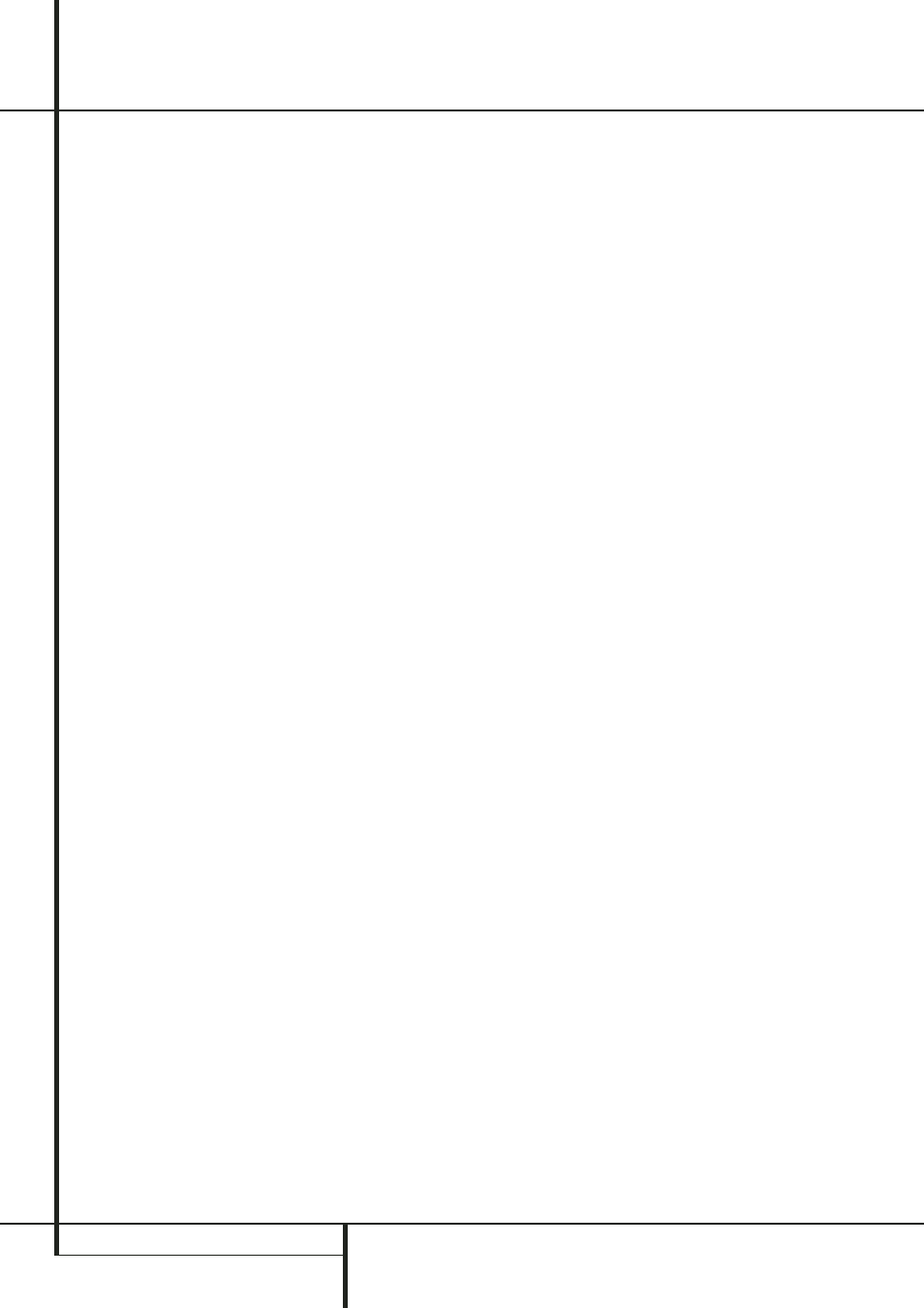
32 SYSTEM CONFIGURATION
System Configuration
NOTE: When the front speakers are set to the
LARGE
option and the surround mode is set
to "Surround Off", or pure two-channel stereo,
when an analog signal source is present it will
be routed directly from the input to the volume
control without being digitized or processed. If
you have full-range front speakers and wish to
remove all digital processing from the circuit
path, select this configuration.
Important Note: When a speaker set with a
subwoofer and two front satellites connected to
the Sub´s speaker outputs is used, the Sub´s
inputs must be connected to the Front speaker
outputs
D and
LARGE
must be selected for
the front speakers (and
NONE
for the sub-
woofer, see below).
2. When you have completed your selection for
the front channel, press the Set Button
F to
confirm your choice, followed by the
¤
Button
D on the remote to move the cursor to
Center
.
3. Press the Set Button
F so that the line
changes to show blue text, followed by the
‹
/
›
Buttons
Ea on the remote to select the
option that best describes your center speaker,
based on the speaker definitions shown below.
When
SMALL
is selected, low-frequency center
channel sounds will be sent to the Fronts, if they
are set to
LARGE
and Sub is turned off (see be-
low). When Sub is on, low frequency center chan-
nel sounds will be sent to the subwoofer only.
When
LARGE
is selected, a full-range output
will be sent to the center speaker output, and NO
center channel signal will be sent to the sub-
woofer output (except when the Pro Logic II
Music mode is in use).
NOTE: If you choose Logic 7 as the surround
mode for the particular input source for which
you are configuring your speakers, the AVR will
not make the LARGE option available for the
center speaker. This is due to the requirements of
Logic 7 processing, and does not indicate a
problem with your receiver.
When
NONE
is selected, no signals will be sent
to the center-channel output. The receiver will
operate in a “phantom” center channel mode.
Center-channel information will be sent to the
left and right front channel outputs and the cen-
ter channel bass will be sent to the subwoofer
output when
L/R+LFE
is selected in the
Subwoofer
line in this menu (see below).
This mode is needed if no Center speaker is
used. Note that when the Logic 7 Cinema or
Enhanced surround modes are selected a Center
speaker must be used, the Logic 7 Music mode
works well without a Center too.
4. When you have completed your selection for
the center channel, press the Set Button
F
to confirm your choice, followed by the
¤
Button
D on the remote to move the cursor
to
Surround
.
5. Press the Set Button
F so that the line
changes to show blue text, followed by the
‹
/
›
Buttons
Ea on the remote to select the
option that best describes the surround speakers
in your system based on the speaker definitions
shown on page 31.
When
SMALL
is selected, with all digital sur-
round modes low-frequency surround channel
sounds will be sent to the Fronts when Sub is
turned off or to the subwoofer output when Sub
is on. With any analog surround mode the rear
bass feed depends on the mode selected and
the setting of the Sub and front speakers.
When
LARGE
is selected, a full-range output
will be sent to the surround channel outputs
(with all analog and digital surround modes), and
except with Hall and Theater modes, NO sur-
round channel bass will be sent to the subwoofer
output.
When
NONE
is selected, surround-sound infor-
mation will be split between the front left and
front right outputs. For optimal performance
when no surround speakers are in use, the Dolby
3 Stereo mode should be used.
When you are using surround back speakers
with your system, press the
¤
Button
D on
the remote to move the cursor to
Surr
Back
. This line serves two functions in that it
not only configures the setting for the surround
back channels when they are present, it also
tells the AVR’s processing system to configure
the unit for either 5.1 or 6.1/7.1 operation.
When MAIN appears on this line, the surround
back speakers are available for use in the main
listening room. If MULTI appears instead, then
the surround back speakers have been
configured for multiroom operation, and they
cannot be configured using this submenu. See
page 47 for information on configuring the
surround back channels for multiroom operation.
NOTE: In order to adjust the speaker settings for
the surround back channels, a multichannel sur-
round mode, such as Logic 7, Dolby Pro Logic,
DTS Neo:6, 5-channel stereo, Hall 1 or 2
(5-channel) or Theater (5-channel), must first be
selected, or a multichannel Dolby Digital or DTS
source must be playing. This enables the system
to activate the surround back processing mode.
Press the
‹
/
›
Buttons on the remote to select
the option that best describes the speakers in
use at the left and right back surround positions
based on the definitions on this page:
When
NONE
is selected, the system will adjust
so that only 5.1-channel surround processing/
decoding modes are available and the surround
back amplifier channels will not be used.
When
SMALL
is selected the system will
adjust so that the full complement of 6.1/7.1
surround processing/decoding modes are avail-
able, and low-frequency information below the
crossover point (identical with the one for the
surround speakers) will be sent to the subwoofer
output when the subwoofer is set to ON, or to
the Front LEFT/RIGHT when subwoofer is set to
OFF.
When
LARGE
is selected the system will
adjust so that the full complement of 6.1/7.1
surround processing/decoding modes are avail-
able, and a full-range signal will be sent to the
surround back channels, with no low-frequency
information sent to the subwoofer output.
6. When you have completed your selection for
the surround channels, press the Set Button
F to confirm your choice, followed by the
¤
Button
D on the remote to move the cursor to
Subwoofer
.
7. Press the Set Button
F so that the line
changes to show blue text, followed by the
‹
/
›
Buttons
Ea on the remote to select the
option that best describes your system.
The choices available for the subwoofer position
will depend on the settings for the other speak-
ers, particularly the front left/right positions.
If the front left/right speakers are set to
SMALL
, the subwoofer will automatically be
set to
SUB (LFE)
, which is the “on” posi-
tion.
If the front left/right speakers are set to
LARGE
, three options are available:
• If no subwoofer is connected to the AVR, press
the
‹
/
›
Buttons
Ea on the remote so
that
NONE
appears in the on-screen menu.
When this option is selected, all bass informa-
tion will be routed to the front left/right
“main” speakers.
• If a subwoofer is connected to the AVR, you
have the option to have the front left/right
“main” speakers reproduce bass frequencies
at all times, and have the subwoofer operate
only when the AVR is being used with a digital
source that contains a dedicated Low
Frequency Effects, or LFE soundtrack. This
allows you to use both your main and sub-
woofer speakers to take advantage of the
special bass created for certain movies.
