Solving problems with the image or sound – Epson 800p User Manual
Page 78
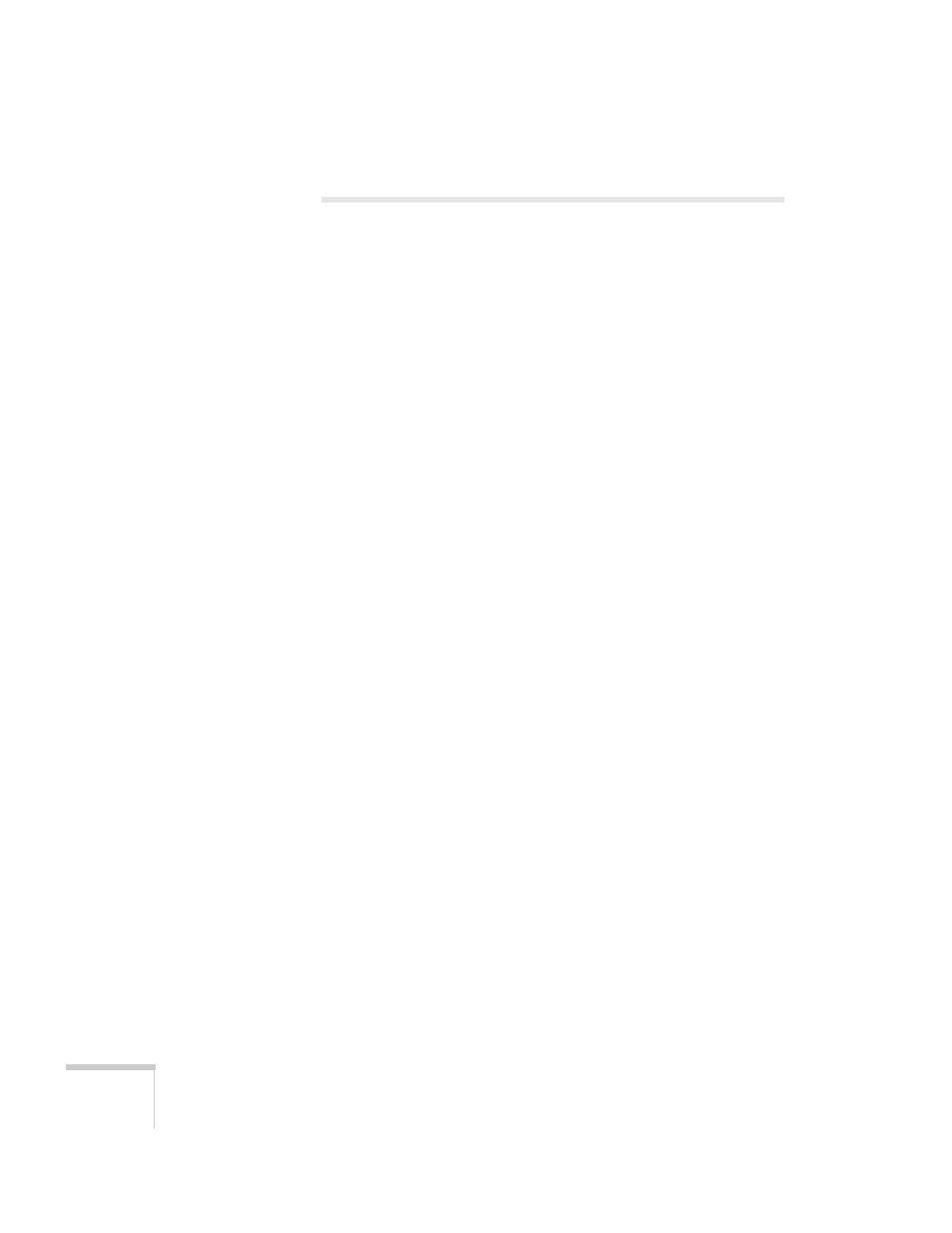
72
Solving Problems
Solving Problems with the
Image or Sound
No image appears on the screen.
■
Check that the
P power light is green, not flashing, and the lens
cap is off.
■
The projector may be in sleep mode. If the
P power light is
orange, press the
Power
button to turn the projector on.
■
If the power was switched off and then on again, the projector
may still be cooling down. Wait until the power light stops
flashing and remains orange; then press the
Power
button again.
■
Try pressing the
Power
button on the remote control.
■
Make sure the
Brightness
setting on the Video menu is correct.
See page 46 for more information. Try selecting the
Reset All
setting to return all setup menus to their default values.
■
Press the
A/V Mute
button to make sure the picture has not been
turned off temporarily.
■
The attached computer may be in sleep mode or displaying a
black screen saver. Try pressing a key on the computer.
You see a blue screen with the message
No Signal
displayed.
■
Make sure the cables are connected correctly, as described in
Chapter 1.
■
Try restarting your computer.
■
If you’ve connected a computer and one or more video sources,
you may need to press the
Computer/YCbCr
or
Video
button
(on the projector) or the
Comp1
,
Comp2/YCbCr
,
Video
, or
S-Video
button (on the remote control) to select the correct
source. Allow a few seconds for the projector to sync up after
pressing the button.
