Controlling the projector, Switching between picture sources, Adjusting the volume – Epson 800p User Manual
Page 34: Turning off the picture and sound
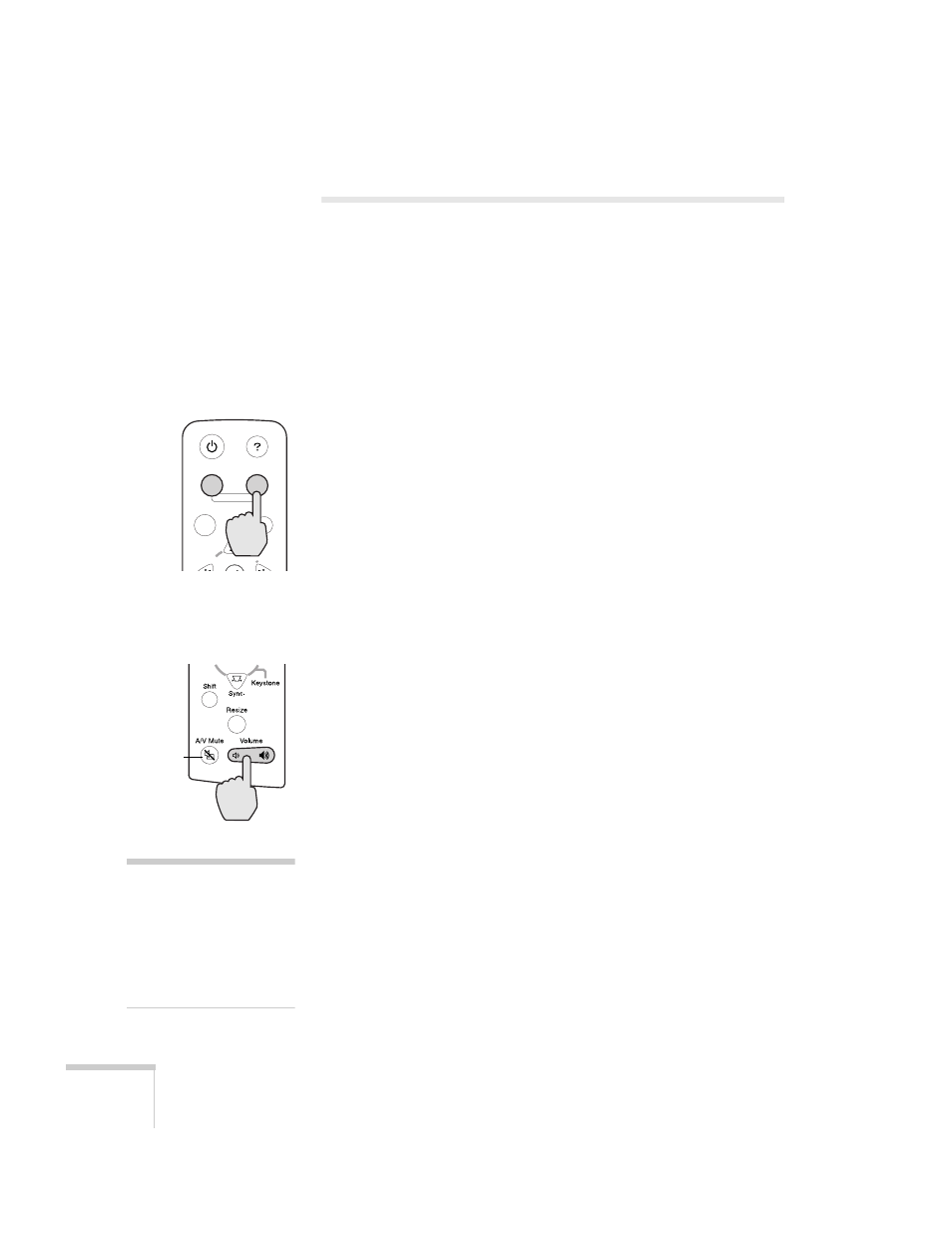
28
Using the Projector
Controlling the Projector
While giving your presentation, you may want to switch between
picture sources, adjust the volume, or temporarily turn off the picture
and sound. Follow the instructions below to access theses features
from your projector’s control panel. You can also access these features,
plus many others, using the remote control as described in Chapter 3.
Switching Between Picture Sources
If your projector is connected to more than one computer and/or
video source, you can use the buttons on the control panel (or remote
control) to switch between the different sources.
On the projector’s control panel, press the
Computer/YCbCr
button
to switch between computer sources and component video. Press the
Video
button to switch between standard (composite) video and
S-Video.
After you select a source, the screen goes dark for a moment before the
image appears.
Adjusting the Volume
If your presentation includes sound, you can adjust the volume from
the projector’s control panel. Press the
left or right side of the
Volume
button.
Turning Off the Picture and Sound
You can use the
A/V Mute
button on the control panel to darken your
screen and turn off the sound. This is useful if you want to
temporarily re-direct your audience’s attention without the distraction
of a bright screen.
■
To turn off the picture and sound, press the
A/V Mute
button.
The screen goes dark.
■
To turn the picture and sound back on, press the button again.
Power
Sync+
Tracking -
Tracking +
Menu
Esc
Help
Computer/YCbCr
Video
Auto
Source
A/V Mute
button
note
You can also have an image,
such as a company logo,
display on the screen
whenever you press the
A/V Mute
button. See
page 51 for instructions.
