Extron Electronics MSW 4V SDI rs User Manual
Page 5
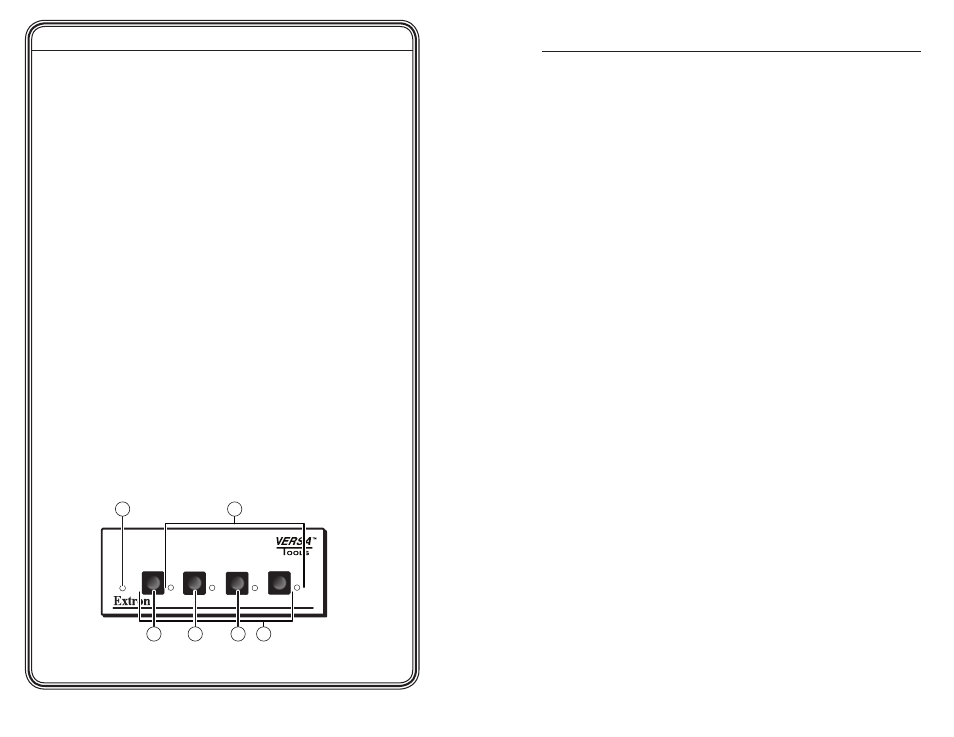
MSW 4V SDI rs • Quick Start Guide
Quick Start Guide — MSW 4V SDI rs, cont’d
QS-2
TOC-i
MSW 4V SDI rs • Table of Contents
Step 6
Power up the input and output devices, then connect power to the
MSW. Turn on the mini SDI switcher by connecting the external
power supply. See the appropriate chapters in this manual for
further details.
Operation — Connecting an input to the
output
Step 1
Determine the necessary operation mode for the MSW (the default
is normal). Choose Autoswitch (
c
) to automatically switch to
the highest numbered input with active sync pulses. Choose
Normal
(
d
) to manually change the input. For details on how to
change modes, see “Mode selection” in chapter 2, “Installation and
Operation”.
Step 2
• If using normal mode, choose the desired input by pressing and
releasing its input button (
b
). The LED (
a
) for the selected
input lights.
To switch to a different input, press a different input button.
• If using autoswitch mode, no action is necessary. The mini SDI
switcher automatically switches to the highest-numbered active
input.
N
Outputs A and B output an identical signal.
Step 3
If needed, you can create a remote connection via an RS-232 device
(see chapter 3, “Serial Communication”).
A/V SWITCHER
MODE
NORMAL
AUTO
AUTO
SWITCH
1
2
3
4
6
2
1
5
4
3
Table of Contents
.................................................... 1-1
..................................................................... 1-2
......................................................................................... 1-2
Chapter Two • Installation and Operation
.................................................................................... 2-2
Rack mounting ........................................................................ 2-2
Furniture mounting ................................................................ 2-4
............................................................ 2-5
Front Panel Controls and Indicators
..................................... 2-8
Chapter Three • Serial Communication
Using Simple Instruction Set (SIS
Host-to-switcher communications ......................................... 3-2
Switcher-initiated messages .................................................. 3-2
Error responses ....................................................................... 3-2
Timeout ................................................................................... 3-2
RS-232 communication........................................................... 3-3
Using the command/response table ...................................... 3-4
Symbol definitions ..................................................................3-4
......................................... 3-6
............................................................ 3-8
Using the control program to update the firmware............ 3-8
Using the help system .......................................................... 3-10
