Epson ES-1200C User Manual
Page 70
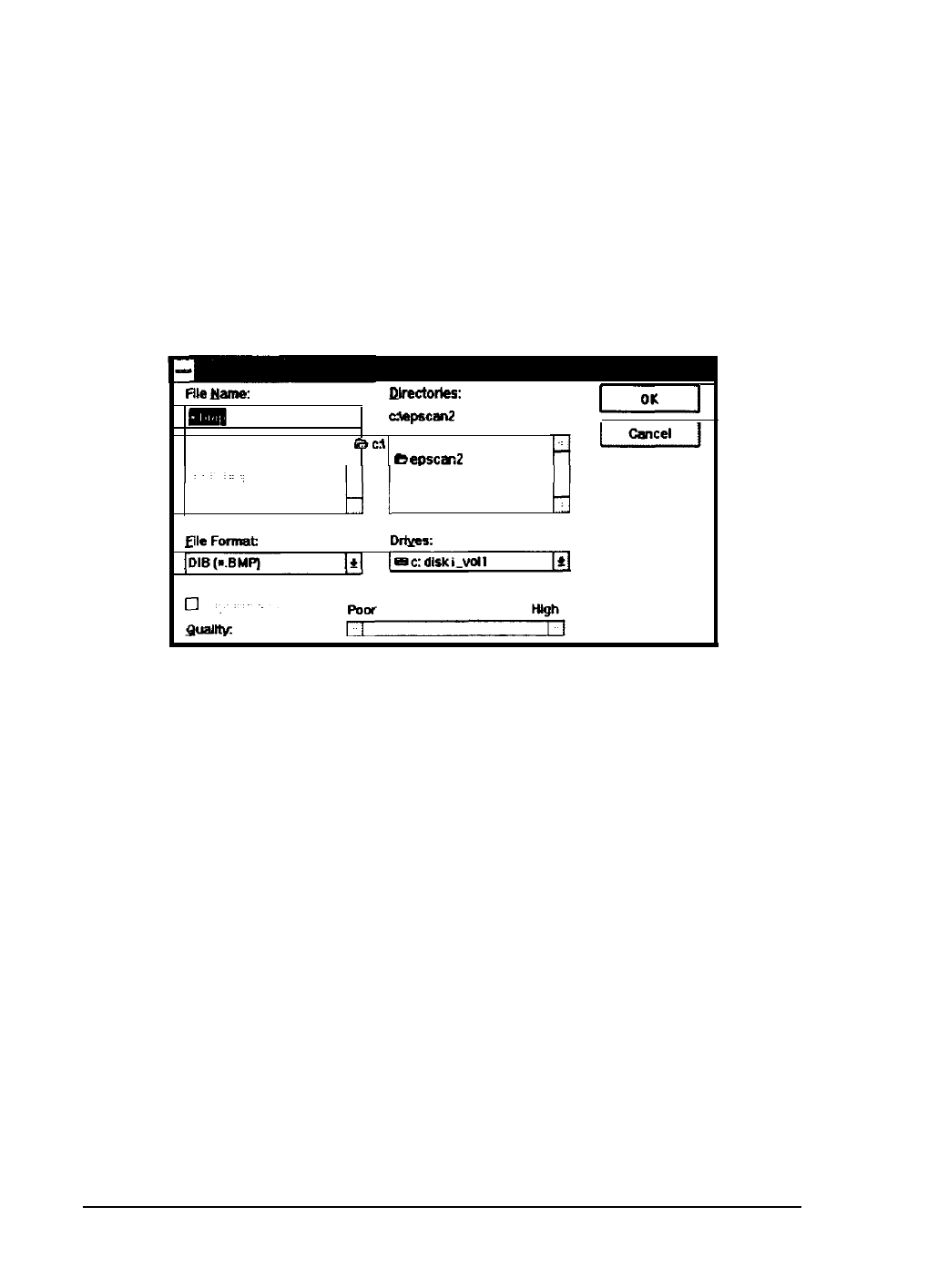
Follow these steps:
1. Start EPSON Scan! II, if necessary.
2. Choose Acquire and Export from the File menu. You see
the TWAIN screen. (If you see the easy screen, click
Advanced.)
3. Choose Scan. You see the following dialog box:
I
4. Choose the directory and drive where you want to save the
exported image.
5. Type a filename for your image in the File Name field.
6. You can choose one of these formats from the File Format
menu: DIB, TIFF5.0, TIFF6.O(JPEG), JPEG, and EPSF. (For a
description of these file formats, see the Term Glossary.)
Note:
You can select TIFF6.0(JPEG) and JPEG formats only if you
selected 16 Million Colors for the Pixel Depth setting in the
Image Type dialog box when you scanned the image.
5-4
Saving and Exporting Images
See also other documents in the category Epson Scanners:
- PERFECTION V600 PHOTO (164 pages)
- PERFECTION V600 PHOTO (2 pages)
- Perfection V500 (240 pages)
- Perfection V500 (2 pages)
- GT-30000 (148 pages)
- GT-30000 (140 pages)
- GT-30000 (21 pages)
- Perfection V330 Photo (2 pages)
- PERFECTION 4990 PRO (8 pages)
- Perfection V200 Photo (9 pages)
- Expression 836XL (4 pages)
- Expression 10000XL- Photo E10000XL-PH (36 pages)
- ES-600C (8 pages)
- GT 8000 (11 pages)
- Grayscale Scanner (16 pages)
- Perfection V100 Photo (8 pages)
- CaptureOne 90DPM (2 pages)
- PSB.2003.04.004 (8 pages)
- 10000XL (96 pages)
- V750 (10 pages)
- Perfection 1650 (2 pages)
- Perfection 1250 (3 pages)
- STYLUS PHOTO 875DC (12 pages)
- II (13 pages)
- PERFECTION 2450 (5 pages)
- Perfection 636 (6 pages)
- GT-5500 (64 pages)
- PERFECTION V350 (10 pages)
- 4870 (6 pages)
- PERFECTION 4870 PRO (8 pages)
- 4990 Pro (8 pages)
- Perfection Photo 2400 (8 pages)
- V350 (10 pages)
- V350 (4 pages)
- Perfection Photo Scaner 1670 (8 pages)
- H6440 (2 pages)
- 1650 (5 pages)
- 1650 (2 pages)
- TM-S1000 (58 pages)
- 1640XL (167 pages)
- 836XL (120 pages)
- GT-20000 (2 pages)
- CX7800 (8 pages)
- EXPRESSION 10000XL (8 pages)
- 1680 (159 pages)
