Correcting computer images, Shutting down the projector – Epson 1710c User Manual
Page 23
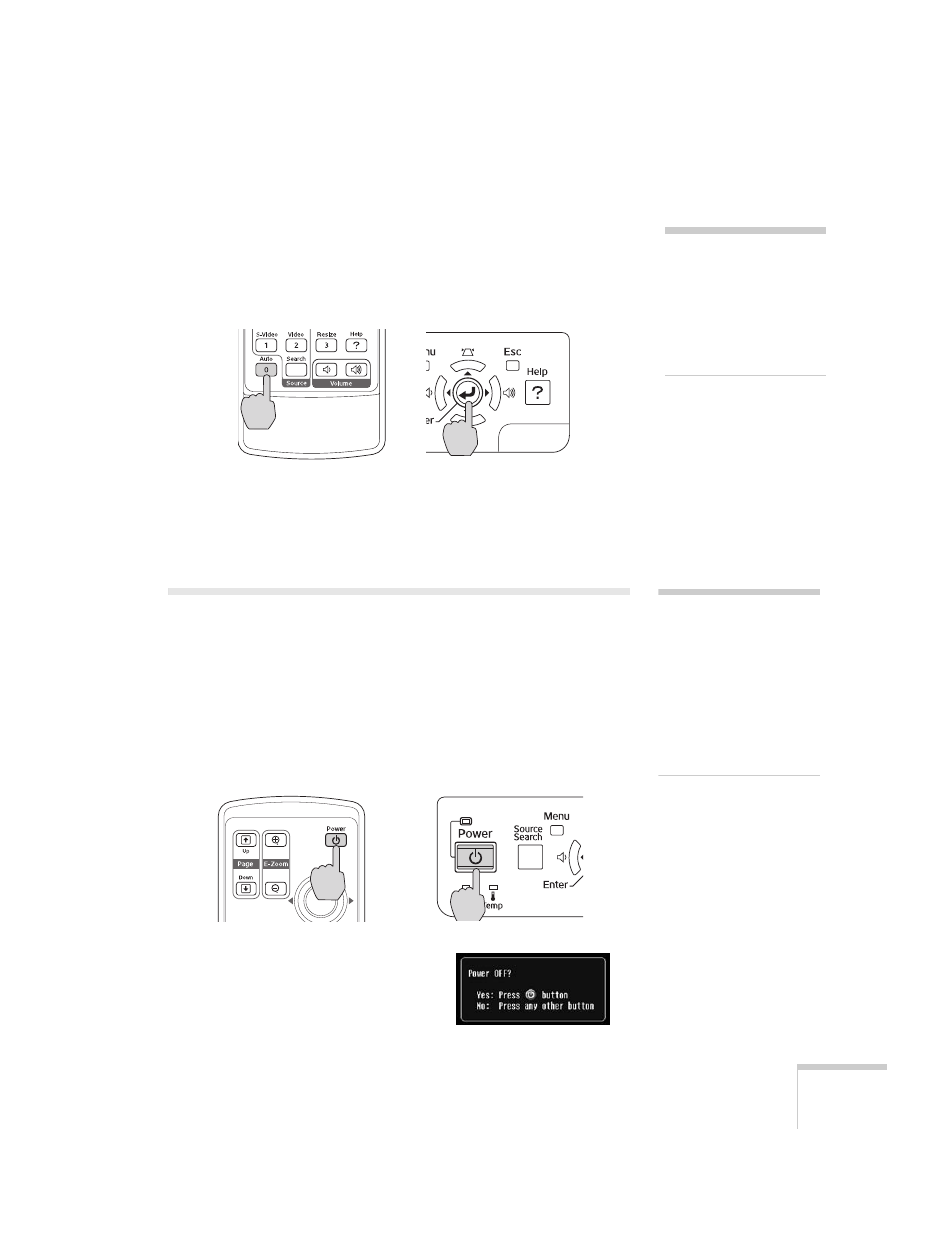
Displaying and Adjusting the Image
23
Correcting Computer Images
If you’re connected to a computer and the image doesn’t look right,
press the
Auto
button on the remote control or the
Enter
button on
the projector. This automatically resets the projector’s tracking, sync,
resolution, and position settings.
If the
Auto
button doesn’t correct the problem, you may need to
adjust the tracking or sync using the projector’s Signal menu. See
page 48 for more information.
Shutting Down the Projector
When you’ve finished using the projector, follow the recommended
procedure to shut it down. This extends the life of the lamp and
protects the projector from possible overheating.
1. Turn off any equipment plugged into the projector.
2. To turn off the projector, press the red P
Power
button on the
remote control or projector.
You see a confirmation message. (If
you don’t want to turn it off, press
any other button.)
note
You must be projecting an
image for this button to have
any effect. The
Auto
button
works only with computer
images projected through the
VGA port.
note
Lamp life results will vary
depending on mode selected,
environmental conditions,
and usage.
Turn off this product when
not in use to prolong the life
of the projector.
