Eagle Electronics FishElite User Manual
Page 91
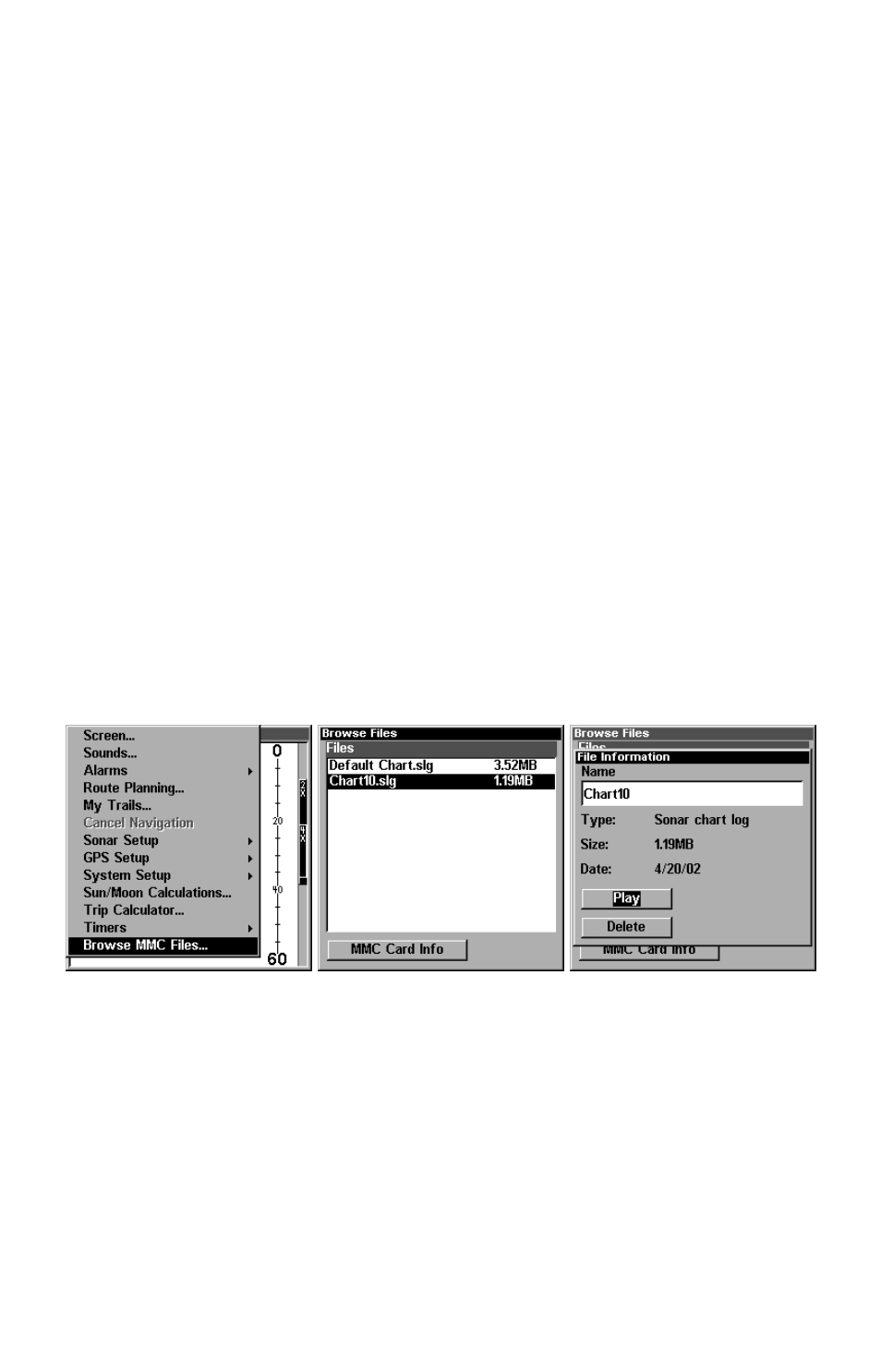
83
Tip:
The Sonar Simulator can use sonar charts that you or a friend have
recorded (logged) on an MMC card. (To see how, read the entry in
this section on Log Sonar Chart Data.) To play back your own sonar
chart, make sure the MMC containing the chart is installed, then:
1. Press
MENU
|
MENU
|
↓ to
S
ONAR
S
ETUP
|
ENT
|
↓ to
S
ONAR
S
IMULATOR
|
ENT
.
2. Press
↓ to
C
HART
U
SED
|
ENT
.
3. Press
↓ or ↑ to select chart name|
ENT
|
↑ to
S
ONAR
S
IMULATOR
O
N
|
ENT
|
EXIT
.
While you're in the Sonar Simulator menu, don't forget to check
Simulate Position if you want to run the sonar and GPS simulators
simultaneously. As you review sonar logs, you can create waypoints
to mark sites you want to return to.
While the simulator is running, you can switch from one chart log
to another by opening the Sonar Simulator menu and using the in-
structions in step 2 to select a different chart.
Tip:
There's more than one way to play a recorded sonar chart. You can
also turn on the simulator from the MMC files list. Here's how:
1. Press
MENU
|
MENU
|
↓ to
B
ROWSE
MMC F
ILES
|
ENT
|
ENT
.
2. Press
↓ or ↑ to chart name|
ENT
|
↓ to
P
LAY
|
ENT
|
EXIT
.
Menu sequence for playing a sonar chart log from the MMC File List.
NOTE:
For some great practice, try running the Sonar Simulator and the
GPS Simulator at the same time. This will really give you a feel for
how the unit will work in the field.
NOTE:
If you turn on your unit before attaching a transducer, it may enter a
demo mode. The words "demo mode" flash on the bottom of the
screen and a sonar chart plays much like the simulator. Unlike the
simulator, the demo mode is for demonstration only, and will auto-
