Sonar color mode, Sonar page & sonar chart display options – Eagle Electronics FishElite User Manual
Page 85
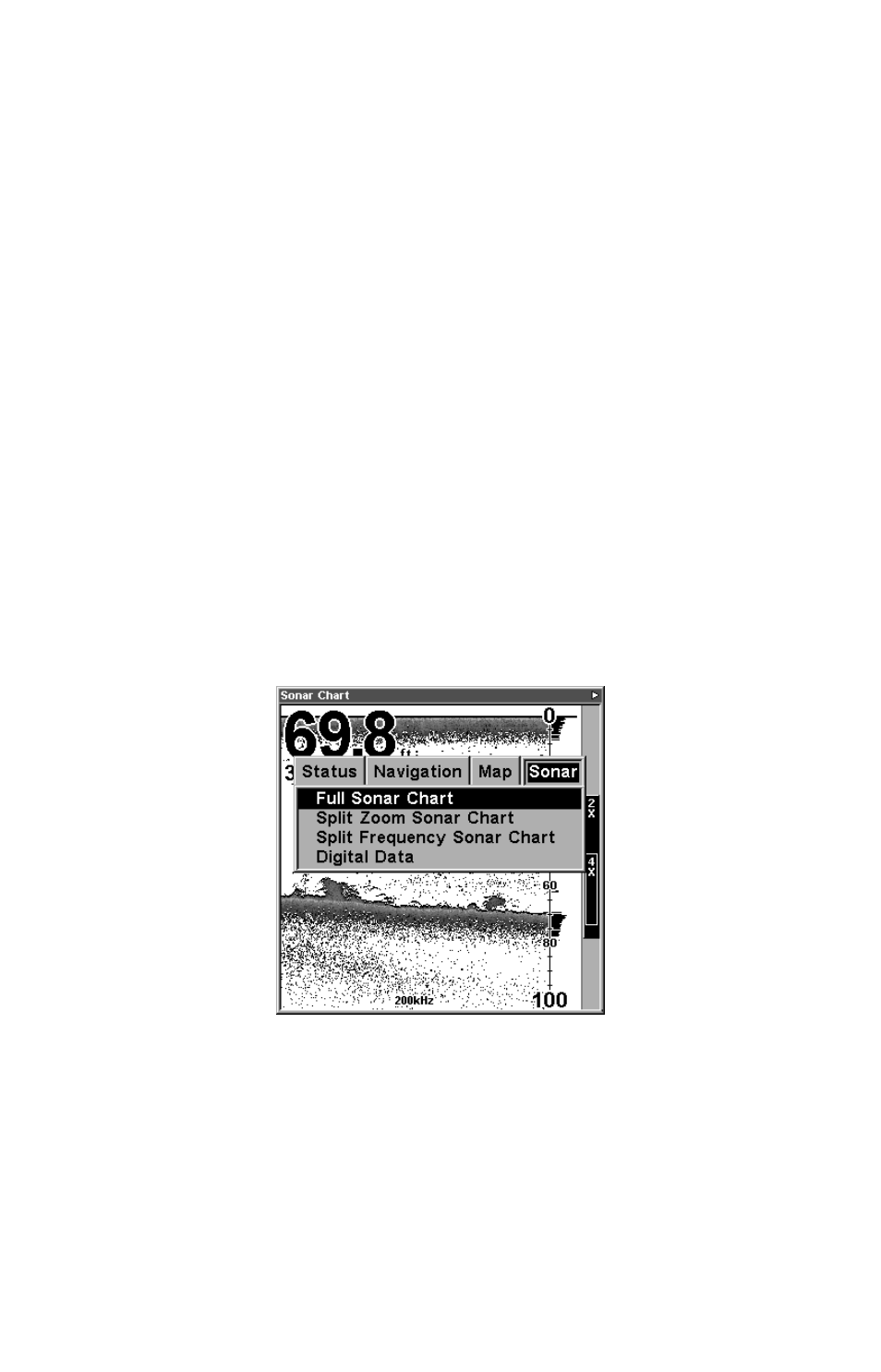
77
Control Bar on the screen as the chart scrolls. You can see the
changes on the screen as you press the up or down arrows. This is
handy when there's a lot of clutter in the water, and you are
matching the sensitivity to rapidly changing water conditions.
Sonar Color Mode
The default color scheme for the sonar chart is grayscale, but we offer
other variations to suit your viewing preferences. You can select the
chart to be displayed in reverse grayscale, bottom black or FishReveal
mode. (For more information on FishReveal, see the entry on that topic
elsewhere in this section.)
To change the chart mode color scheme:
1. From the Sonar Page, press
MENU
|
↓ to
S
ONAR
F
EATURES
|
ENT
.
2. Press
↓ to
S
ONAR
C
OLOR
M
ODE
|
ENT
.
3. Press
↓ or ↑ to Mode Name|
ENT
.
4. Press
EXIT
|
EXIT
to return to the Sonar Page.
Sonar Page & Sonar Chart Display Options
The Pages Menu offers four chart display options for dual-frequency
models and three options for single-frequency models. To access them,
press
PAGES
|
← or→ to
S
ONAR
|
↓ to Option Name|
EXIT
.
Pages Menu, showing sonar chart display options.
Full Sonar Chart
This is the default mode used when the unit is turned on for the first
time or when it's reset to the factory defaults.
The bottom signal scrolls across the screen from right to left. Depth
scales on the right side of the screen aid in determining the depth of
targets. The line at the top of the screen represents the surface. The
bottom depth and surface temperature (if equipped with a temperature
