Eagle Electronics FishElite User Manual
Page 127
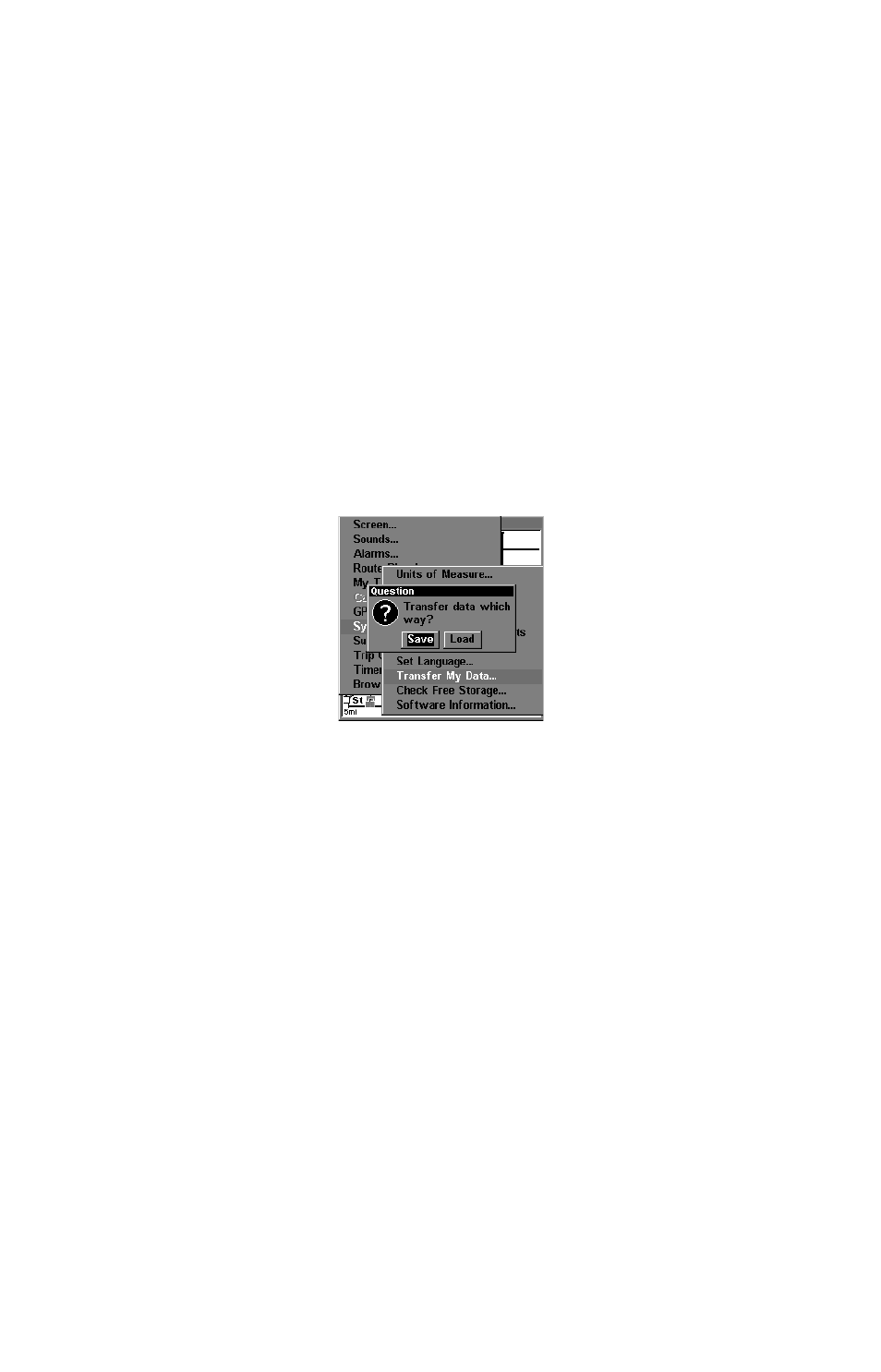
119
NOTE:
To load a Navionics
chart, see Sec. 8 for the entry
Navionics Charts.
GPS Data files:
GPS Data Files contain waypoints, routes, trails and event marker
icons. Instructions for copying GPS Data Files between your computer
and an MMC are contained in the instruction manual for your MMC
card reader and MapCreate 6 software.
GPS data automatically recorded in the unit's internal memory must be
saved to the MMC (as a GPS Data File) in order to store it on your per-
sonal computer. GPS Data Files stored on an MMC must be copied from
the card to the unit's internal memory before the unit can read them.
Here's how:
1. Insert the MMC into your unit. Press
MENU
|
MENU
|
↓ to
S
YSTEM
S
ETUP
|
ENT
|
↓ to
T
RANSFER
M
Y
D
ATA
|
ENT
and the screen below appears.
The Transfer My Data submenu asks if you want to save data to the
MMC or load data from the MMC into the unit's memory.
2. The Transfer My Data menu includes a message which tells you if an
MMC is present or not. If no MMC is present, you must first insert a
card into the unit in order to activate the Load or Save commands.
To transfer data
from the unit to the MMC: press
ENT
(for
S
AVE
.)
To transfer data
from the MMC to the unit: press → to
L
OAD
|
ENT
.
3.
Saving to MMC: To accept the default name "Data" for the GPS
Data File, press
↓ to
S
AVE
D
ATA
|
ENT
. If you wish to rename the file (as
shown in the following figures), press
ENT
to activate the selection box.
Press
↑ or ↓ to change the first character, then press → to the next
character and repeat until the name is correct. Then, press
ENT
|
↓ to
S
AVE
D
ATA
|
ENT
.
The unit will display first a progress then a completion message when
the data transfer is finished. To return to the Page view, repeatedly
press
EXIT
.
