Xpres Subli-Print Epson D88 User Manual
Page 10
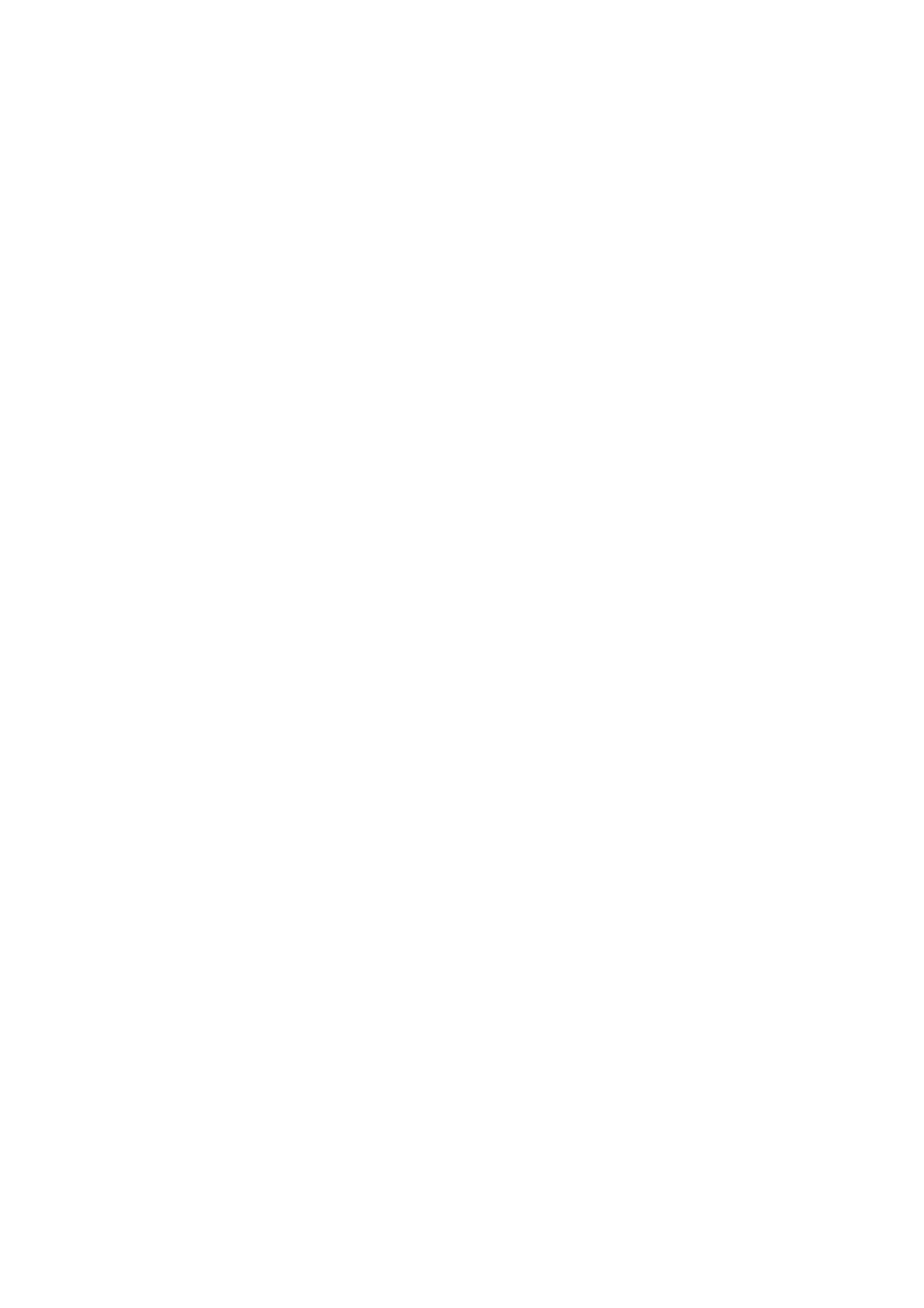
After the ink charge print out a nozzle check to see if all the colours are printing
correctly. If they are, you are set to go. If not perform a head clean and test the
nozzle check again. You should see an improvement on the next nozzle check.
If still not perfect you can perform one or two more head cleans (
do not overdo
this exercise
) until you get a good nozzle check.
Occasionally a printer will stubbornly refuse to print a perfect nozzle check af-
ter a couple of head cleans. There can be a number of reasons for this including
the fitting of a dye sublimation system for the first time or a printer being left
for a long time without running any prints.
One way of curing this is to force the printer into a ‘power clean’. To do this
you will need to send a good size image to the printer (use an 8” x 10” [20cm x
25cm]) and when about a quarter of the image has printed, press (and hold
down) the ink button on your printer (Shown on page 2).
After you have held this button down for 5 or more seconds the printer will
pause printing (eject the paper), perform a head clean and then carry on printing
where it left off (it is not necessary to waste transfer paper on this exercise).
You may have to hold this button down again 1-2 more times during the print –
you should be able to see if the banding is disappearing. If you have had to
press the button for the 3
rd
time the printer will now perform a ‘power clean’.
Print a nozzle check immediately after this. If this nozzle check is good, you are
set to go. If there are still problems with it leave the printer to settle for at least
half an hour before printing out another nozzle check.
If there has still been no improvement you can carry out this ‘power clean’ ex-
ercise one more time including the half an hour settling time afterwards.
8
