Beware of condensation, Maintenance – Esoteric D00864200A User Manual
Page 45
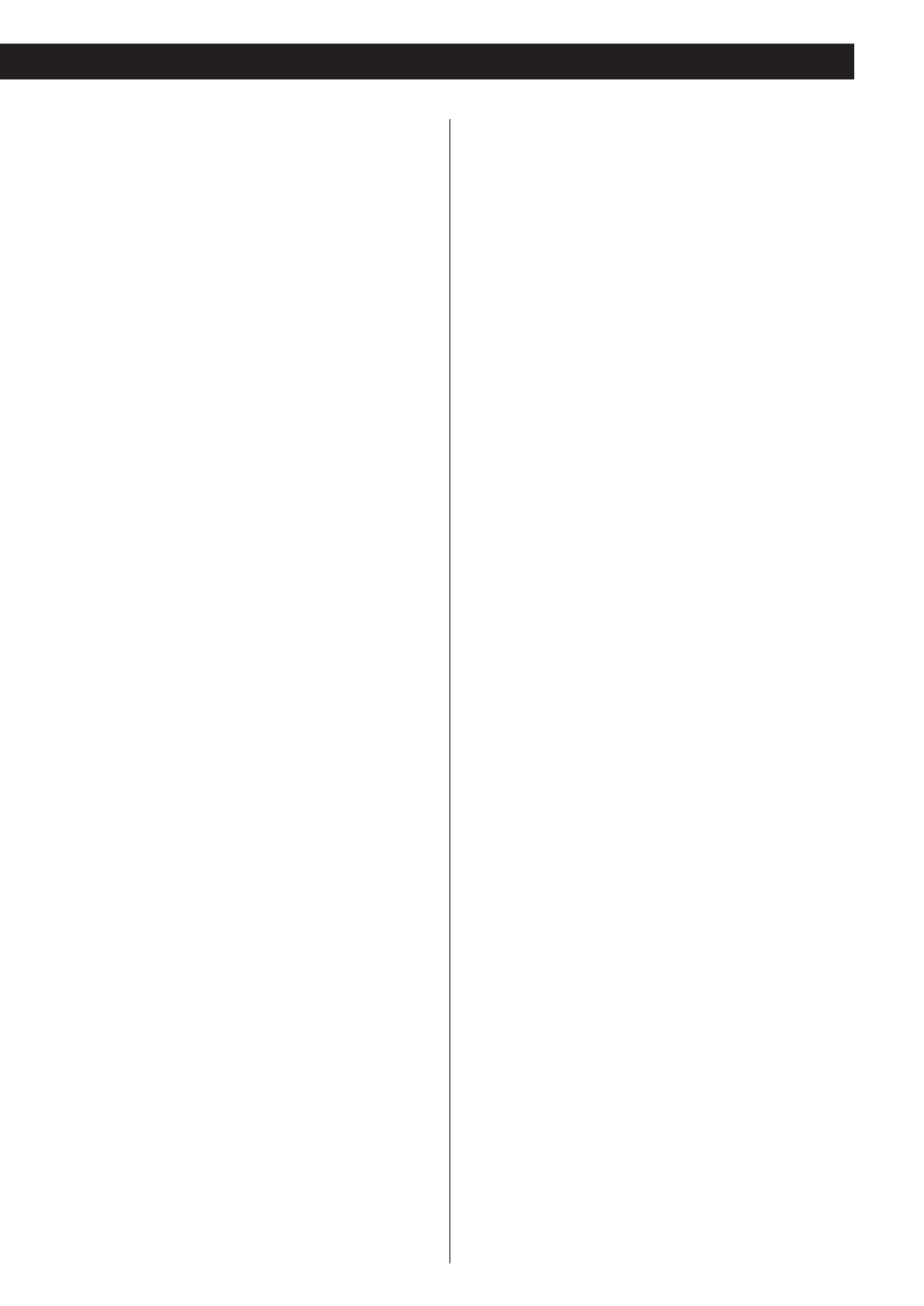
45
Cannot output 96kHz or 88.2kHz digital audio.
e
Check that the Audio Digital Out setting is set to “Down
Sample OFF” (see page 37).
e
Some copy protected discs do not output high sampling rate
digital audio.
No DTS audio output.
e
When your amplifier is not equipped with DTS decoder, set
the DTS setting to “PCM”. Or press the AUDIO button to
select any other audio (see page 37, 24).
e
When playing back a DTS-CD, set the CD Digital Direct
setting to “Normal” (see page 31).
e
Check the setting of your amplifier.
Noticeable difference in DVD, CD and SACD’s volume.
e
That is because DVDs, CDs and SACDs use different
recording methods.
No picture/distorted picture
e
Check the connection to the television (monitor)
e
Check the operating instructions for the television (monitor)
to make sure that you have the right input selected, etc.
e
Use the VIDEO ON button of the remote control unit to turn
the video on (see page 27).
e
If you are using a DVI-D connection, make sure it is
configured correctly (see page 26).
e
If you are using a component or D1/D2 connection, make
sure it is configured correctly (see page 39).
e
Make sure that the PAL-NTSC conversion setting matches
the television/monitor.
e
When your television/monitor isn’t compatible with
Progressive scan, never set the Component Video setting to
“Progressive” (see page 39).
Picture noise.
e
If video from this system has to go through your VCR to get
to your TV, the copy-protection applied to some DVD
programs could affect picture quality. Please connect the
unit directly to your TV.
The image is distorted or monochromatic.
e
The color system selected does not match your TV (see page
7).
e
Adjust the aspect ratio to correspond to the
television/monitor in use (see page 38).
e
If using an S1/S2 S-Video connection, you may need to set
the output signal to “S1” (see page 38).
The aspect ratio of the screen cannot be changed.
e
The aspect ratio might be fixed by the disc.
Screen is suddenly stretched when the Setup screen is
opened.
e
If the Setup screen is opened during playback of a DVD
being viewed in the letter box format, the screen may switch
to the wide screen format. This is not a malfunction. The
screen will return to normal when the Setup screen is
closed.
Beware of condensation
When the unit (or a disc) is moved from a cold to a warm
place, or used after a sudden temperature change, there is a
danger of condensation; vapor in the air could condense on
the internal mechanism, making correct operation impossible.
To prevent this, or if this occurs, leave the unit turned on for
one or two hours. Then the unit will stabilize at the
temperature of its surroundings.
Maintenance
If the surface of the unit gets dirty, wipe with a soft cloth or
use diluted neutral cleaning liquid. Be sure to remove any
fluid completely. Do not use thinner, benzine or alcohol as
they may damage the surface of the unit.
DISPLAY button doesn’t work.
No message appear on the screen.
e
Set the On Screen Display option to “ON” (see page 40).
ANGLE mark doesn’t appear on the screen.
e
Set both the Angle Indicator option and the On Screen
Display option to “ON” (see page 40).
Picture and sound don’t match up.
e
Use the lip sync feature to adjust the relative timing of
picture and audio (see page 25).
The CLOCK MODE button flashes and the display shows
“No Word!”
e
The word sync mode is selected, but there is no clock
source. Turn the word sync mode off (see page 27).
e
No word clock is being received. Check cables, connections,
and settings of the clock generator.
The CLOCK MODE button flashes and the display shows
“WRD UNLCK!”
e
Invalid word sync signal is received. Check the setting of the
clock generator.
If normal operation cannot be obtained, unplug the power
cord from the outlet and plug it again. This resets the
internal micro-computer which can be disturbed during
electrical storms, power interruptions, et cetera.
