Epson 600 User Manual
Page 90
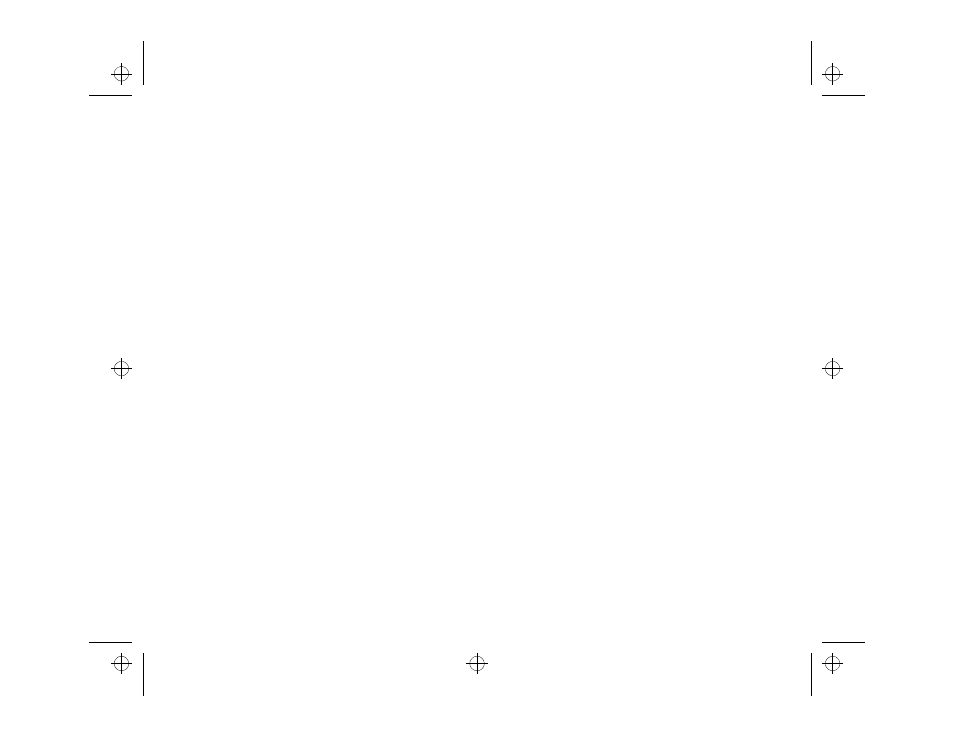
The EPSON Perfection 600 Main Window
Page 11
For example, in PaperPort, choose Select Source
from the File menu. Highlight EPSON Perfection
600 from the Select Source list, and click Select.
3. Open the scanner software.
Most applications have an option on the File menu
that launches the TWAIN interface.
For example, in PaperPort, choose Acquire from the
File menu, or click the scanner icon on the
PaperPort tool bar. You see the EPSON Perfection
600 main window.
Procedures for launching the scan interface may
vary, depending on the host application. See your
application user’s guide for specific instructions.
TWAIN.bk : MAIN.FM5 Page 11 Monday, September 8, 1997 11:30 AM
See also other documents in the category Epson Hardware:
- C8230 (29 pages)
- 400 (38 pages)
- 400 (148 pages)
- 640 (45 pages)
- 700 (10 pages)
- 850 (147 pages)
- 1520 (40 pages)
- C82314 (71 pages)
- RS-485 (2 pages)
- 6200A (97 pages)
- C82307 (37 pages)
- UB E02 (86 pages)
- 440 (240 pages)
- 440 (212 pages)
- 660 (92 pages)
- 5000 (176 pages)
- 5000 (154 pages)
- 9000 (68 pages)
- ARM.POWERED ARM720T (224 pages)
- SD-DSPUSBB (2 pages)
- CMD-2260 (18 pages)
- C823301 (17 pages)
- S1C6200A (98 pages)
- 33+ (10 pages)
- FEH300b (46 pages)
- SED 1520 Series (40 pages)
- Serial Interface GQ-3500 (13 pages)
- ETX-945 (39 pages)
- Photo EX (35 pages)
- C82364 (279 pages)
- 214D-1 (57 pages)
- EM07ZS1647F (168 pages)
- Connect-It SD-DSWIFIB (2 pages)
- ACTIONPC 7000 (10 pages)
- S5U1C63000H2 (35 pages)
- C824 (4 pages)
- C82069* (46 pages)
- 80211b (68 pages)
- C82312 (13 pages)
- S5U1C17801T1100 (60 pages)
- C82324* (57 pages)
- C82372 (22 pages)
- C82315 (48 pages)
- P07303 (36 pages)
