4 displaying additional information on the map – Easy PocketNAV.com 5 User Manual
Page 100
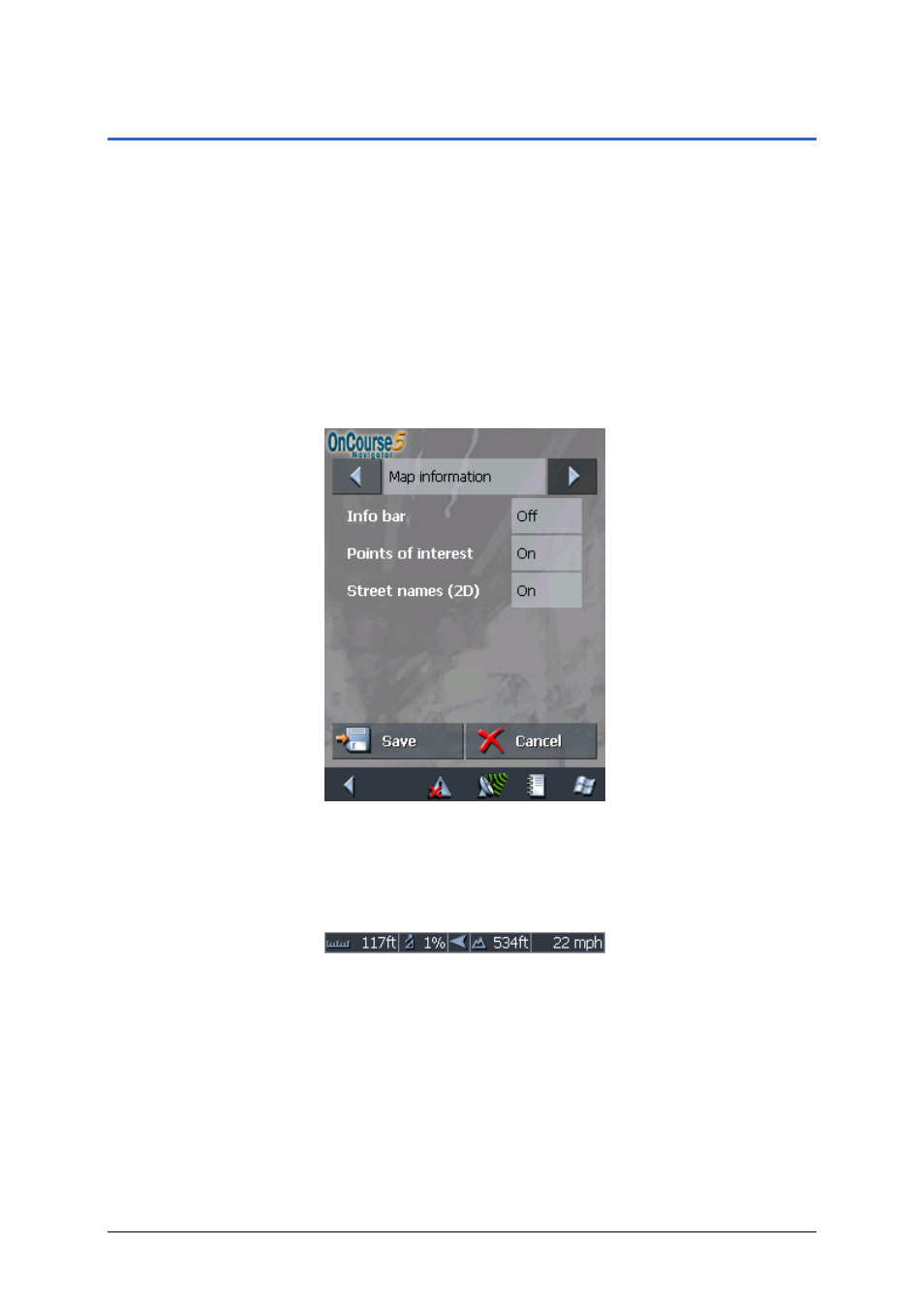
User's manual OnCourse Navigator 5
- 98 -
Displaying additional information on the map
6.4 Displaying additional information on the map
In OnCourse Navigator you may determine which information
is to be displayed on the map. Modifying any configuration begins
on the S
ETTINGS
screen.
Configuring the
display of additional
information…
1. Open the S
ETTINGS
screen
Ù by tapping the Settings button on the M
AIN MENU
,
Ù or by tapping short into the map and selecting
Preferences.
The S
ETTINGS
screen opens.
2. Select Map information using the arrow buttons:
Info bar
The Info bar at the bottom of the map displays the scale of
the map, the inclination, the compass, the altitude and the
current speed. .
3. Tap the respective command button to display (On) or not
(Off) the Info bar.
Points of Interest
4. Tap the respective command button to display (On) or not
(Off) Points of Interest on the map.
Street names
5. Tap the respective command button to display (On) or not
(Off) Street names on the map.
