Setting user preferences – Escient EWP-2000 V2 User Manual
Page 38
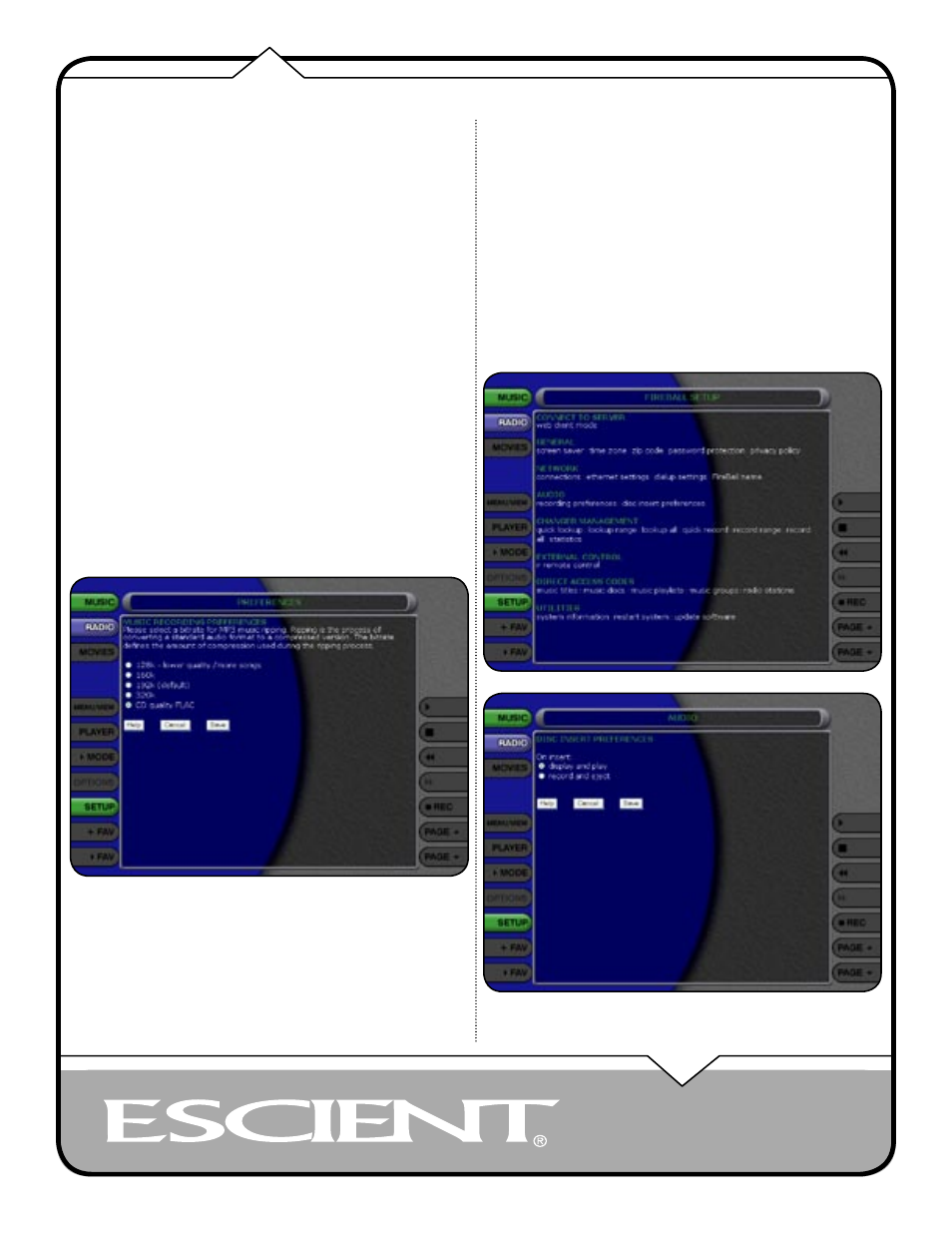
PAGE 38
EWP-2000 V2 User’s Manual
You can specify which audio encoder (MP3 or FLAC) you want to use for
recording audio to your FireBall. The MP3 format allows the most flexibility
and compatibility for efficiently storing many audio files while the FLAC
format uses considerably more space than MP3 files, but preserves an exact
bit-for-bit recording of the original, using half the space when compared to the
full 44.1k CD audio format..
NOTE: YOU CANNOT STREAM FLAC TO THE WEB PAD. ONLY MP3
FILES CAN BE STREAMED.
Follow these steps to select an audio encoder:
1. Select the SETUP button to display the Setup menu.
2. Select the Recording Preferences menu item under Audio.
3. Select MP3 or CD Quality (FLAC) as your preferred encoder
4. If you selected MP3 as your preferred encoder, select a bitrate.
The MP3 bitrate is used to determine the relative quality and compression level.
The higher the bitrate, the better quality and more space each song will occupy
on the hard drive. Selecting a lower bitrate will provide lesser quality audio
and will use less space for each song, allowing you to store more songs on your
FireBall.
FLAC audio will always take up approximately 50% of the original WAV/
AIFF file size. The FLAC compression level has been optimized to FireBall’s
processor speed and is not user adjustable. Creating a mix CD using FLAC
audio files creates a CD which is identical to the original, thus it is referred to as
“CD Quality”.
SETTING THE DISC INSERT PREFERENCES
You can specify what to do with new discs inserted into FireBall’s front panel
CD drive. Display and Play will display the information for the disc and then
play the disc. Record and Eject assists in bulk recording, allowing you to insert
disc after disc, automatically recording then ejecting each one.
Follow these steps to set the Disc Insert Preferences:
1. Select the SETUP button to display the Setup menu.
2. Select the Disc Insert Preferences menu item under Audio.
3. Select Display and Play or Record and Eject.
Record and Eject will use the current Recording Preferences to record each disc
to your internal hard drive. The Record Select Guide will not be displayed as
all tracks are automatically selected and recorded to the internal hard drive. Use
the Delete Music feature to delete any unwanted tracks.
MANAGING EXTERNAL CHANGERS
Setting User Preferences
