Setting user preferences – Escient EWP-2000 V2 User Manual
Page 36
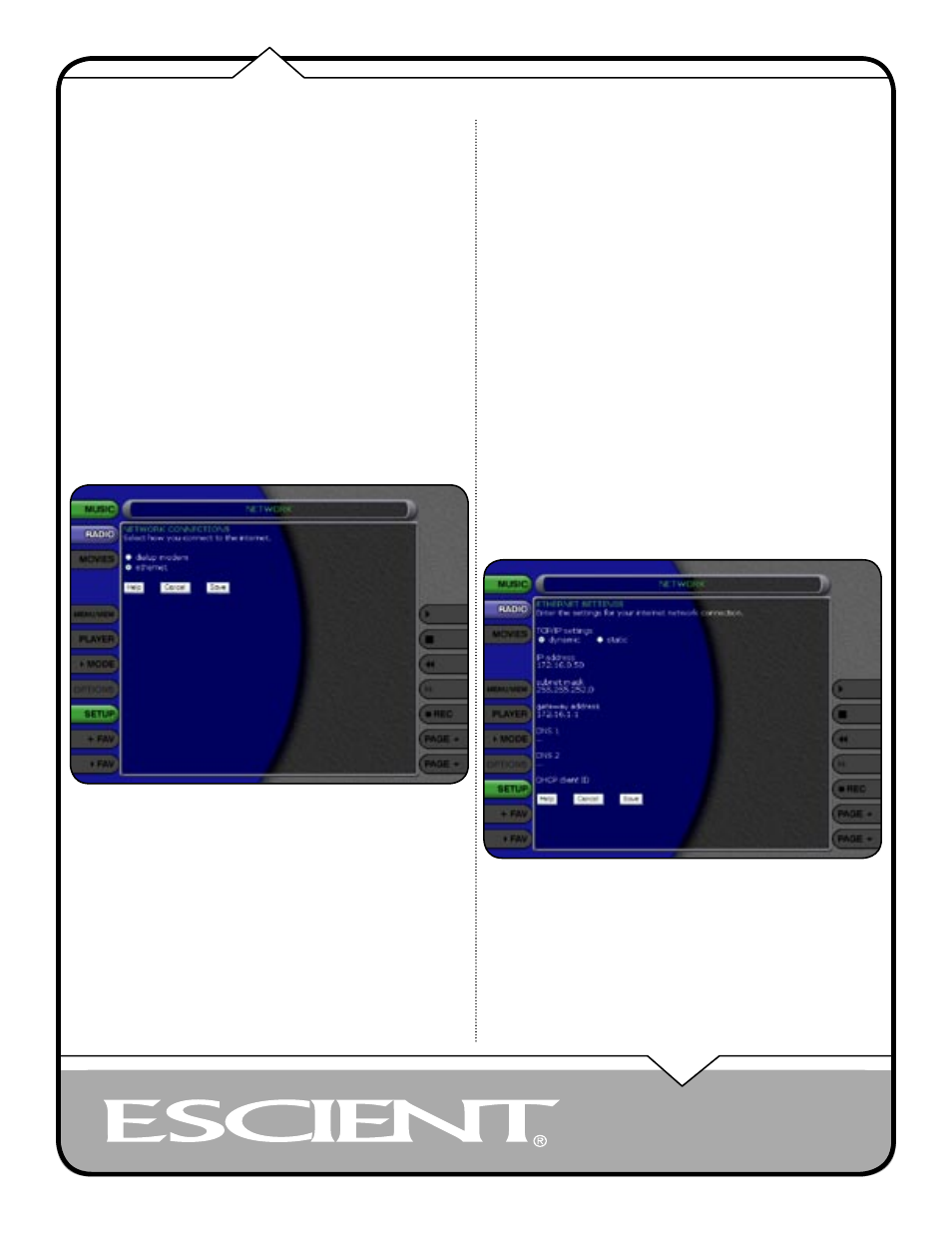
PAGE 36
EWP-2000 V2 User’s Manual
FireBall supports two built-in networking methods, Ethernet and Dialup
Modem. Your FireBall must be connected to the Internet in order to lookup disc
information, download software updates, and access Internet Radio.
If you have a broadband Internet connection such as a cable modem, DSL,
or ISDN line, select Ethernet and connect FireBall to your Ethernet network.
You may need additional networking hardware(like an Ethernet hub) to join
your FireBall to your Ethernet network. See y our Escient dealer for more
information about home networking.
If you have a dialup ISP (Internet Service Provider (such as AOL, Compuserve,
Earthlink, MSN etc…) select the Dialup Modem button.
Follow these steps to select your network connection:
1. Select the SETUP button to display the Setup menu.
2. Select the Connections Menu item under Network.
3. Select either ethernet or dialup modem.
Note: Changing your Network Connection will disconnect the Web Pad from the
FireBall as the network interface is reset. You will have to manually reconnect to
the FireBall using the FireBall Connect application on the desktop.
Ethernet Settings
Ethernet is the preferred networking choice which provides you with the best
network performance and allows your FireBall to act as a “server” to deliver
your music collection throughout your home network using the optional
FireBall-MP150 Music Players.
Ethernet networks require that you configure each device on the network with a
valid “address”. These addresses are usually configured automatically by your
network hardware. If your PC is setup using Dynamic or “DHCP” addressing,
you should most likely use the same for your FireBall.
Connect your FireBall to your Ethernet network using the included Ethernet
cable and then follow these steps to specify your Ethernet settings:
1. Select the SETUP button to display the Setup menu.
2. Select the Ethernet Settings Menu item under Network.
3. Select Dynamic for automatic address configuration or Static if you
want to manually enter your TCP/IP address information.
If you select Static TCP/IP addressing, you will need to obtain a valid IP
address, subnet mask, DNS server, and gateway addresses from your network
administrator.
NOTE: CHANGING YOUR NETWORK CONNECTION WILL
DISCONNECT THE WEB PAD FROM THE FIREBALL AS THE
NETWORK INTERFACE IS RESET. YOU WILL HAVE TO MANUALLY
RECONNECT TO THE FIREBALL USING THE FIREBALL CONNECT
APPLICATION ON THE DESKTOP.
Dialup Settings
Setting User Preferences
