Screen share, Handover, Screen share handover – LG EW5G-V Series 55" Full HD Transparent OLED Signage Display User Manual
Page 91
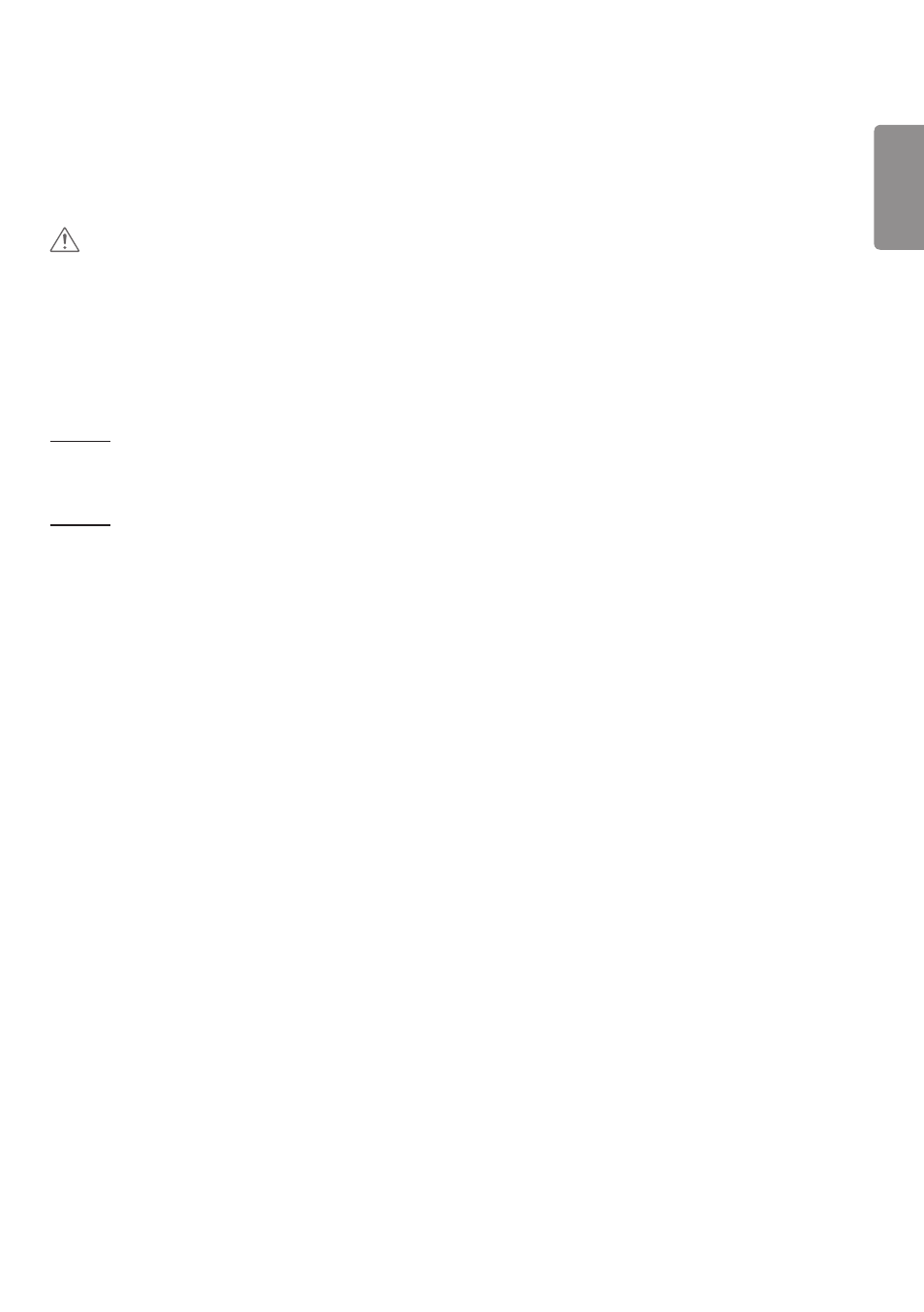
ENGLISH
57
Screen Share
1
Select the screen you want to share and press the “Share” button.
2
To leave Screen Share, press the [STOP] button.
CAUTION
•
if Screen Share does not work or won’t connect to the Signage device, check the firewall settings on your PC.
Handover
PC1: The PC where the client currently connected to your Signage device is running.
PC2: The PC you want to connect to the Signage device connected to PC1.
On PC2
1
Run Client program to connect Signage that PC1 is connected to.
On PC1
1
When the hand over request pop-up appears on PC2, select whether to approve or deny the request.
2
If you approve the request for hand over, the Signage device will be disconnected, and the Client on PC2 will be
connected to the Signage device.
3
If you deny the request for hand over, the Signage device will remain connected, so you can continue to use the
features of LG Presenter.
- IPS236V-PN (32 pages)
- W2043T-PF (28 pages)
- W2234S-BN (24 pages)
- W2243S-PF (34 pages)
- E2360V-PN (48 pages)
- W1943SE-PF (27 pages)
- W1934S-BN (27 pages)
- W2286L-PF (33 pages)
- 44MS (39 pages)
- 773N (36 pages)
- E2290V (26 pages)
- E2210T (35 pages)
- D2342P (22 pages)
- CINEMA 3D MONITOR D2342P (24 pages)
- W2452V-TF (2 pages)
- W2452V-TF (27 pages)
- 47WV30-BAAL (80 pages)
- W286L (33 pages)
- E2711PY (34 pages)
- W3000H (17 pages)
- W3000H (2 pages)
- W2353V (28 pages)
- W2600H (2 pages)
- W2600H (28 pages)
- W2600HP (26 pages)
- 57M (27 pages)
- 65VS10 (61 pages)
- W2600V-PF (2 pages)
- W2600V-PF (31 pages)
- 47VL10 (48 pages)
- W2346S (39 pages)
- 910B (17 pages)
- W2343T (28 pages)
- L1953TX-BF (2 pages)
- L1953TX-BF (26 pages)
- 23EN33SA (31 pages)
- UltraGear 31.5" 4K HDR 144 Hz Gaming Monitor (1 page)
- UltraGear 31.5" 4K HDR 144 Hz Gaming Monitor (32 pages)
- 32MN500M-B 31.5" 16:9 FreeSync IPS Monitor (33 pages)
- 23.8" IPS Full HD Monitor with USB Type-C (29 pages)
- 27BQ75QB 27" 1440p Monitor (34 pages)
- DualUp 28MQ750-C 27.6" HDR Monitor (8 pages)
- UltraFine 27MD5KLB-B 27" 16:9 5K IPS Monitor (31 pages)
- 29BQ650-W 29" HDR Ultrawide Monitor (White) (40 pages)
- 34BN670-B 34" 21:9 UltraWide FreeSync HDR IPS Monitor (39 pages)
