How to set the screen protection mode, Step 1: set [screen protection mode setting – LG EW5G-V Series 55" Full HD Transparent OLED Signage Display User Manual
Page 66
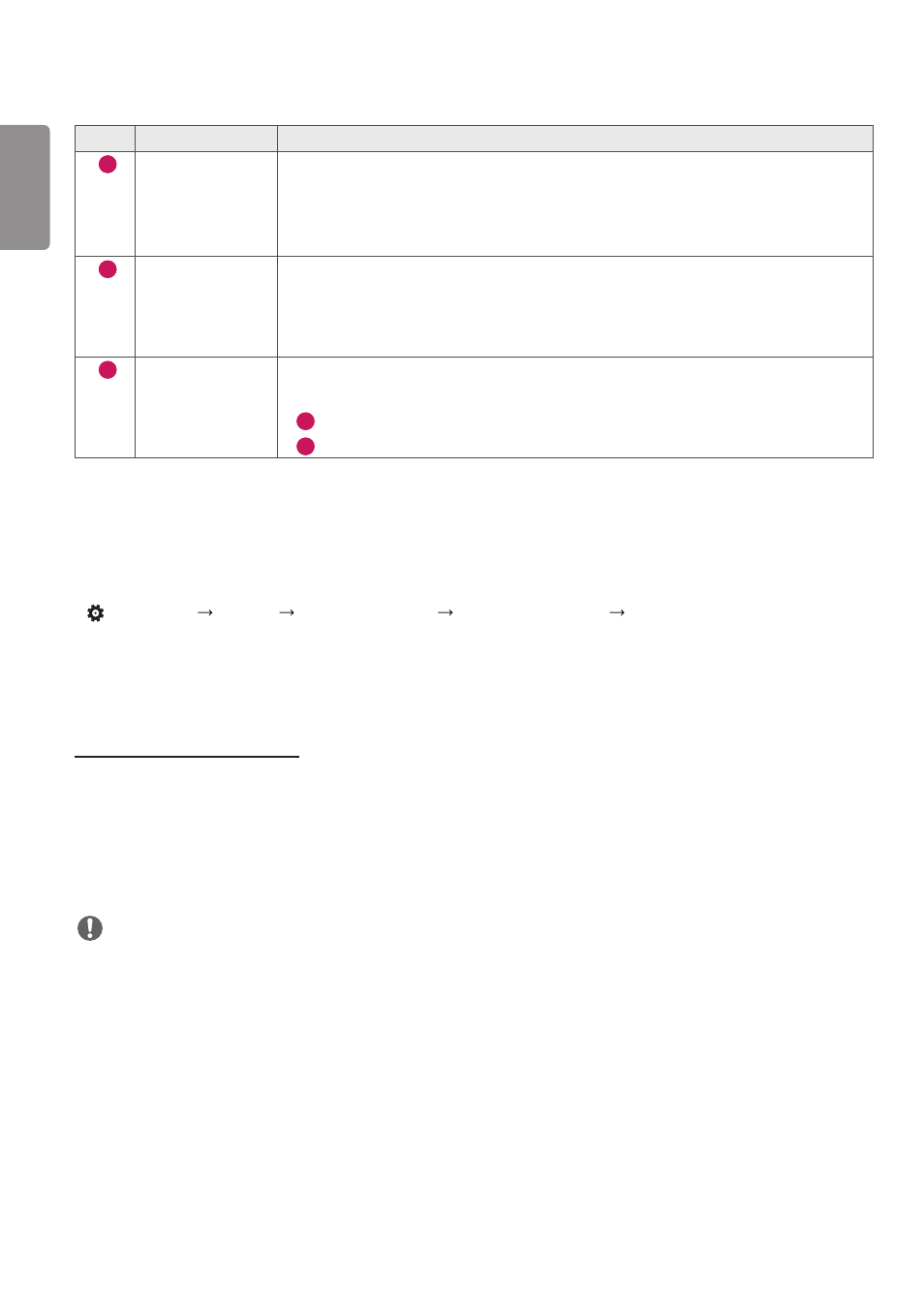
ENGLISH
32
No.
Item
Description
1
[Tiling Type]
Select and set the mode according to the installation type of your Signage.
•
Stand-alone: Select and use this mode when you use only one unit.
•
Video Wall: Select and use this mode when using two or more multi-screen
configurations. This mode requires advanced settings.
2
[Detail Settings]
Select Master or Slave.
•
When Master is selected: Enter the number of rows and columns for the entire
multi-screen.
•
When Slave is selected: Enter the multi-tile ID number for the individual set.
3
[Screen Protection
Mode]
This feature enables you to set the content correction level and to set whether to use
the Screen Switch feature.
•
4
[Content Luminance Compensation]: Select a high or low correction level to use.
•
5
[Screen Shift]: Set whether to use the Screen Switch feature.
How to Set the Screen Protection Mode
•
[Screen Protection Mode Setting]: Prevents after-images on the screen by analysing the characteristics of the
external input images.
•
(SETTINGS)
[Display] [Advanced Settings] [OLED Panel Settings] [Screen Protection Mode Setting]
Step 1: Set [Screen Protection Mode Setting]
When using a single monitor
1
Video Wall Mode: Select [Standalone].
2
Content Brightness Correction: Select one from [Off] / [Low] / [High].
3
Screen Shift: Select activate or deactivate.
NOTE
•
The [Screen Protection Mode] function is supported for external input images.
- The [Screen Protection Mode] function is not enabled for playing images in USB devices.
- The [Screen Protection Mode] function is not enabled when interlaces signals are input.
- The [Screen Protection Mode Setting] menu is not supported when [External Input Rotation] is set.
- It is recommended that you use content designed to be used in Portrait mode.
•
It is recommended to use contents with 10 minutes of playback time. (The [Screen Protection Mode] function may
not work smoothly for the content with the duration longer than 10 minutes.)
•
For the [Screen Protection Mode] feature to work normally, the Dithering feature should be turned OFF on the
external input player or the graphics chip/card you are using.
•
To enable the [Screen Protection Mode] function, it needs time to recognize the pattern of the content. (The time
may vary depending on the duration of the content.)
