Settings – Amazfit Band 5 Health & Fitness Tracker with Alexa (Olive) User Manual
Page 20
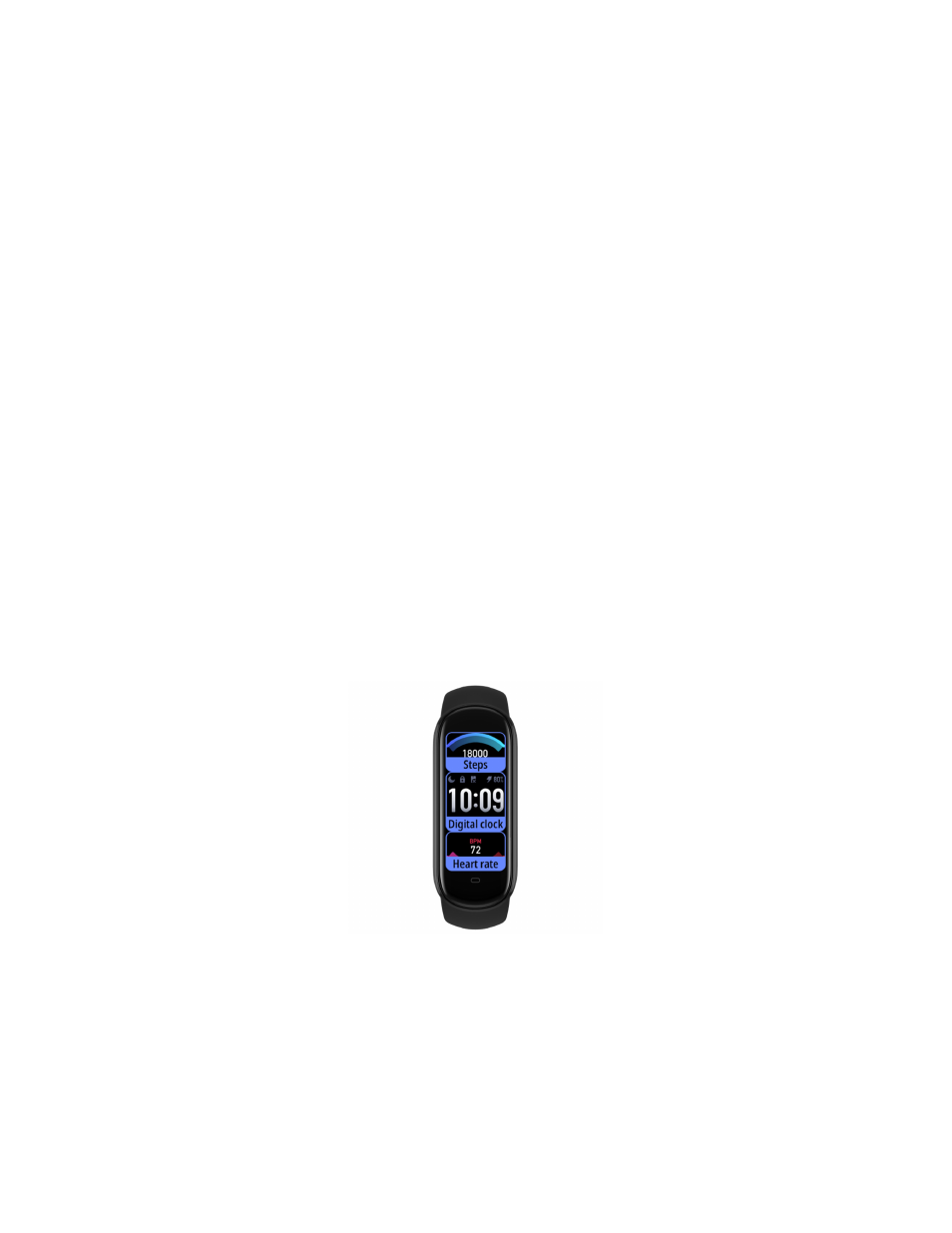
20
Change the watch face in the bound app
Online watch face:
To replace the watch face with an online watch face, open the app, go to Profile >
Amazfit Band 5 > Watch face mall, download a watch face from the watch face
center, and then synchronize it to the band.
Photo watch face:
To replace the watch face with a photo watch face, open the app, go to Profile >
Amazfit Band 5 > Store, choose a watch face that you like, go to the watch face
details page, replace the watch face with your photo as prompted, and synchronize the
photo to the band.
Editable watch face
The band has two built-in watch faces that can be edited. You can edit elements to be
displayed on the watch face as follows:
Long press the watch face page to go to the watch face list page and select a built-
in watch face.
Tap Settings on the watch face preview to go to the settings page of the editable
watch face.
Select and tap a page element, or swipe up or down to switch between elements.
Long press on the screen to save the customized watch face.
Settings
The Brightness, Lock screen, Reboot, Factory reset, Regulatory, and About menus are
provided on the Settings page.
Brightness: You can press the "+" and "
-
" buttons to adjust between five levels of
