Viewing and printing your photos – Epson Stylus Photo RX600 User Manual
Page 16
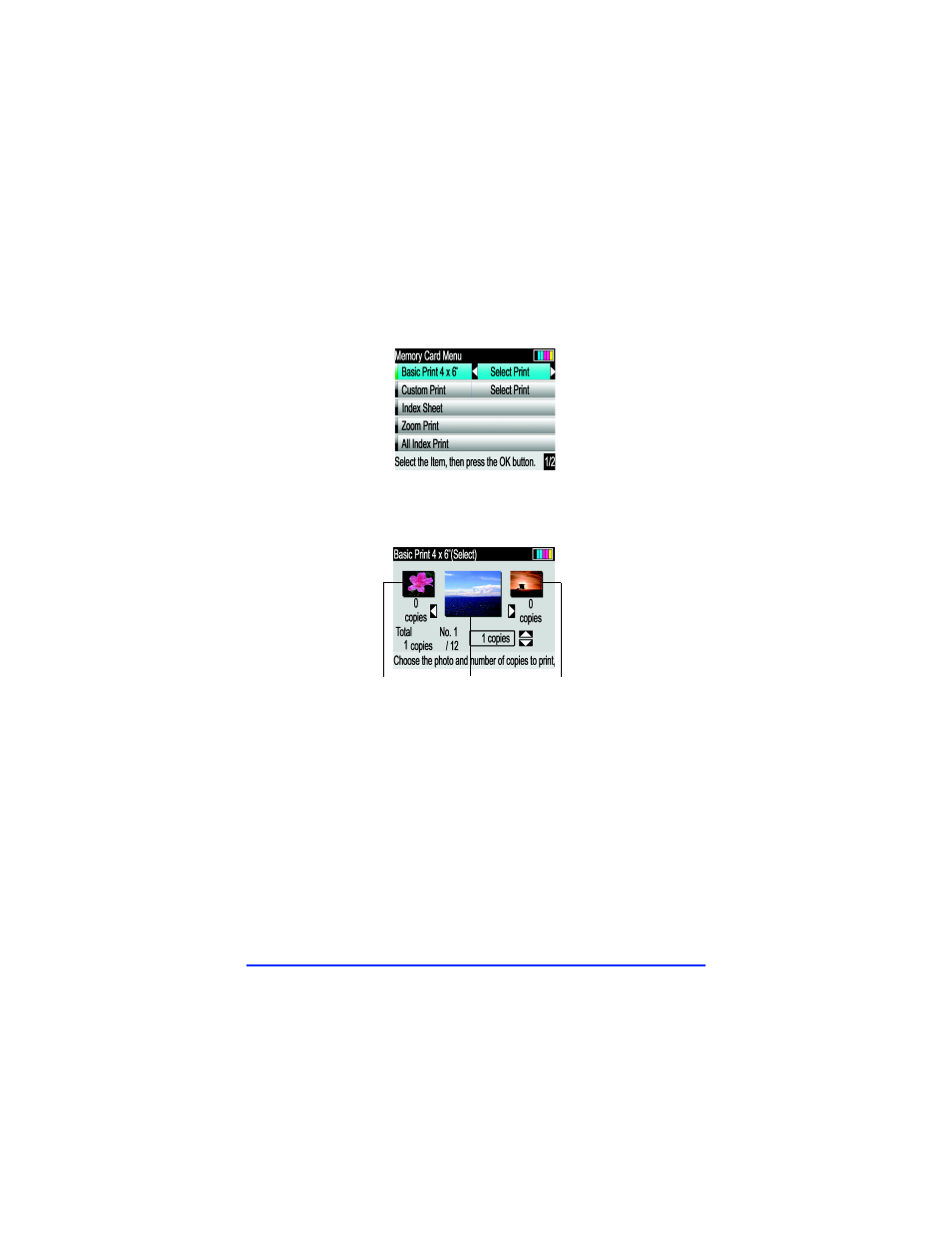
14
Viewing and Printing Your Photos
1
Press the u or d button to choose
Basic Print 4 x 6"
, then press
the l or r button to choose
Select Print
.
2
Press the
OK
button. The RX600 screen displays the first, second,
and last photo on the card.
3
Press the l or r button to move through the photos.
4
When the photo you want to print is in the middle of the screen,
press the u or d button to choose the number of copies to print
of that photo.
5
Press the x
Color
button to print a color photo. (You can’t print
in black and white from this mode.)
Note:
To cancel printing, press the y Stop button. Canceling appears on the
RX600 screen. To print an Index Sheet (also called a proof or contact
sheet) with small thumbnails of all your photos, see your User’s Guide.
Last
First
Second
- Stylus Pro 7800 (11 pages)
- Stylus Pro 4000 (49 pages)
- Stylus Photo R300 (2 pages)
- Stylus Pro 7000 (147 pages)
- AcuLaser C3000 (316 pages)
- Stylus Pro 7900 (24 pages)
- Stylus Pro 4450 (21 pages)
- 1000 (272 pages)
- T034120 (4 pages)
- T580300 (4 pages)
- 300 (91 pages)
- B 510DN (190 pages)
- B 510DN (218 pages)
- Stylus NX510 (8 pages)
- Stylus Photo RX580 (95 pages)
- T549300 (4 pages)
- B 500DN (168 pages)
- AculaserCX11NF (5 pages)
- 480SXU (24 pages)
- 4500 (317 pages)
- STYLUS RX500 (99 pages)
- 2100 (13 pages)
- Stylus NX215 (2 pages)
- T098320 (4 pages)
- T041020 (4 pages)
- R210 (8 pages)
- All-In-One Stylus Photo RX600 (164 pages)
- 777I (53 pages)
- T033120 (4 pages)
- Stylus CX7000F (8 pages)
- 60 (113 pages)
- T034220 (4 pages)
- WorkForce 40 Series (36 pages)
- T054220 (4 pages)
- Stylus CX3200 (11 pages)
- Stylus CX7800 (18 pages)
- T060220 (4 pages)
- 2500 (180 pages)
- AcuLaser CX11N (4 pages)
- AcuLaser CX11N (32 pages)
- 2000P (16 pages)
- T606600 (4 pages)
- Stylus CX6000 (18 pages)
- FS-4000DN (2 pages)
- MSDS T544700 (4 pages)
