Epson Stylus Photo RX600 User Manual
Page 11
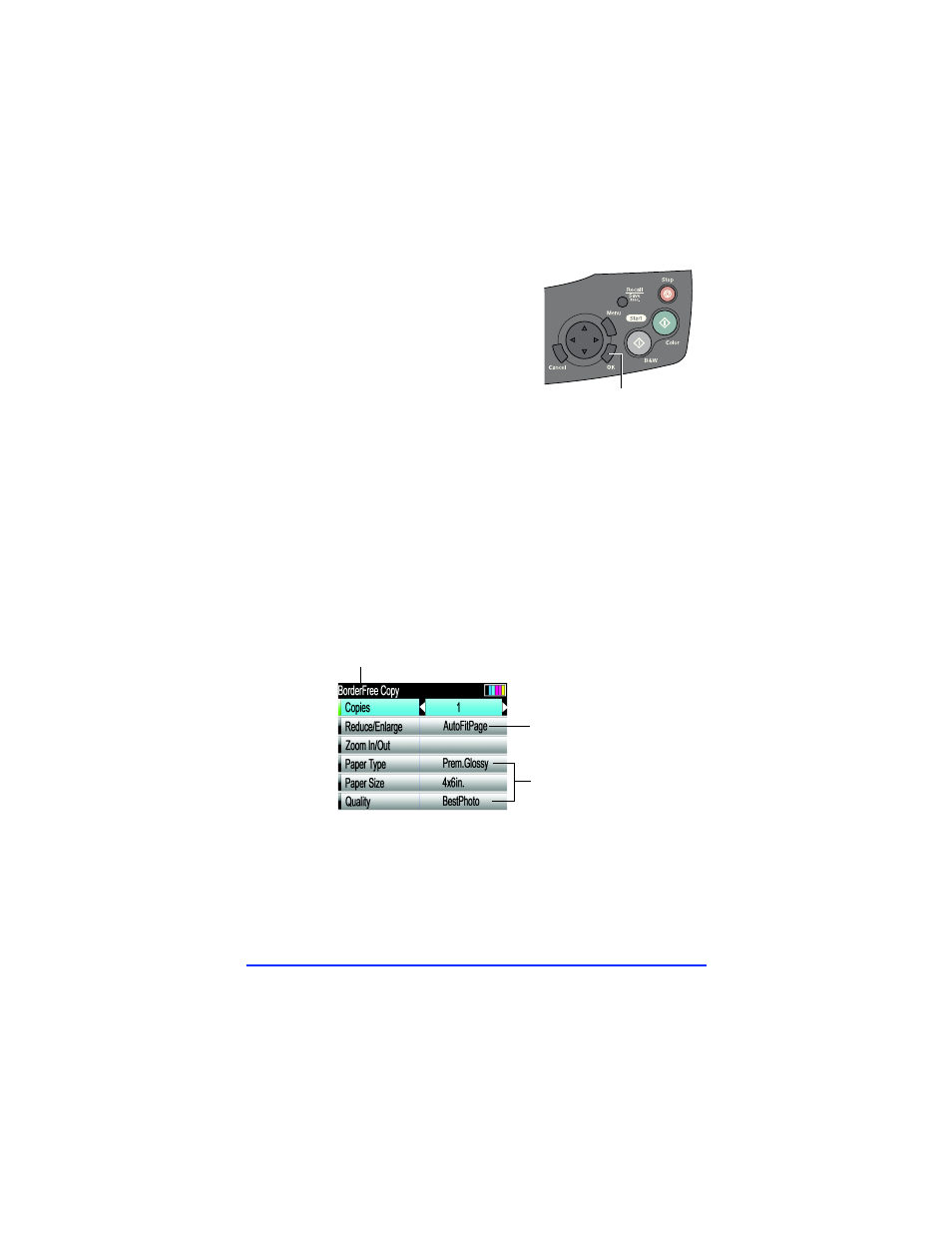
9
4
Press the
OK
button.
5
Select the following settings:
■
Copies
: choose the number of
prints you want
■
Reduce/Enlarge
: choose
AutoFitPage
■
Zoom In/Out
: leave this setting blank (if it is accidently
changed, reset the
Reduce/Enlarge
setting to
AutoFitPage
)
■
Paper Type
: choose
Prem.Glossy
■
Paper Size
: choose
4x6in
.
■
Quality
: choose
BestPhoto
Press the u or d button to choose an option, then press the
l
or r button to change settings.
Before you print, make sure the RX600 screen looks like this:
6
Press the x
Color
button to make color prints or press the
x
B&W
button to make black and white prints.
Note: To cancel copying, press the y Stop button. Canceling appears on
the RX600 screen.
OK button
BorderFree
AutoFitPage
Paper type
and size, and
print quality
- Stylus Pro 7800 (11 pages)
- Stylus Pro 4000 (49 pages)
- Stylus Photo R300 (2 pages)
- Stylus Pro 7000 (147 pages)
- AcuLaser C3000 (316 pages)
- Stylus Pro 7900 (24 pages)
- Stylus Pro 4450 (21 pages)
- 1000 (272 pages)
- T034120 (4 pages)
- T580300 (4 pages)
- 300 (91 pages)
- B 510DN (190 pages)
- B 510DN (218 pages)
- Stylus NX510 (8 pages)
- Stylus Photo RX580 (95 pages)
- T549300 (4 pages)
- B 500DN (168 pages)
- AculaserCX11NF (5 pages)
- 480SXU (24 pages)
- 4500 (317 pages)
- STYLUS RX500 (99 pages)
- 2100 (13 pages)
- Stylus NX215 (2 pages)
- T098320 (4 pages)
- T041020 (4 pages)
- R210 (8 pages)
- All-In-One Stylus Photo RX600 (164 pages)
- 777I (53 pages)
- T033120 (4 pages)
- Stylus CX7000F (8 pages)
- 60 (113 pages)
- T034220 (4 pages)
- WorkForce 40 Series (36 pages)
- T054220 (4 pages)
- Stylus CX3200 (11 pages)
- Stylus CX7800 (18 pages)
- T060220 (4 pages)
- 2500 (180 pages)
- AcuLaser CX11N (32 pages)
- AcuLaser CX11N (4 pages)
- 2000P (16 pages)
- T606600 (4 pages)
- Stylus CX6000 (18 pages)
- FS-4000DN (2 pages)
- MSDS T544700 (4 pages)
