VIEWSONIC VX2416 23.8" 100 Hz Gaming Monitor User Manual
Page 22
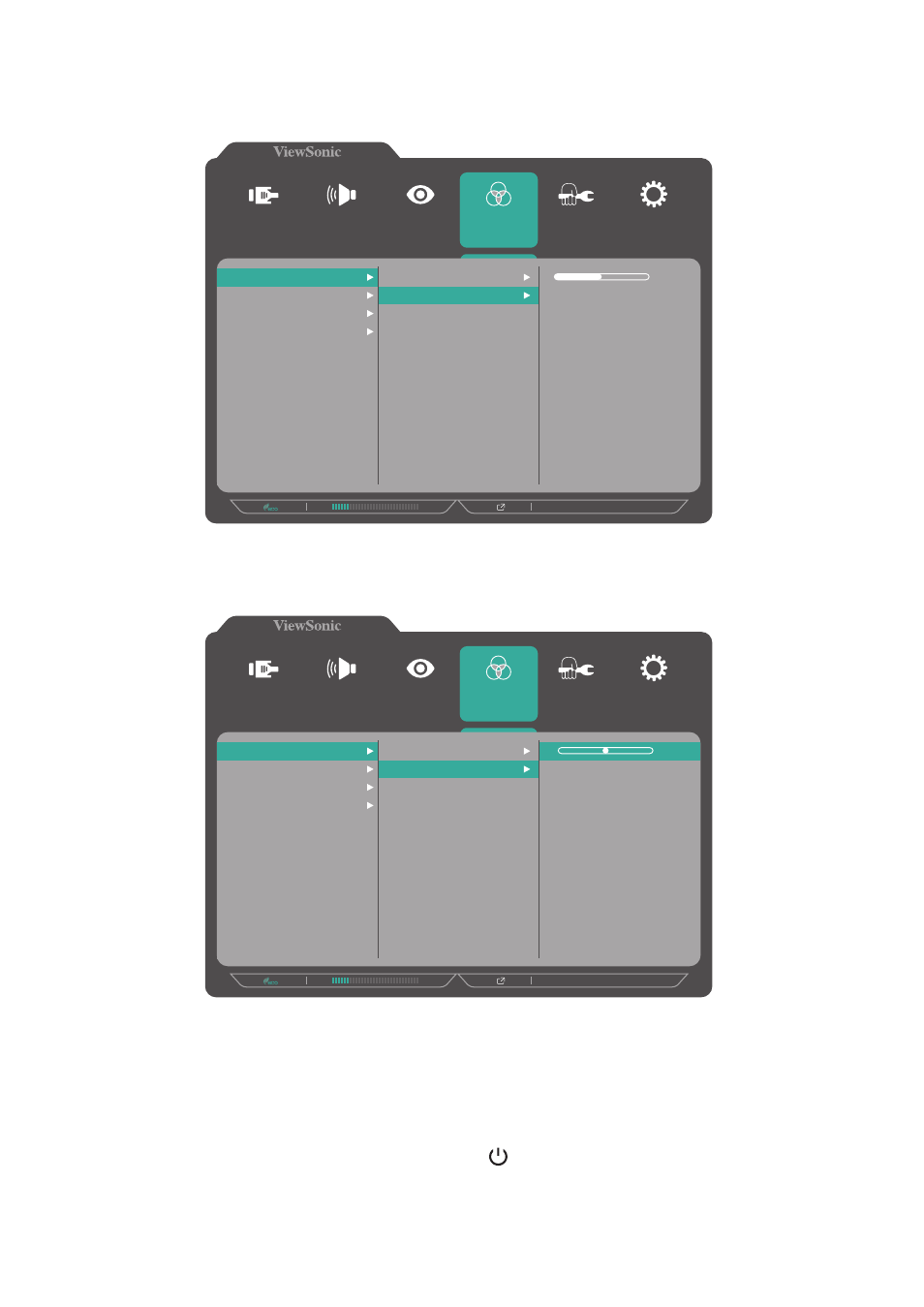
22
3.
Press the
1(
«
)
or
2
key to select the desired menu option. Then press the
3
key
to enter the sub-menu.
1920 X 1080 @ 60Hz
Contrast
Brightness
50
Setup Menu
Color Adjust
ViewMode
Manual Image
Adjust
Input
Select
Audio Adjust
Contrast/Brightness
Color Temperature
Color Space
Color Range
4.
Press the
1(
«
)
or
2
key to adjust/select the setting. Then press the
3
key to
confirm.
1920 X 1080 @ 60Hz
Contrast
Brightness
50
Setup Menu
Color Adjust
ViewMode
Manual Image
Adjust
Input
Select
Audio Adjust
Contrast/Brightness
Color Temperature
Color Space
Color Range
NOTE:
Certain menu option adjustments do not require the user to press the
3
key to confirm the selection. Follow the key guide that appears on the
bottom of the screen to select the option or make adjustments.
5.
Press the
4
key to return to the previous menu.
NOTE:
To exit the OSD Menu, press the
5( )
key.
- OMNI 27" HDR 165 Hz Gaming Monitor VX3267U-2K 31.5" 1440p HDR Monitor VA2447 24" VA Monitor VX2267-MHD 22" 16:9 FreeSync VA Monitor VX2767-MHD 27" 16:9 FreeSync VA Monitor VX3218-PC-MHD 31.5" 16:9 165 Hz Curved LCD Gaming Monitor VX3218C-2K 31.5" 1440p 165 Hz Curved Gaming Monitor VA2747-MH 27" 16:9 Adaptive-Sync VA Monitor
