Menu settings, Game mode – LG 27GN95B-B 27" 16:9 144 Hz IPS 4K Gaming Monitor (Black & Red) User Manual
Page 20
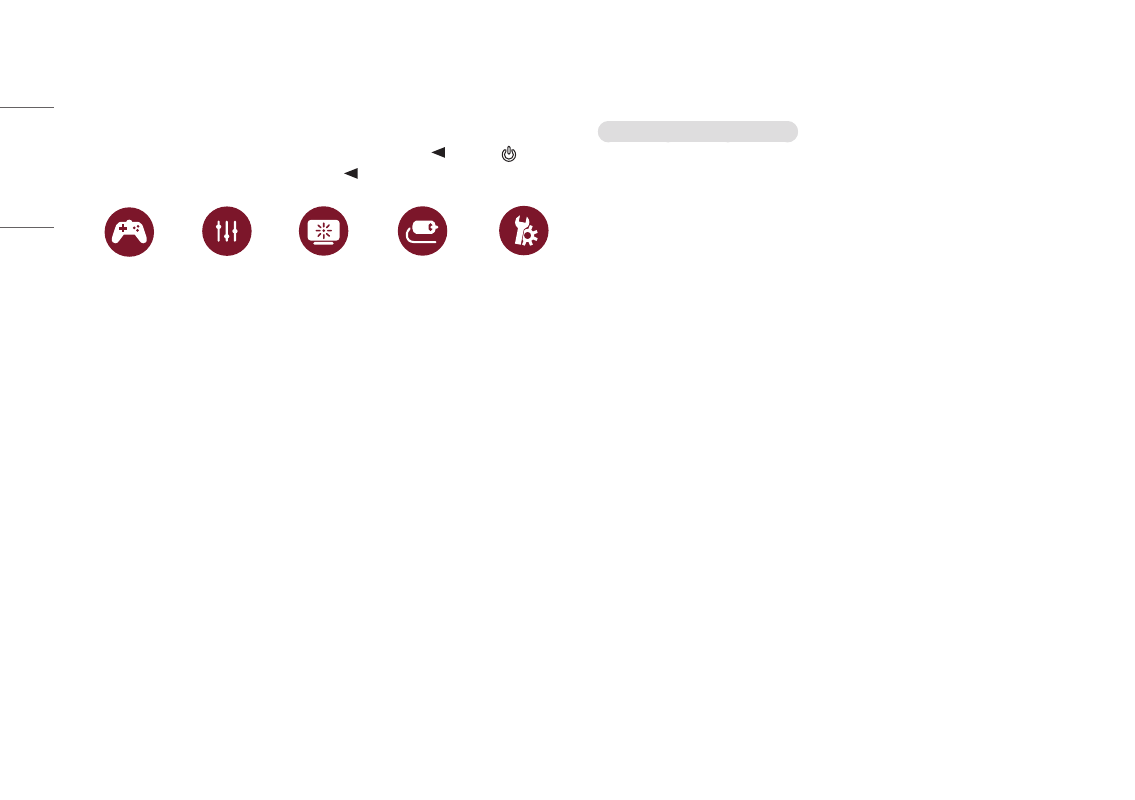
20
ENGLISH
Menu Settings
1
To view the OSD menu, press the joystick button at the bottom of the monitor and then enter the
[Settings].
2
Move the joystick up/down and left/right to set the options.
3
To return to the upper menu or set other menu items, move the joystick to or pressing ( ) it.
4
If you want to exit the OSD menu, move the joystick to
until you exit.
[Game Mode]
[Game Adjust]
[Picture Adjust]
[Input]
[General]
[Game Mode]
[Settings] > [Game Mode]
[Game Mode] on SDR(Non-HDR) signal
•
[Gamer1]/[Gamer2]: [Gamer1] and [Gamer2] picture modes allow you to save two sets of customized display
settings, including game-related setup options.
•
[FPS]: This mode is optimized for FPS games. It is suitable for very dark FPS games.
•
[RTS]: This mode is optimized for RTS Game.
•
[Vivid]: Optimized the screen for vivid colors.
•
[Reader]: Optimizes the screen for reading documents. You can brighten the screen in the OSD menu.
•
[HDR Effect]: Optimizes the screen for high dynamic range.
•
[sRGB]: A standard RGB color space for the monitor and printer.
•
[Calibration 1]: Adjusts to the last calibrated screen.
•
[Calibration 2]: Adjusts to the previously calibrated screen. Installation of TRUE COLOR PRO will enable this
menu.
