Downloading a firmware file, Updating firmware using the firmware loader, Downloading a firmware file – Extron electronic VLM 2000 User Manual
Page 60: Updating firmware using the firmware loader, Preliminar y, Firmware updates
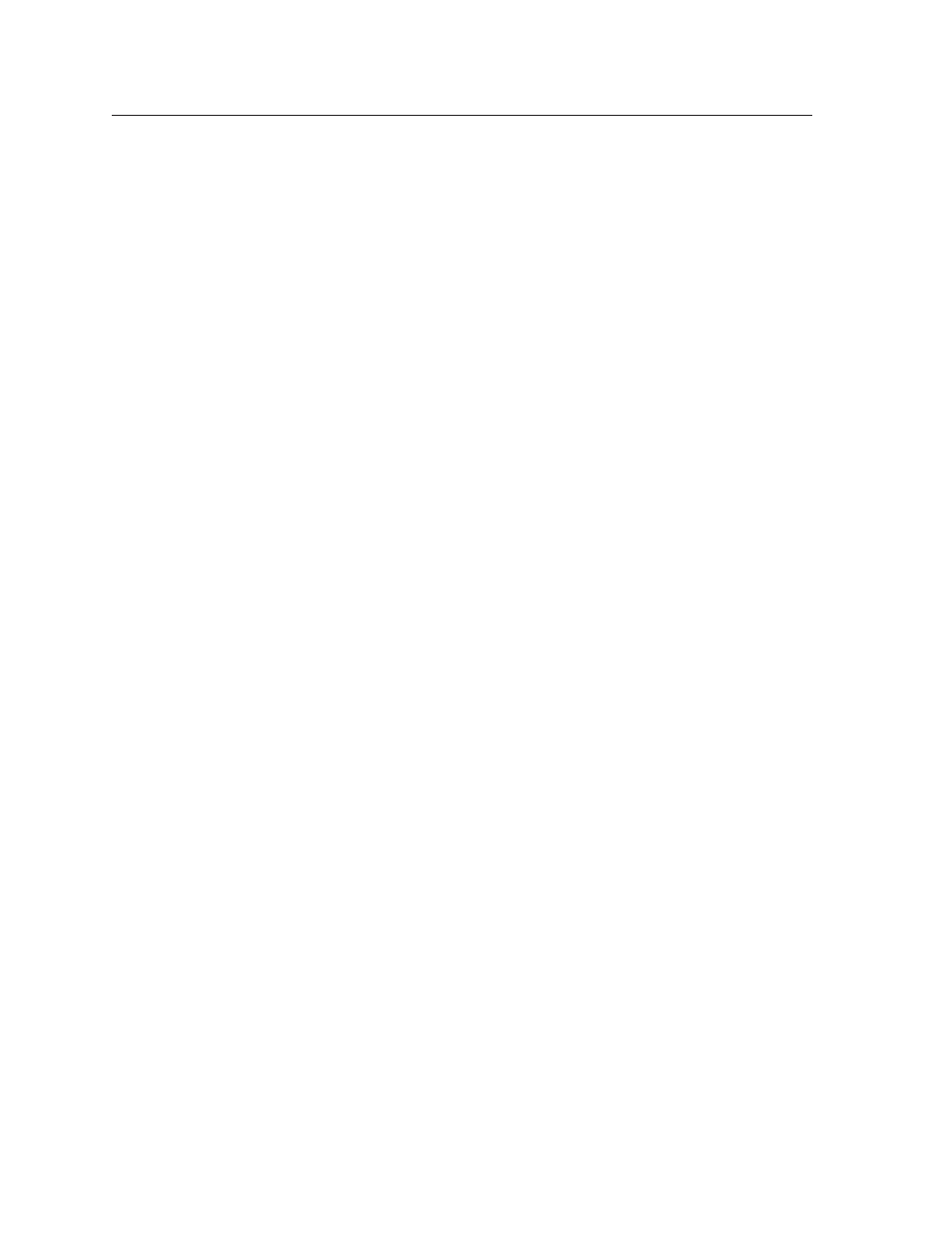
VoiceLift
™
Microphone • Firmware Updates
B-2
Firmware Updates
PRELIMINAR
Y
Updates to the VLR 102 receiver’s firmware are made available periodically via the
Extron Web site. If the need arises, you can replace the receiver’s main firmware
via an RS-232 connection without opening the unit or changing firmware chips.
Downloading a Firmware File
To obtain the latest version of VoiceLift Microphone firmware,
1.
Visit the Extron Web site (www.extron.com) and click the Download tab.
2.
On the Download Center page, click the Firmware link on the left sidebar
menu.
3.
On the Firmware page, scroll down to the “VoiceLift Microphone” line;
or click the letter V in the alphabet displayed across the top of the page to
display products whose names start with V.
4.
Click the Download link located at the far right of the VoiceLift Microphone
line.
5.
On the next page, fill in the required information, then click the
Download_VLR102_FW
nxnn.exe
button (n.nn indicates the firmware version
number). A File Download - Security Warning window is displayed.
6.
Click Save. A Save As window opens.
7.
Browse to the folder where you want to save the firmware installation file on
your computer, and click Save.
8.
When ready to install the new firmware, locate the downloaded file, and
double-click on it to open it.
9.
Follow the instructions on the Installation Wizard screens to install the new
firmware on your computer. A Release Notes file, giving information on
what has changed in the new firmware version, and a set of instructions for
updating the firmware are also loaded. (See “Updating using the Firmware
Loader”, below.)
Updating Firmware Using the Firmware Loader
The Extron Firmware Loader software enables you to upload firmware to the
VoiceLift receiver. If you do not already have this software installed on your
computer, you can obtain it from the www.extron.com Web site.
1.
If necessary, download the Firmware Loader installer executable file to your
computer.
a.
On the Extron Web page, click the Download tab.
b.
On the Download Center page, click Software on the left sidebar menu.
c.
Locate the “Firmware Loader” line and click the Download link at the far
right.
d.
Follow the instructions on the download screens to save the installer file
to your computer.
2.
Locate the Firmware Loader executable file in your computer’s file system
and open it.
