Reassigning the function buttons, Using the camera, Tions. see – HP E24mv 24" 16:9 Conferencing IPS Monitor User Manual
Page 24
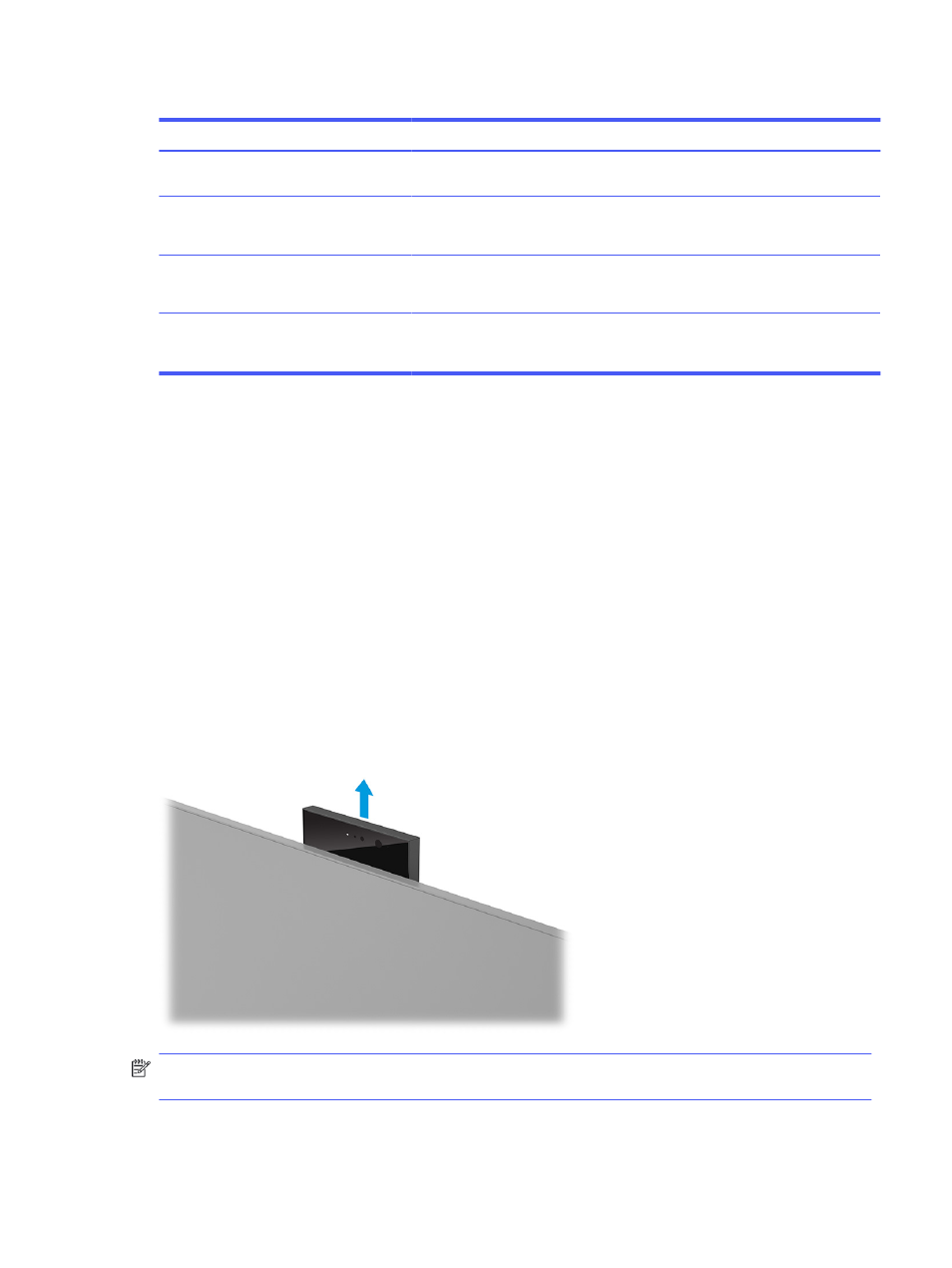
Table 2-2
Button names and descriptions
Button
Description
(1)
Menu
button
Opens the OSD main menu, selects a menu item from the OSD, or closes the OSD
menu.
(2)
Brightness
button
Assignable function button
Adjusts the monitor screen brightness.
(3)
Color
button
Assignable function button
Opens the Color menu where you can adjust the screen color.
(4)
Next Input
button
Assignable function button
Switches the monitor’s input source to the next active input.
Reassigning the function buttons
Except for the Menu button, you can change the action associated with a function button from the default
action that you can quickly access your most commonly used menu items.
To reassign the function buttons:
1.
Press the
Menu
button to open the OSD menu.
2.
Select Menu, select Assign Buttons, and then select one of the available options for the button that you
want to assign.
Using the Camera
Gently pull up the camera to unlock it by using the grips on the back of the camera.
NOTE:
If a camera firmware update is required, the camera must be in the unlocked position while updating
the firmware.
Reassigning the function buttons
19
