HP Z32k G3 31.5" 4K HDR Monitor User Manual
Page 21
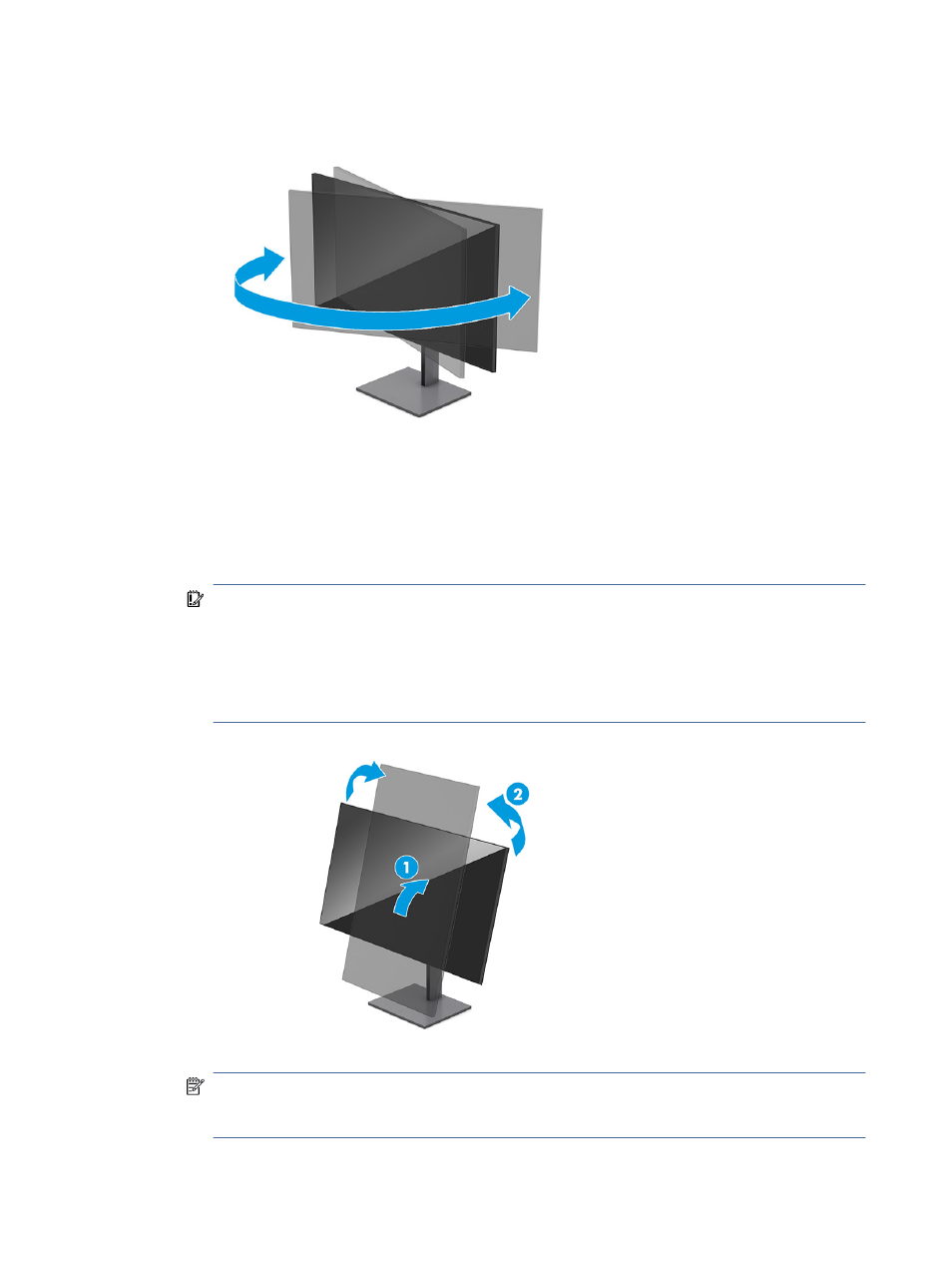
3.
Swivel the monitor head to the left or right for the best viewing angle.
4.
You can pivot the monitor head from landscape to portrait orientation viewing to adapt to your
application.
a.
Adjust the monitor to full height position and tilt the monitor back to full tilt position (1).
b.
Pivot the monitor clockwise or counterclockwise 90° from landscape to portrait orientation (2).
IMPORTANT:
If the monitor is not in full height and full tilt position when pivoting, the bottom
right corner of the monitor panel will come in contact with the base and potentially cause damage
to the monitor.
If you are adding an optional speaker bar to the monitor, install it after pivoting the monitor. The
speaker bar will come in contact with the base when the monitor pivots and potentially cause
damage to the monitor or speaker bar.
NOTE:
Use the operating system's display settings to rotate the image on the screen from portrait
to landscape. To rotate the OSD from portrait to landscape, select OSD menu, select Menu Rotation,
and then select Portrait.
16
Chapter 1 Getting started
- 2311CM (47 pages)
- 1706 (60 pages)
- mx705e 17 inch CRT Monitor (44 pages)
- 2010i 20-inch Diagonal LCD Monitor (49 pages)
- ZR30w 30-inch S-IPS LCD Monitor (34 pages)
- 2710 (4 pages)
- w2408 (3 pages)
- B160L (256 pages)
- Compaq TFT 2025 (36 pages)
- 1506 (60 pages)
- Compaq LA2405wg (5 pages)
- 20/700 (219 pages)
- Workstation P9615X#xxx (7 pages)
- 15-inchhp55 (17 pages)
- B6191-90029 (140 pages)
- 2209T (25 pages)
- 1825 (32 pages)
- 55HP (17 pages)
- Pavilion v52 15 inch Monitor (32 pages)
- w1858 18.5-inch LCD Monitor (68 pages)
- Monitor MPRII 17 pollici HP 71 (16 pages)
- w2207 22-inch Widescreen LCD Monitor (56 pages)
- ЖК-монитор HP 2159m 215 inch Full HD (1 page)
- L1506x 15-inch Non-Touch Monitor (37 pages)
- L1710 17-inch LCD Monitor (67 pages)
- L1710 17-inch LCD Monitor (63 pages)
- 55 15 inch color Monitor (16 pages)
- vs17x 17 inch LCD Monitor (78 pages)
- Pantalla LED interactiva de 46.96 pulgadas HP LD4745tm Digital Signage (117 pages)
- vs19x 19 inch LCD Monitor (80 pages)
- Pantalla LED de 55 pulgadas HP LD5535 Digital Signage (111 pages)
- LD4745tm 46.96-inch Interactive LED Digital Signage Display (39 pages)
- LD4730G 47-inch Micro-Bezel Video Wall Display with Protective Glass (72 pages)
- LD4730G 47-inch Micro-Bezel Video Wall Display with Protective Glass (42 pages)
- Z Display Z22i 21.5-inch IPS LED Backlit Monitor (28 pages)
- Compaq LA2205wg 22-inch Widescreen LCD Monitor (28 pages)
- w2228k 22-inch LCD Monitor (62 pages)
- ZR30w 30-inch S-IPS LCD Monitor (34 pages)
- v216 21.6 inch LCD Monitor (30 pages)
- L1950 19-inch LCD Monitor (49 pages)
- L1710 17-inch LCD Monitor (55 pages)
- L1706 17-inch LCD Monitor (24 pages)
- v185ws 18.5-inch Widescreen LCD Monitor (31 pages)
- v185es 18.5-inch Widescreen LCD Monitor (30 pages)
- LE1901wi 19-inch Widescreen LCD Monitor (55 pages)
