5. screen size changing, Screen size changing, To adjust brightness of non-display area – Eizo Flexscan S2133 21.3" 4:3 IPS Monitor User Manual
Page 24: Screensizechanging, Toadjustbrightnessofnon-displayarea
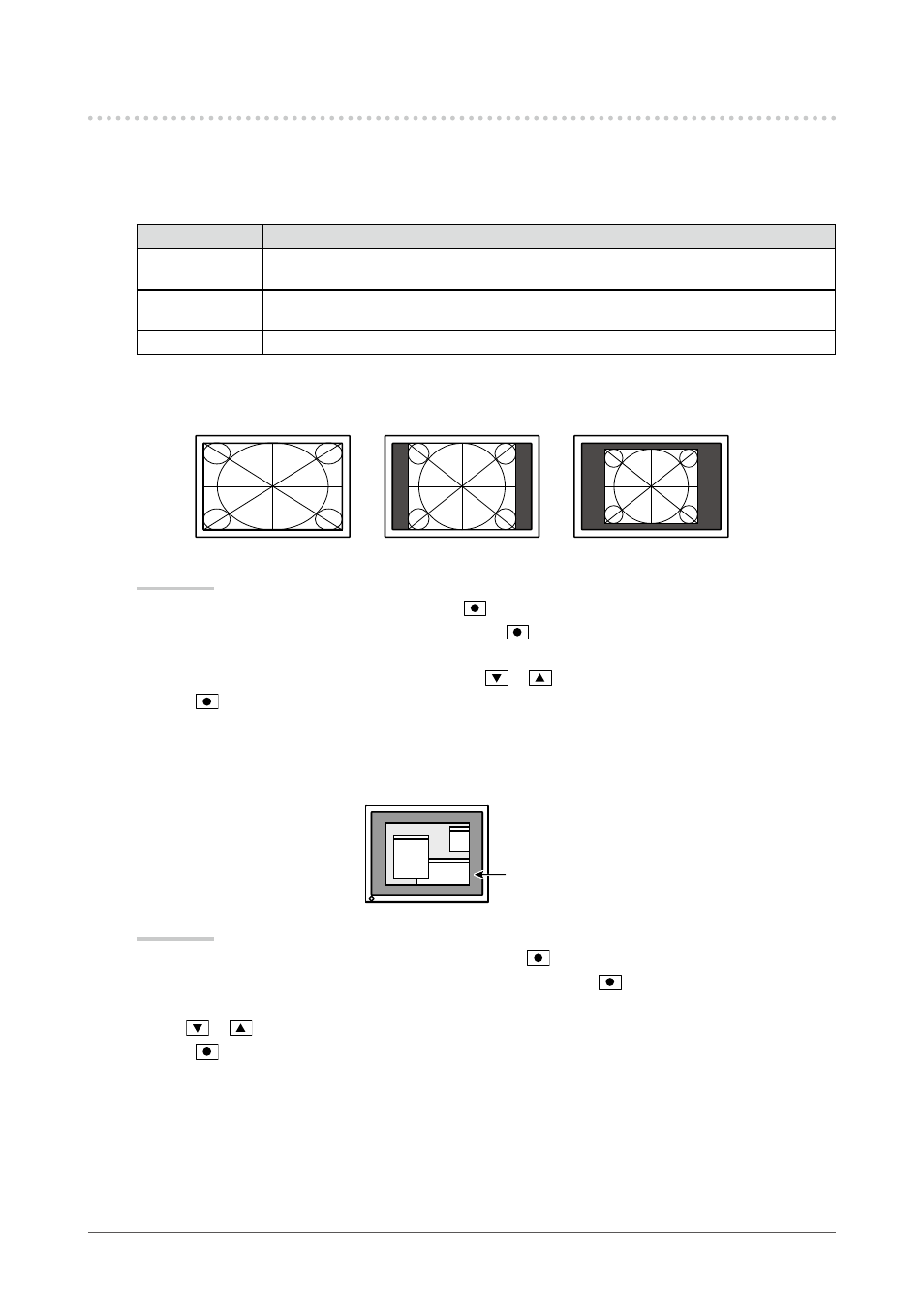
24
Chapter2AdjustingScreens
2-5. Screen Size Changing
●
Screen Size Changing
The image with the resolution other than the recommended resolution is displayed in full screen automatically.
You can change the screen size by using the “Screen Size” function.
Setting
Function
FullScreen
Displaysanimageinfullscreen.Imagesaredistortedinsomecasesbecausethevertical
rateisnotequaltothehorizontalrate.
Enlarged
Displaysanimageinfullscreen.Insomecases,ablankhorizontalorverticalborder
appearstoequalizetheverticalrateandthehorizontalrate.
Normal
Displaysimageswiththespecifiedresolution.
Example: Image size 1280 × 1024
FullScreen
Enlarged
Normal
(1600Ч1200)
(1500Ч1200)
(1280Ч1024)
Procedure
1. Choose “Screen” in the Setting menu, and press
.
2. Choose “Screen Size” in the “Screen” menu, and press
.
The “Screen Size” menu appears.
3. Select “Full Screen”, “Enlarged”, or “Normal” with
or
.
4. Press
to exit.
●
To adjust brightness of non-display area
A border (black area with no image) around the image appears in the “Normal” or “Enlarged” mode.
Border
Procedure
1. Choose “Monitor Settings” in the Setting menu, and press
.
2. Choose “Border Intensity” in the “Monitor Settings” menu, and press
.
The “Border Intensity” menu appears.
3. Use
or
for adjustment.
4. Press
to exit.
