Connecting the usb type-c cable (usb-c to usb-a), Cable – Dell UltraSharp 38" 1600p Curved Monitor User Manual
Page 42
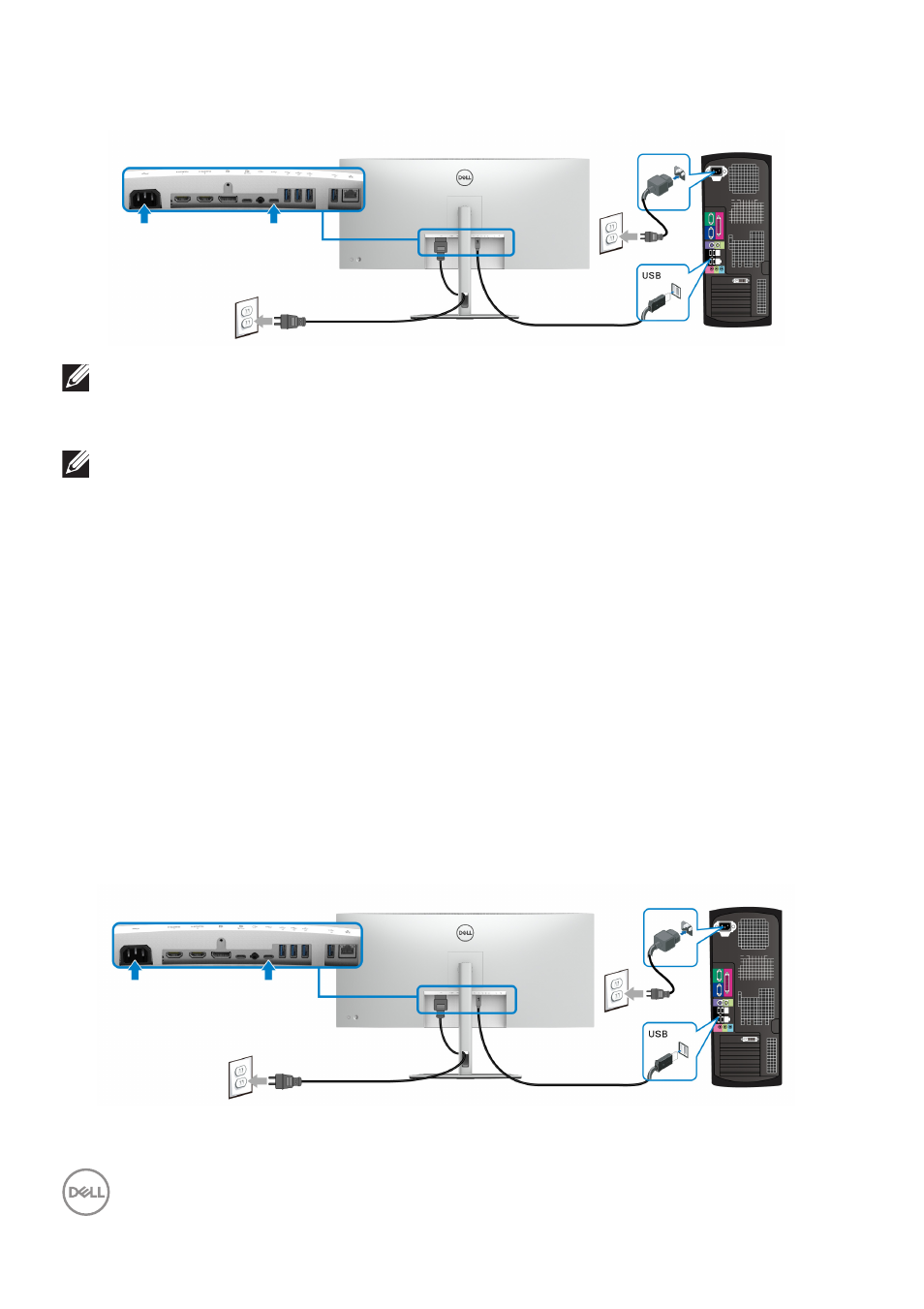
42
│
Setting up the monitor
Connecting the USB Type-C cable (USB-C to USB-A)
NOTE: This connection is for data only.
Connecting the super speed USB 10 Gbps (USB 3.2 Gen2) cable
NOTE: To prevent data damage or loss, before unplugging the USB
upstream port, make sure that NO USB storage devices are in use by
the computer connected to the monitor’s USB downstream port.
After you have completed connecting the DisplayPort/HDMI/USB Type-C cable,
follow the procedures below to connect the USB cable(s) to the computer(s) and
complete your monitor setup:
1. a. Connect one computer:
connect the USB 3.2 (Gen2) Type-C upstream
port (data only) to an appropriate USB 3.2 (Gen2) port on your computer with
the supplied USB-A to USB-C cable.
b. Connect two computers*:
connect the USB 3.2 (Gen2) upstream ports
to appropriate USB ports on the two computers with the 2 supplied USB
cables. Then use the OSD menu to select between the USB and input
sources. See
.
2.
Connect the USB peripherals to the USB downstream ports on the monitor.
3.
Plug the power cables for your computer(s) and monitor into a nearby outlet.
a. Connect one computer
