Connecting the monitor for rj45 cable (optional), U2422he only), Connecting the usb-c to usb-a cable – Dell U2422H 23.8" 16:9 IPS Monitor User Manual
Page 40
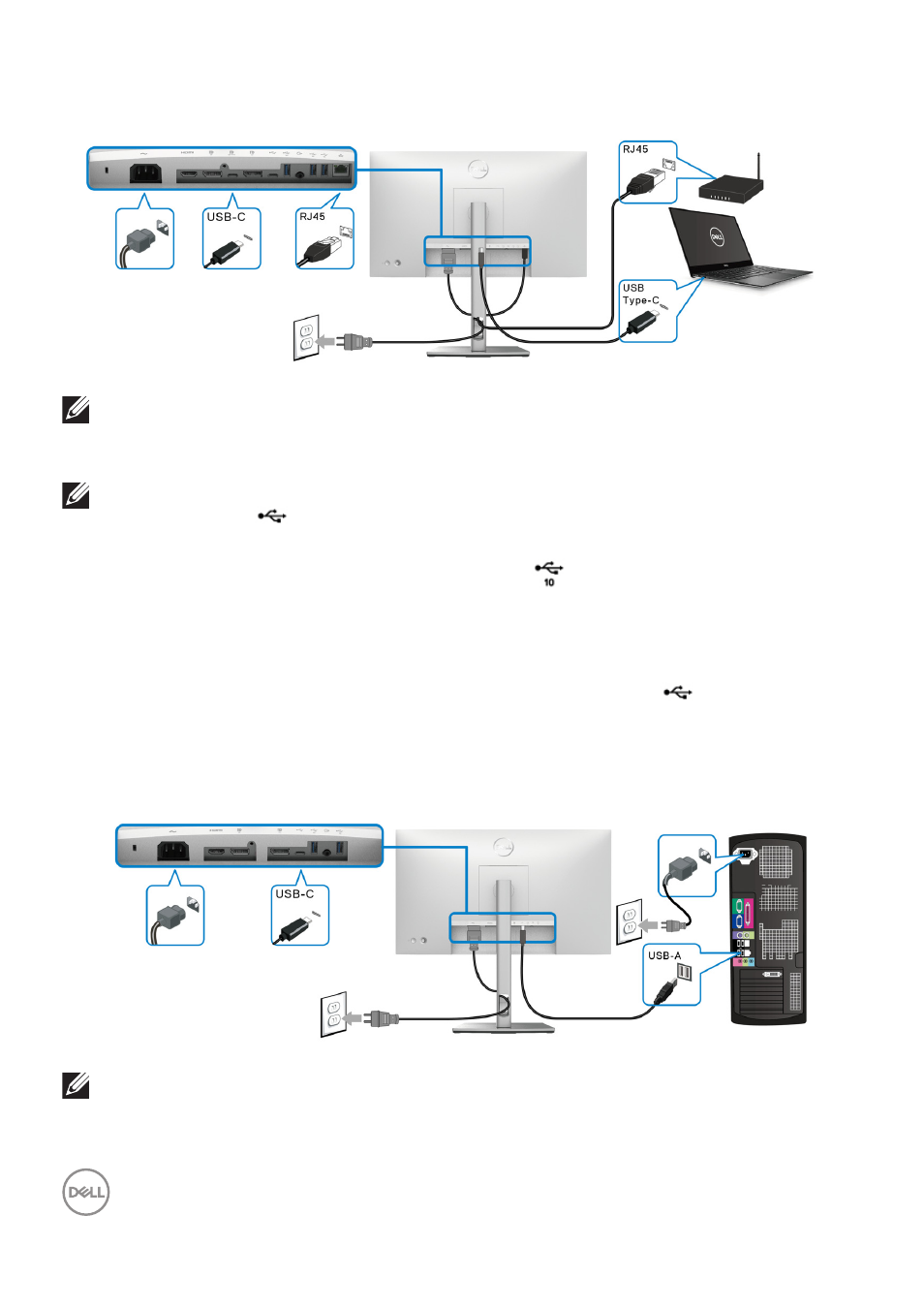
40
│
Setting Up the Monitor
Connecting the Monitor for RJ45 Cable (optional) (U2422HE Only)
NOTE: RJ45 cable is non in-box standard accessory.
Connecting the USB-C to USB-A Cable
NOTE: To prevent data damage or loss, before unplugging the USB-C
upstream port
, ensure that NO USB storage devices are in use by
the computer connected to the monitor’s super speed USB 10 Gbps
(USB 3.2 Gen2) Type-A downstream port
.
After you have completed connecting the DisplayPort/HDMI cable, follow the
procedures below to connect the USB-C to USB-A cable to the computer and
complete your monitor setup:
1.
Connect the computer: connect the USB-C upstream port
with the
USB-C end of the cable (cable supplied).
2.
Connect the USB-A end of the cable to an appropriate USB port on your
computer.
NOTE: Place the Desktop PC on the left side of the monitor (when
viewing from the front) to ensure ease of connection of the USB-C to
USB-A cable. Do not use the cable slot on the monitor stand if the
length of the cable does not permit it.
