7 connecting the cables, Connecting the cables -9 – Asus ProArt Display OLED PA32DC 31.5" 4K HDR Monitor User Manual
Page 25
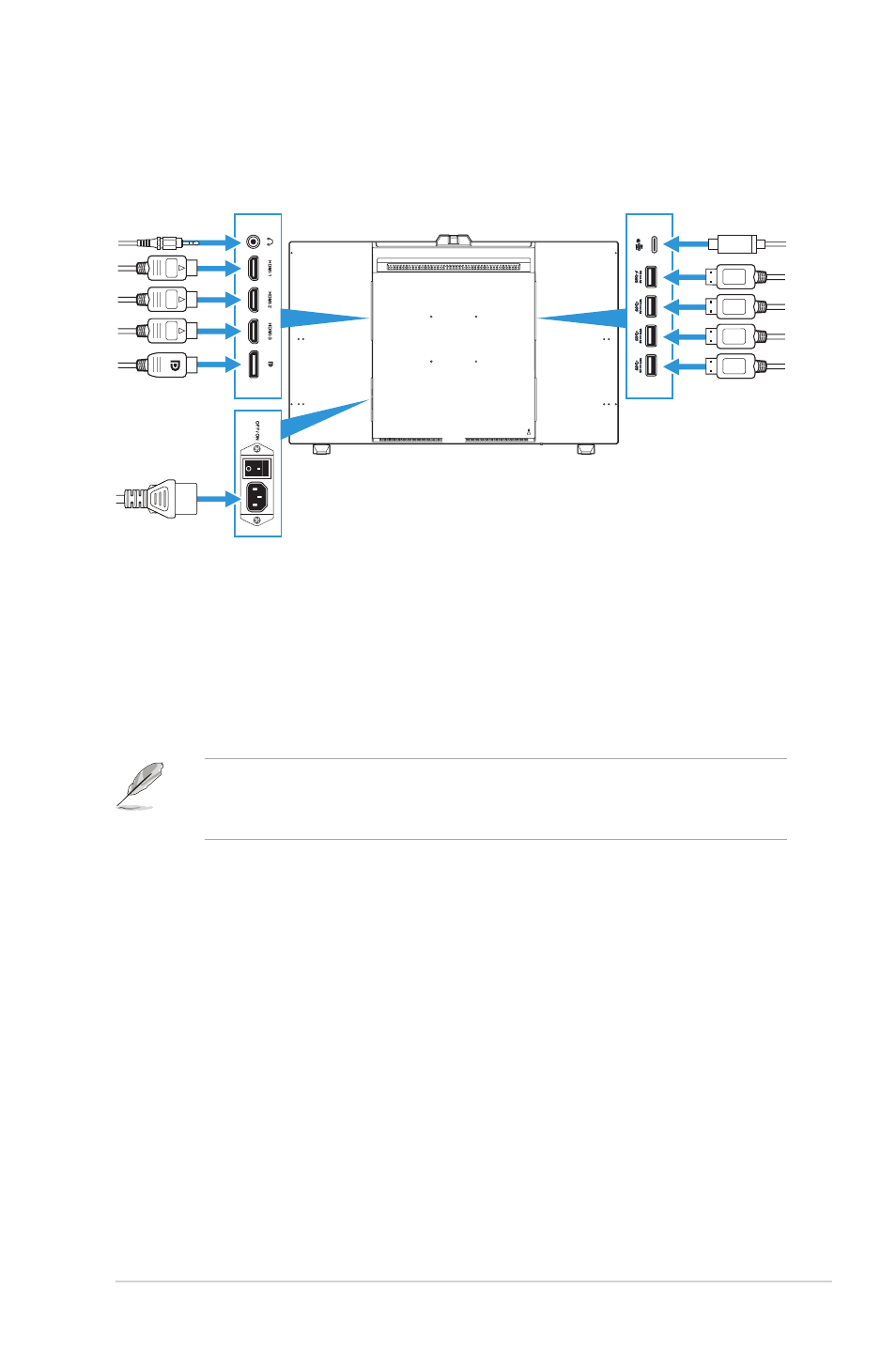
2-9
ASUS PA32DC OLED Monitor
2.7 Connecting the cables
Connect the cables according to the following instructions:
•
To connect the power cord:
Connect one end of the power cord securely to the
monitor’s AC input port, the other end to a power outlet.
•
To connect the HDMI/DisplayPort/USB Type-C/USB Type-A cable:
a.
Plug one end of the HDMI/DisplayPort/USB Type-C/USB Type-A cable to
the monitor’s HDMI/DisplayPort/USB Type-C/USB Type-A jack.
b.
Connect the other end of the HDMI/DisplayPort/USB Type-C* cable to
your device's HDMI/DisplayPort/USB Type-C jack.
It is suggested to use USB certified Type-C 4K/ support 3.25A (or up to 3.25A)
cable. If the signal source supports DP Alt mode, all video, audio and data
signal can be transmitted.
•
To use the earphone:
Connect the end with plug type to the monitor’s earphone
jack when an HDMI/DisplayPort/USB Type-C signal is fed.
•
To use the USB upstream/downstream function:
»
Upstream: Use an USB Type-C cable and plug on end of the Type-C
connector to the monitor's USB 3.2 Type-C port as upstream and the other
end to your computer's USB Type-C port. Or use an USB Type-C to Type-A
cable, plug the Type-C connector to the the monitor's USB 3.2 Type-C port
as upstream and the Type-A connector to your computer's USB Type-A
port. Make sure your computer is installed with the latest Windows 10/11
operating system. That will enable the USB ports on the monitor to work.
»
Downstream: Use an USB cable to connect your device with the monitor's
USB Type-A port.
