Chapter 3: general instructions, 1 osd (on-screen display) menu, 1 how to reconfigure – Asus TUF Gaming VG259QR 24.5" 16:9 165 Hz IPS Gaming Monitor User Manual
Page 19: 2 osd function introduction, Osd (on-screen display) menu -1, How to reconfigure, Osd function introduction -1, Gamevisual, Please refer to “1.3.4 gamevisual function
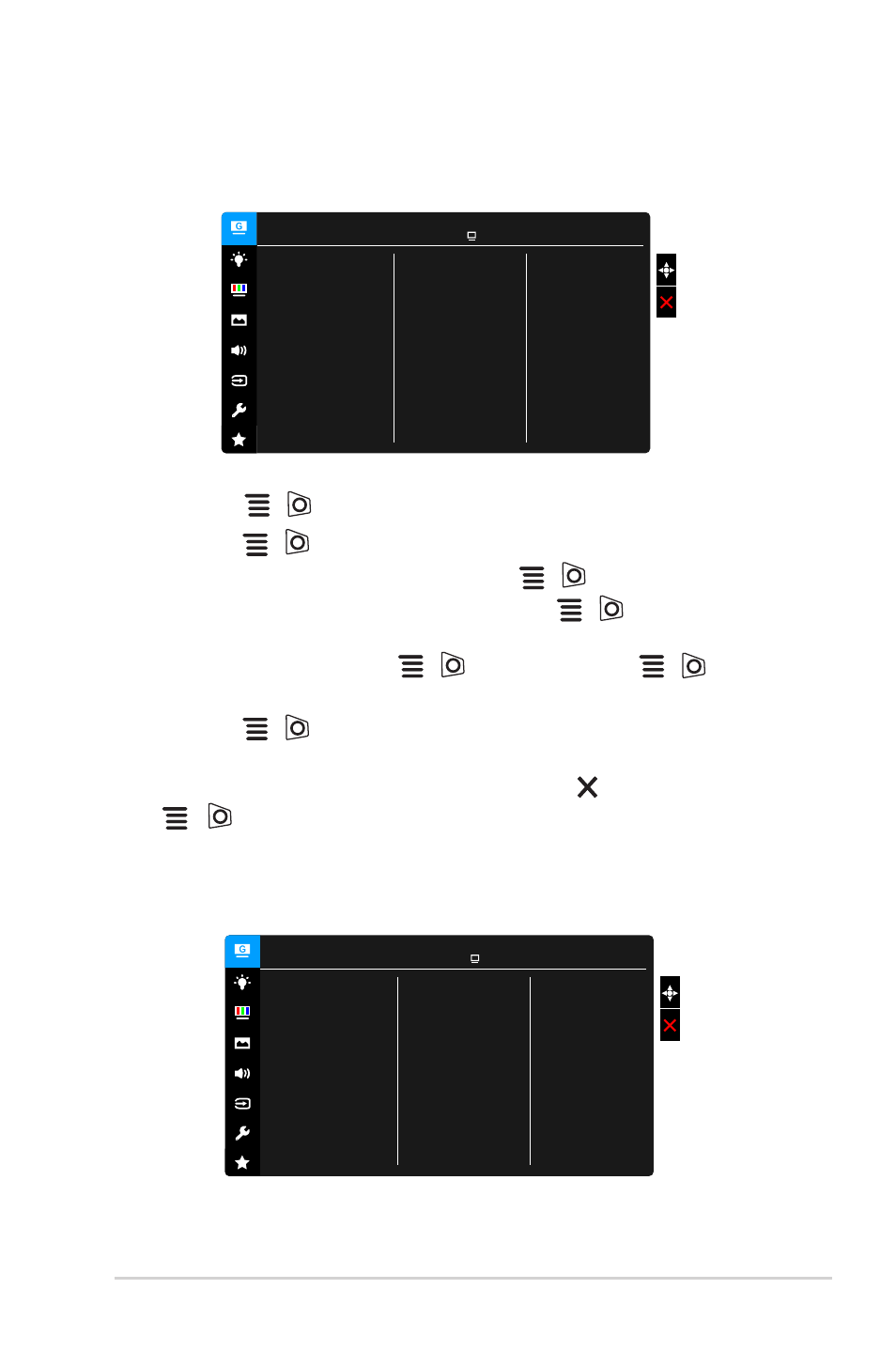
3-1
ASUS VG259 Series LCD Monitor
3.1
OSD (On-Screen Display) menu
3.1.1
How to reconfigure
ASUS TUF Gaming VG259
Racing Mode HDMI2 1920x1080@ 120Hz
GameVisual
Scenery Mode
Racing Mode
Cinema Mode
RTS/RPG Mode
FPS Mode
sRGB Mode
MOBA Mode
1. Press the
(
) button to activate the OSD menu.
2. Move the
(
) button up/down to navigate through the functions.
Highlight the desired function and press the
(
) button to activate it. If
the function selected has a sub-menu, move the
(
) button up/down
again to navigate through the sub-menu functions. Highlight the desired sub-
menu function and press the
(
) button or move the
(
) button
right to activate it.
3. Move the
(
) button up/down to change the settings of the selected
function.
4. To exit and save the OSD menu, press the button or move the
(
) left repeatedly until the OSD menu disappears. To adjust other
functions, repeat steps 1-3.
3.1.2
OSD function introduction
1. GameVisual
ASUS TUF Gaming VG259
Racing Mode HDMI2 1920x1080@ 120Hz
GameVisual
Scenery Mode
Racing Mode
Cinema Mode
RTS/RPG Mode
FPS Mode
sRGB Mode
MOBA Mode
Please refer to “1.3.4 GameVisual Function”.
- VG27AQ 27" 16:9 G-SYNC 165 Hz QHD HDR IPS Gaming Monitor VG278QR 27" 16:9 165 Hz Adaptive-Sync TN Gaming Monitor VG248QG 24" 16:9 165 Hz Adaptive-Sync LCD Gaming Monitor TUF Gaming VG279QM 27" 16:9 280 Hz Adaptive-Sync IPS Gaming Monitor TUF Gaming 29.5" HDR 200 Hz Curved Ultrawide Monitor TUF Gaming VG27VQM 27" HDR 240 Hz Curved Gaming Monitor TUF Gaming VG259QM 24.5" 16:9 280 Hz Adaptive-Sync IPS Gaming Monitor
