2 adjusting the monitor, Adjusting the monitor -2 – Asus TUF Gaming VG259QR 24.5" 16:9 165 Hz IPS Gaming Monitor User Manual
Page 16
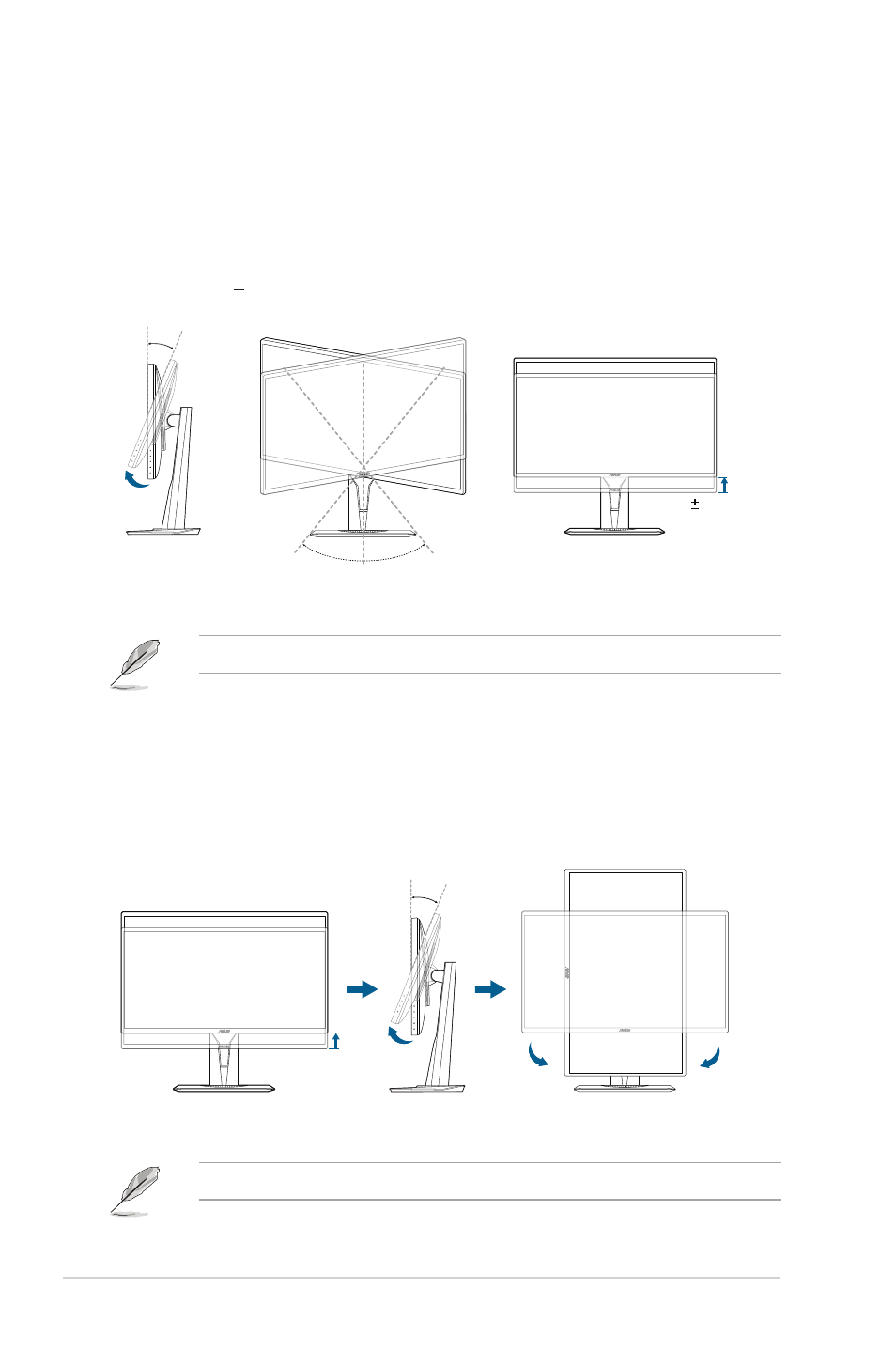
2-2
Chapter 2: Setup
2.2
Adjusting the monitor
• For optimal viewing, we recommend that you look at the full face of the
monitor, then adjust the monitor to the angle that is most comfortable for you.
• Hold the stand to prevent the monitor from falling when you change its angle.
• The recommended adjusting angle is
+33˚ to -5˚ (for tilt)/+90˚ to -90˚ (for
swiveling/
+
130 mm (for height adjustment)/90˚ (for portrait view)
.
-5°~ +33°
130mm
90°
90°
0°
(Tilt)
(Swivel)
(Height adjustment)
It is normal that the monitor slightly shakes while you adjust the viewing angle.
Pivoting the monitor
1. Lift the monitor to the highest position.
2. Tilt the monitor to its maximum angle.
3. Pivot the monitor to the angle you need.
0°
90°
0°
90°
-5°~ +33°
130mm
It is normal that the monitor slightly shakes while you adjust the viewing angle.
- VG27AQ 27" 16:9 G-SYNC 165 Hz QHD HDR IPS Gaming Monitor VG278QR 27" 16:9 165 Hz Adaptive-Sync TN Gaming Monitor VG248QG 24" 16:9 165 Hz Adaptive-Sync LCD Gaming Monitor TUF Gaming VG279QM 27" 16:9 280 Hz Adaptive-Sync IPS Gaming Monitor TUF Gaming 29.5" HDR 200 Hz Curved Ultrawide Monitor TUF Gaming VG27VQM 27" HDR 240 Hz Curved Gaming Monitor TUF Gaming VG259QM 24.5" 16:9 280 Hz Adaptive-Sync IPS Gaming Monitor
