Audio, Gaming – Acer PE320QK bmiipruzx 31.5" 16:9 Color Accurate HDR 4K UHD Monitor User Manual
Page 30
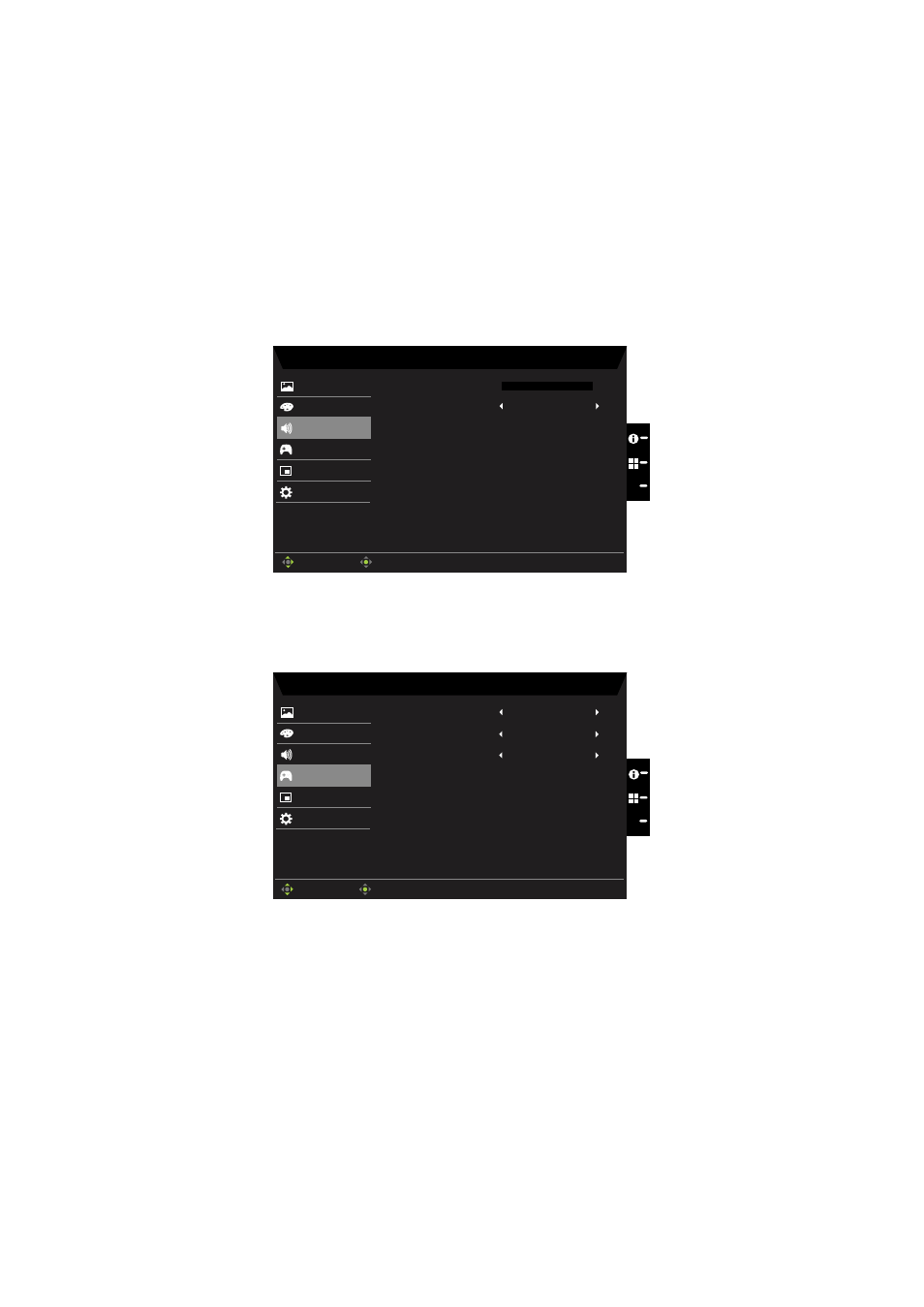
PE320QK User Guide English
19
3
Whenselect color space (sRGB, Rec.709, HDR), the mode (sRGB, Rec.709,
HDR) effect isturned on at the same time.
4
When any mode (User/Standard/ECO/Movie/Graphic) is selected, the color
space is auto set to Standard.
5
When the Color Space is not "Standard", if to adjust the parameter is be
saved theModes will not jump to User mode.
6
6-axis (Hue & Saturate) and (Grayscale mode) are Gray out can't adjustment,
except Standard.
Audio
Mode - Standard
0
Gaming
OSD
System
Picture
Color
Volume
Audio
X
Enter
Move
Off
Mute
•
Volume:
Adjust the volume
•
Mute:
Toggles the monitor sound between on and off. The default is off.
Gaming
Mode - Standard
OSD
System
Picture
Color
Over Drive
Audio
Normal
On
FreeSync
Off
Refresh Rate Num
Gaming
Enter
Move
X
•
Over Driver:
Select Off, Normal, or Extreme.
•
FreeSync:
To control support FreeSync or not, default is On.
Note:
1. Only in the Support FreeSync environment the control the FreeSync (On/Off)
effect, such as in NVIDIA or Intel graphic card, Non-FreeSync Environment no
effect.
2. If FreeSync is “ON”, then the Over Drive selection is set to “Normal”
automatically.
3. If FreeSync is “OFF”, then the user can set Over Drive to either one of the three
settings including: (a) Extreme (b) Normal (c) Off.
•
Refresh Rate Num:
Display the panel’s current refresh rate on the screen.
Note:
If FreeSync set "On" you can see the V Frequency to changes in the OSD.
