Erica Synths EDU DIY Dual VCA Eurorack Module Kit User Manual
Page 56
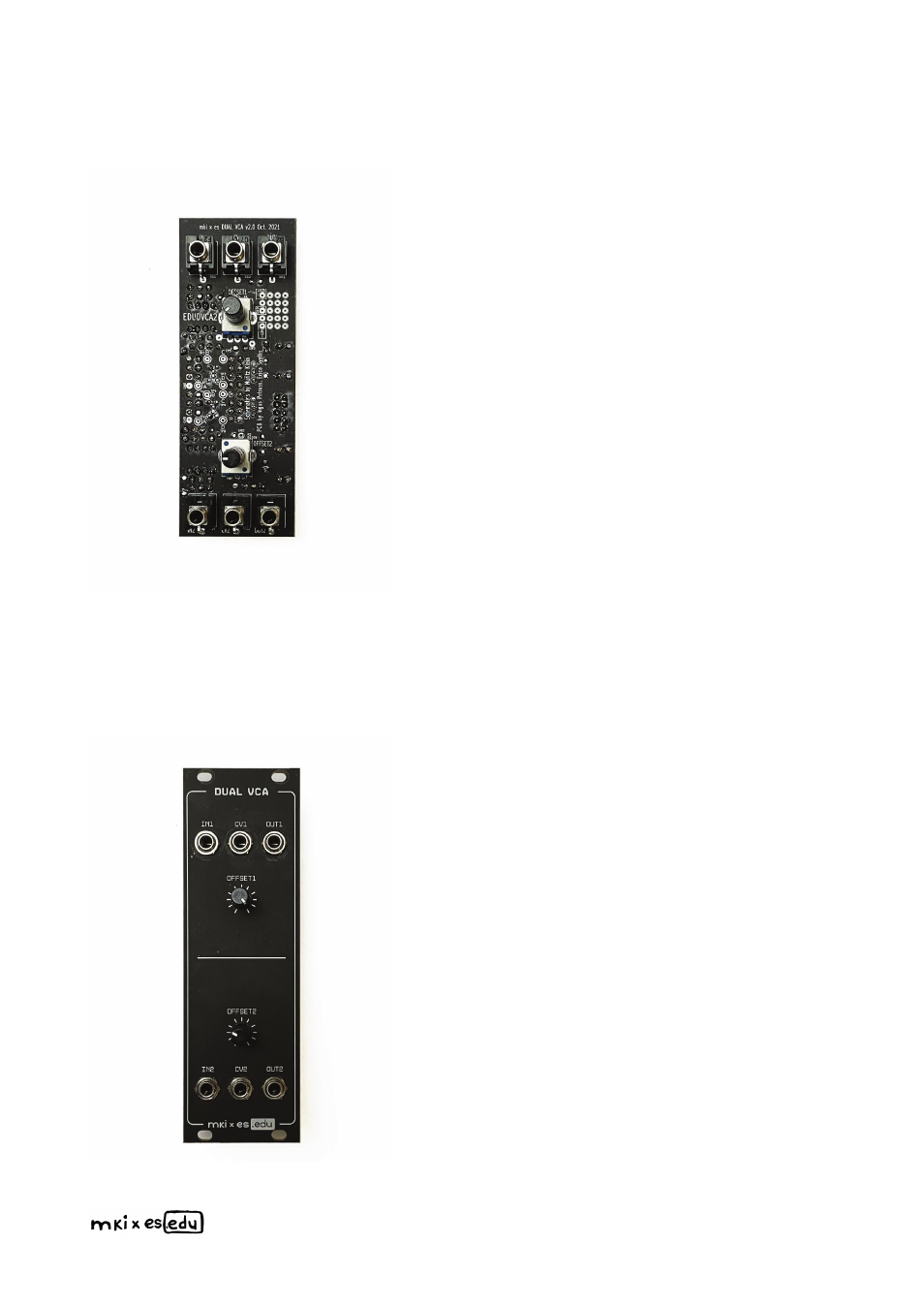
Next, insert the first DIP socket, hold it
in place and solder one of the pins. Con-
tinue with the next DIP socket. Make sure
the DIP sockets are oriented correctly –
the notch on the socket should match the
notch on the PCB’s silkscreen. Now, turn
the PCB around and solder all remaining
pins of the DIP sockets. Then proceed
with the ceramic capacitors. Place the
PCB in your PCB holder or on spacers,
insert the capacitors and solder them like
you did with the resistors & diodes before.
Now, your PCB should look like this.
Now take a close look at the part place-
ment diagram. Some resistors are marked
with an M next to their value. These
should be matched in pairs with as sim-
ilar resistances as possible. Normally,
you’d need a bunch of, say, 20 kOhm
resistors for this. You would check each
one with your multimeter and select pairs
with matching resistances. They don’t
have to all be 20 kOhm exactly – it’s just
important that the individual values are
matching. Two resistors with 19.98 kOhm
resistance, for example, would be perfect-
ly okay.
But as this is a pre-assembled kit and we
didn’t want to just drop a big pile of resis-
tors on your head, we pack it with ±0.1%
tolerance resistors where needed.
Which means that there’s no real need for
matching – they’re going to be close
enough straight out of the box. You can
identify these ±0.1% tolerance resistors
by their light blue bodies – use them
wherever you see an M on the part place-
ment diagram. If you’re unsure about a
resistor’s value, use your multimeter to
double-check.
Next, we have two 10 Ohm resistors (R11 and R12) on the + and – 12 V rails, with decou-
pling (or bypass-) capacitors C1 – C4. These capacitors serve as energy reservoirs that
keep the module’s internal supply voltages stable in case there are any fluctuations in the
power supply of the entire modular system. In combination with R11 and R12, the large
47 microfarads pair (C1 and C2) compensates for low frequency fluctuations, while C3 and
C4 filter out radio frequencies, high frequency spikes from switching power supplies and
quick spikes created by other modules. Often another component – a ferrite bead – is
used instead of a 10 Ohm resistor, and there’s no clear consensus among electronic
designers which works best, but generally, for analogue modules that work mostly in the
audio frequency range (as opposed to digital ones that use microcontrollers running at 8
MHz frequencies and above), resistors are considered to be superior.
Another advantage of 10 Ohm resistors is that they will act like slow “fuses” in case
there’s an accidental short circuit somewhere on the PCB, or an integrated circuit (IC) is
inserted backwards into a DIP socket. The resistor will get hot, smoke, and finally break
the connection. Even though they aren't really fuses, just having them there as fuse substi-
tutes is pretty useful - you’d rather lose a cent on a destroyed resistor than a few euros
on destroyed ICs.
Capacitors C5 – C8 are additional decoupling capacitors. If you inspect the PCB, you’ll
see that these are placed as close to the power supply pins of the ICs as possible. For
well-designed larger PCBs you will find decoupling capacitors next to each IC. Like the
others, their job is to simply compensate for any unwanted noise in the supply rails. If the
input voltage drops, then these capacitors will be able to bridge the gap to keep the volt-
age at the IC stable. And vice-versa - if the voltage increases, then they’ll be able to
absorb the excess energy trying to flow through to the IC, which again keeps the voltage
stable. Typically, 0.1 uF capacitors are used for this purpose.
Before you start soldering, we highly recommend printing out these part placement
diagrams with designators and values. Because some of our PCBs are rather densely pop-
ulated, this will help you to avoid mistakes in the build process.
Place the dual VCA PCB in a PCB holder
for soldering or simply on top of some
spacers (I use two empty solder wire coils
here).
I usually start populating PCBs with lower,
horizontally placed components. In this
case, these are R11, R12 and the power
protection diodes. Bend the resistor
leads and insert them in the relevant
places according to the part placement
diagram above. All components on the
PCB have both their value and denomina-
tion printed onto the silkscreen. If you are
not sure about a resistor’s value, use a
multimeter to double check. Next, insert
the diodes. Remember – when inserting
the diodes, orientation is critical! A thick
white stripe on the PCB indicates the cath-
ode of a diode – match it with a stripe on
the component. Flip the PCB over and
solder all four components. Then, use
pliers to cut off the excess leads.
In order to save space on the PCB, some of our projects, including the dual VCA, have ver-
tically placed resistors. So the next step is to place & solder those. Bend a resistor’s legs
so that its body is aligned with both legs and insert it in its designated spot. Then solder
the longer lead from the top side of the PCB to secure it in place, turn the PCB around and
solder the other lead from the bottom. You can insert several resistors at once. Once done
with soldering, use pliers to cut off excess leads.
Once you are done with soldering all resis-
tors, your PCB should look like this.
Next up: inserting & soldering the tran-
sistors. Make sure you place the transis-
tors in their designated spots. Also, they
need to be properly aligned with the
marked outline on the silkscreen – orienta-
tion is critically important here.
Next, insert & solder the electrolytic
capacitors. Electrolytic capacitors are
bipolar, and you need to mind their orien-
tation. The positive lead of each electrolyt-
ic capacitor is longer, and there’s a minus
stripe on the side of the capacitor’s body
to indicate the negative lead. On our
PCBs, the positive pad for a capacitor has
a square shape, and the negative lead
should go into the pad next to the notch
on the silkscreen.
Now your PCB should look like this.
Next, solder the precision trimmer and
the power supply socket. Make sure the
orientation of the socket is as shown in the
picture below – the arrow pointing to the
first pin is aligned with a notch on the silk-
screen. The key on the socket will be
facing inwards to the PCB.
Insert the potentiometers, but don’t
solder them yet! Fit the front panel and
make sure that the potentiometers’ shafts
are aligned with the holes in the panel –
and that they’re able to rotate freely. Now,
go ahead and solder the potentiometers.
Install the front panel and fix it in place
with the 6 hex nuts on the jack sockets.
We are almost done!
Now, insert the ICs into their respective
DIP sockets. Mind the orientation of the
ICs – match the notch on each IC with the
one on its socket.
Congratulations! You have completed the assembly of the mki x es.edu dual VCA
module! Now connect it to your eurorack power supply and switch it on. If there’s no
“magic smoke“, it’s a good sign that your build was successful. Connect a VCO’s SAW
output to VCA IN1, and VCA OUT1 to a mixer (connected to monitors or headphones).
Rotate the OFFSET1 knob all the way clockwise and check if you hear the oscillator. Then,
connect OUT2 to the mixer, turn OFFSET2 all way clockwise and again check if you hear
the oscillator. If you do in both cases, you can proceed with calibrating the VCA as
described in the ELIMINATING TRANSISTOR MISMATCH-section above.
Now, turn the PCB around and inspect
your solder joints. Make sure all compo-
nents are soldered properly and there
are no cold solder joints or accidental
shorts. Clean the PCB to remove extra
flux, if necessary.
Insert the jack sockets and solder them.
56
