Epson Home Cinema PRO-UHD 5050UB HDR Pixel-Shift 4K UHD 3LCD Home Theater Projector User Manual
Page 157
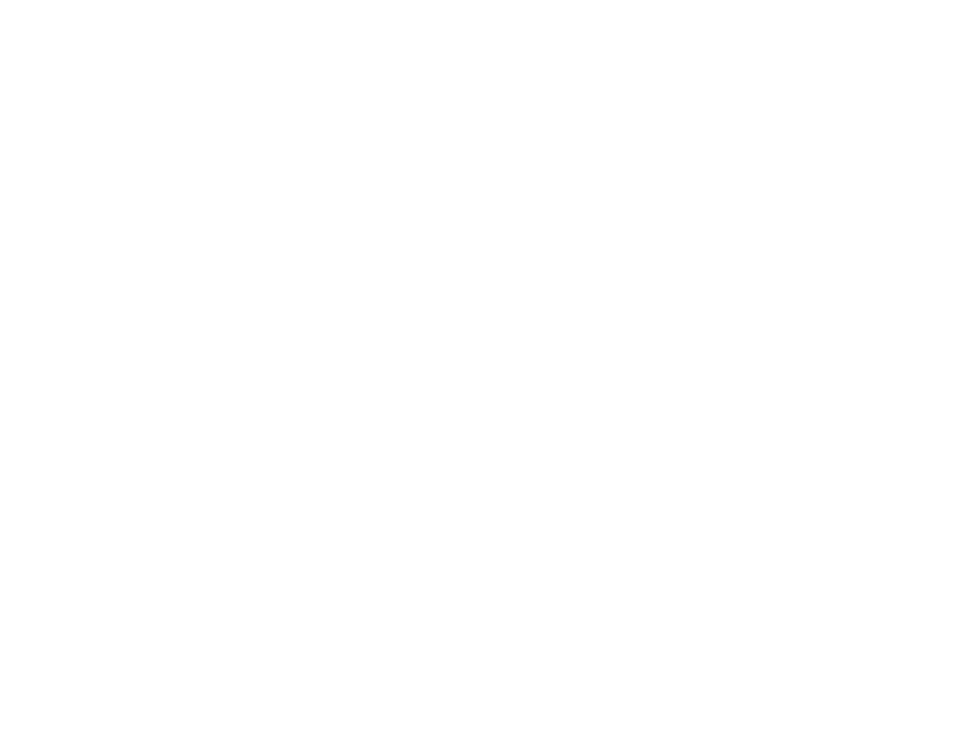
157
• Make sure all the cables are securely connected to the projector and your video device. If you
connected long cables, try connecting shorter cables.
• Position the projector close enough to the screen.
• If the image has been progressively darkening, you may need to replace the projector lamp soon.
Parent topic:
Related references
Image Quality Settings - Image Menu
Projector Setup Settings - Extended Menu
Solutions When a 3D Image Does Not Display Correctly
If a 3D image does not display correctly, try the following solutions:
• Make sure the
3D Display
setting on the Signal menu is set to
Auto
or
3D
.
• Make sure your video device and media are both 3D-compatible. Refer to the documentation that
came with your video device for more information.
• Make sure you are using an HDMI cable that supports 3D signals.
• Make sure you selected the correct
3D Format
setting on the Signal menu. Normally this should be
set to
Auto
, but in some cases you may need to select a different setting to match the 3D signal from
your video device.
• Make sure you are using RF 3D active shutter glasses. You can purchase them from Epson.
• Make sure your 3D glasses are turned on and fully charged. If the glasses have entered standby
mode, slide the power switch on the glasses to the
Off
position and then back to the
On
position.
• Make sure your 3D glasses are paired with the projector.
• Adjust the
3D Depth
setting on the Signal menu.
• Make sure you are within the 3D viewing range.
• To minimize 3D crosstalk, reduce the brightness of 3D images by selecting the following settings:
•
Color Mode
:
3D Cinema
•
3D Brightness
:
Low
•
3D Depth
: 0
•
HDMI Video Range
:
Normal
• Make sure your screen size matches the
Diagonal Screen Size
setting on the Signal menu.
