Troubleshooting, Detaching the table-top stand from the tv – Sony a6400 Mirrorless Camera with 16-50mm Lens User Manual
Page 10
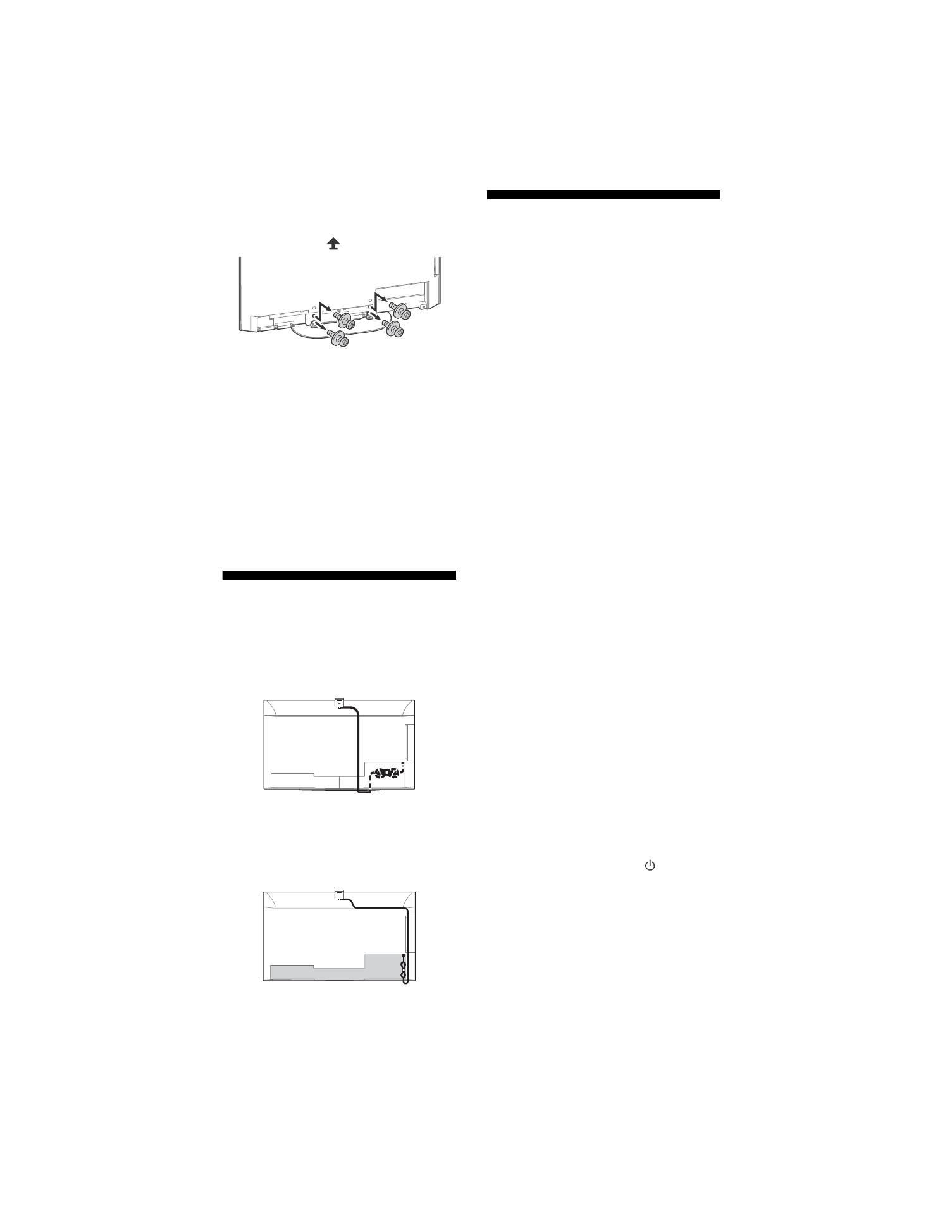
C:\Users\User\Desktop\FL\SY22_FL_UCM_RG_111\01GB\5039051111_US.fm
master page: Left
XR-48A90K / 42A90K
5-039-051-
11
(1)
10
US
Detaching the Table-Top Stand from
the TV
To detach the Table-Top Stand from the TV,
remove the screws
.
Note
• Be careful when lifting the TV as the Table-Top
Stand is detached, the Table-Top Stand may
topple over and cause personal injury.
• Take care when removing the Table-Top Stand
from the TV to prevent it from falling over and
damaging the surface that the TV is sitting on.
• Do not remove the Table-Top Stand for any
reason other than to install corresponding
accessories on the TV.
• Be sure the TV is vertical before turning on. To
avoid uneven picture uniformity do not power
on the TV with the panel facing down.
• When attaching the Table-Top Stand again, be
sure to fasten the screws (previously removed)
to the original holes on the rear of the TV.
Optional Camera and
Microphone Unit (not
supplied) Cable
Management
Note
• Do not attach a cable holder to the terminal
cover to avoid any difficulty when removing the
terminal cover.
Troubleshooting
General troubleshooting for issues like:
black screen, no sound, frozen picture, TV
does not respond, or network is lost, do the
following steps.
1
Restart your TV by pressing the power
button on the remote control for about
five seconds. The TV will restart. If the TV
does not recover, try unplugging the AC
power cord then press the power button
on the TV and release it. Wait for two
minutes, and plug in the AC power cord.
Or, press the power button on the TV for
about 40 seconds until the TV turns off.
2
Refer to the Help menu shown below.
3
Connect your TV to the Internet and
perform a software update. Sony
recommends you to keep your TV
software updated. Software updates
provide new features and performance
improvements.
4
Visit Sony support website (information
provided at the end of this manual).
5
Perform the factory data reset.
When you plug in the TV, the TV may not
be able to turn on for a while even if you
press the power button on the remote
control or the TV.
It takes time to initialize the system. Wait
for about one minute, then operate it
again.
How to reset the TV to factory settings
WARNING: The reset will clear all of your
customized settings including the parental
lock setting.
• You can reset the TV to factory settings by
selecting [Factory data reset]. How to
select [Factory data reset], refer to the
online Help Guide.
• To force factory data reset, unplug the AC
power cord. Press and hold
button on
the TV, then plug in the AC power cord.
• For security purposes, be sure to remove
all personal and account information
before discarding, selling or passing your
TV to someone else by: unlinking/
unregistering, signing out of and
deactivating all network services as well
as factory reset the TV.
Table-Top Stand position
Wall-mount position
