Cleaning, Cleaning 7 – Samsung ViewFinity S8 32" 4K HDR Monitor User Manual
Page 7
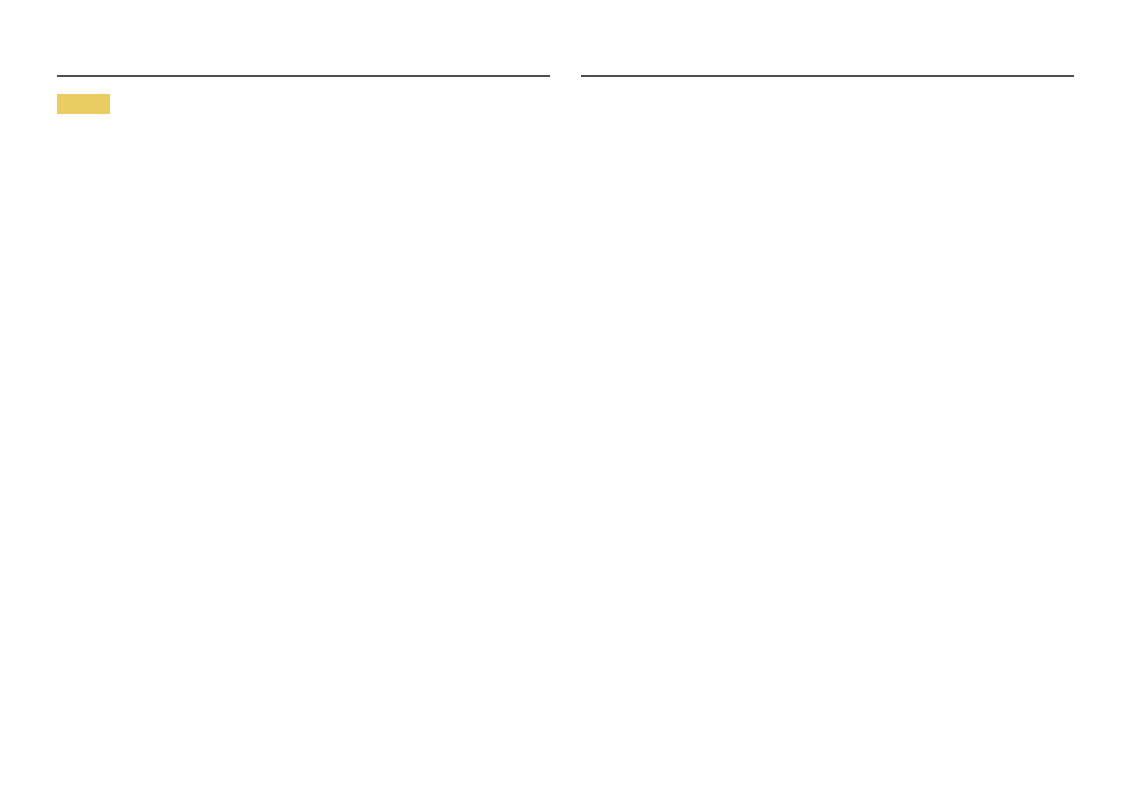
7
Caution
•
Leaving the screen fixed on a stationary image for an extended period of time may cause
afterimage burn-in or defective pixels.
‒
Set the screen to power-saving mode or moving-picture screen saver when not using the
product for an extended period of time.
•
Disconnect the power cord from the power socket if you do not plan on using the product for an
extended period of time (vacation, etc).
‒
Dust accumulation combined with heat can cause a fire, electric shock or electric leakage.
•
Use the product at the recommended resolution and frequency.
‒
Your eyesight may deteriorate.
•
Do not hold the product upside-down or move it by holding the stand.
‒
The product may fall and become damaged or cause an injury.
•
Looking at the screen too close for an extended period of time can deteriorate your eyesight.
•
Do not use humidifiers or stoves around the product.
•
Rest your eyes for more than 5 minutes or look at distance objects for every 1 hour of product use.
•
Do not touch the screen when the product has been turned on for an extended period of time as it
will become hot.
•
Store small accessories out of the reach of children.
•
Exercise caution when adjusting the product angle or stand height.
‒
Your hand or finger may get stuck and injured.
‒
Tilting the product at an excessive angle may cause the product to fall and an injury may result.
•
Do not place heavy objects on the product.
‒
Product failure or personal injury may result.
•
When using headphones or earphones, do not turn the volume too high.
‒
Having the sound too loud may damage your hearing.
Cleaning
High-glossy models can develop white stains on the surface if an ultrasonic wave humidifier is used
nearby.
―
Contact your nearest Samsung Customer Service Center if you want to clean the inside of the product
(Service fee will be charged.)
Do not press the product screen with hands or other objects. There is a risk of damaging the screen.
―
Exercise care when cleaning as the panel and exterior of advanced LCDs are easily scratched.
Take the following steps when cleaning.
1
Power off the product and PC.
2
Disconnect the power cord from the product.
―
Hold the power cable by the plug and do not touch the cable with wet hands. Otherwise, an electric
shock may result.
3
Wipe the product with a clean, soft and dry cloth.
Wet a soft cloth in water, wing it out well, and then use the cloth to wipe the exterior of the product
clean.
‒
Do not apply a cleaning agent that contains alcohol, solvent, or surfactant to the product.
‒
Do not spray water or detergent directly on the product.
4
Connect the power cord to the product when cleaning is finished.
5
Power on the product and PC.
- ViewFinity S8 27" 4K HDR Monitor Viewfinity S80TB 27" 4K HDR Monitor S3 27" Curved Display ViewFinity S70A 32" 16:9 4K VA Monitor S27A600UUN 27" 16:9 FreeSync QHD HDR IPS Monitor S24A600NWN 24" 16:9 75Hz QHD IPS Monitor LF24T350FHNXZA 24" 16:9 FreeSync 75 Hz IPS Monitor LF22T350FHNXZA 22" 16:9 FreeSync 75 Hz IPS Monitor FT45 Series 23.8" Business Monitor F24T374FWN 23.8" 16:9 IPS Monitor ViewFinity S50GC 34" 1440p HDR Ultrawide Monitor FT874 31.5" 16:9 4K VA Monitor F27T450FQN 27" 16:9 FreeSync IPS Monitor T45F 24" Monitor S27A804UJN 27" 16:19 4K HDR10 Monitor S70A S27A704NWN 27" 16:9 4K HDR IPS Monitor ViewFinity S80UA 27" 16:9 IPS Monitor S4 24" 16:9 FreeSync IPS Monitor with Pop-Up Webcam LS24C770TS-ZA Odyssey G70B 28" 4K HDR 144 Hz Gaming Monitor 398 Series C27F398 27" 16:9 Curved LCD Monitor C49RG9 49" 32:9 120 Hz Curved FreeSync HDR VA Gaming Monitor G52A 32" 16:9 165 Hz IPS Gaming Monitor Odyssey Neo G9 49" 32:9 Ultrawide Curved Adaptive-Sync 240 Hz HDR VA Gaming Monitor G32A 32" 16:9 165 Hz FreeSync LCD Gaming Monitor Odyssey G51C 27" 1440p 165 Hz Gaming Monitor 390 Series C24F390 24" 16:9 Curved FreeSync LCD Monitor M50C 32" HDR Smart Monitor (Black) LS27A400UJNXZA 27" IPS Monitor
