Connecting to the app – Roborock Dyad Pro FCC User Manual
Page 10
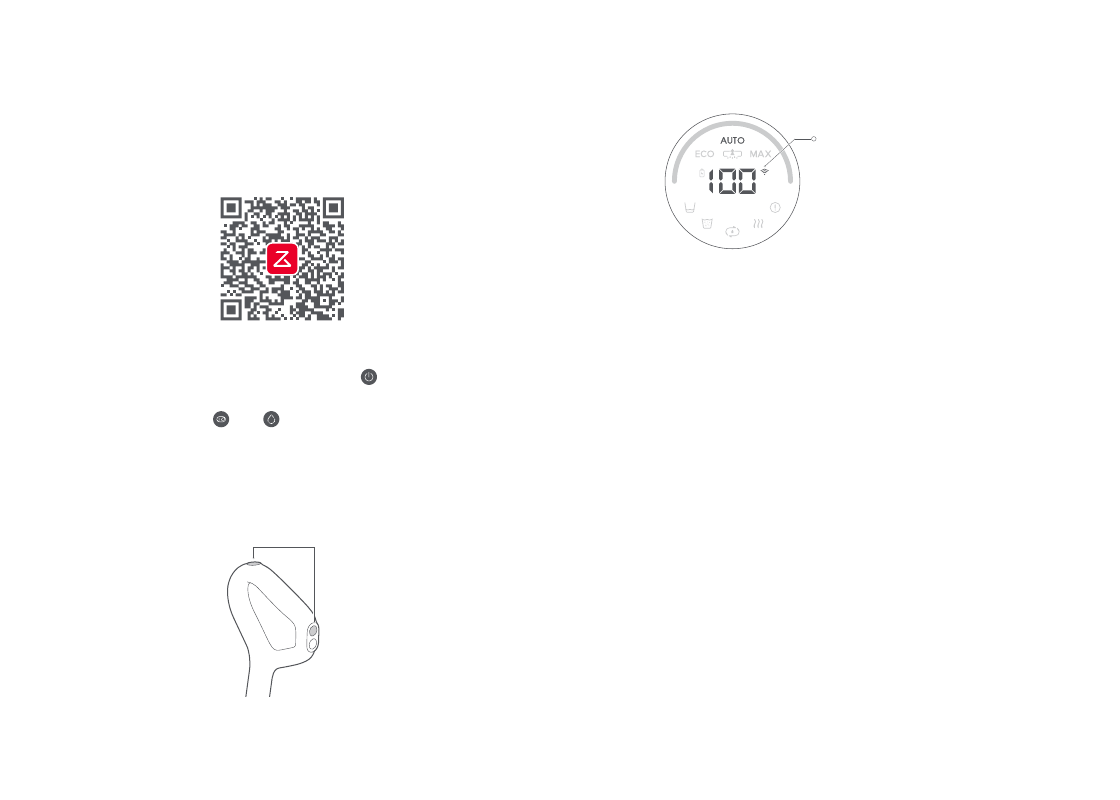
11
If the mobile phone fails to connect to the vacuum cleaner because your router
configuration has changed or you forget your password or for any other reasons, reset WiFi
and add your device again.
1. Download the App.
Search "Roborock" in the App Store or Google Play or scan the
QR code below to download and install the app.
a. Keep the machine upright and press to light up the screen
and enter standby mode.
b. Press and hold and until you hear the "Resetting WiFi"
voice alert. The reset is complete when the WiFi indicator
flashes slowly. The vacuum cleaner will then wait for a
connection.
On the Roborock App, tap “+” on the home page, and add the
device as instructed in the app.
2. Reset WiFi.
3. Add the Device.
Connecting to the App
Note:
Notes:
•
The actual process may vary due to ongoing app updates. Follow the instructions provided
in the app.
•
Only 2.4 GHz WiFi is supported.
•
If the vacuum cleaner waits more than half an hour for a connection, WiFi will be
automatically disabled. If you want to reconnect, reset the WiFi before proceeding.
WiFi Indicator
•
Off: WiFi disabled
•
Flashing slowly: Waiting for connection
•
Flashing quickly: Connecting
•
Steady on: WiFi connected
Press and hold the
buttons simultaneously
