Pause, Drying, Mop only – Roborock S8 Pro Ultra CE User Manual
Page 9: Sleep, Dnd mode charging, Mop washing, Emptying
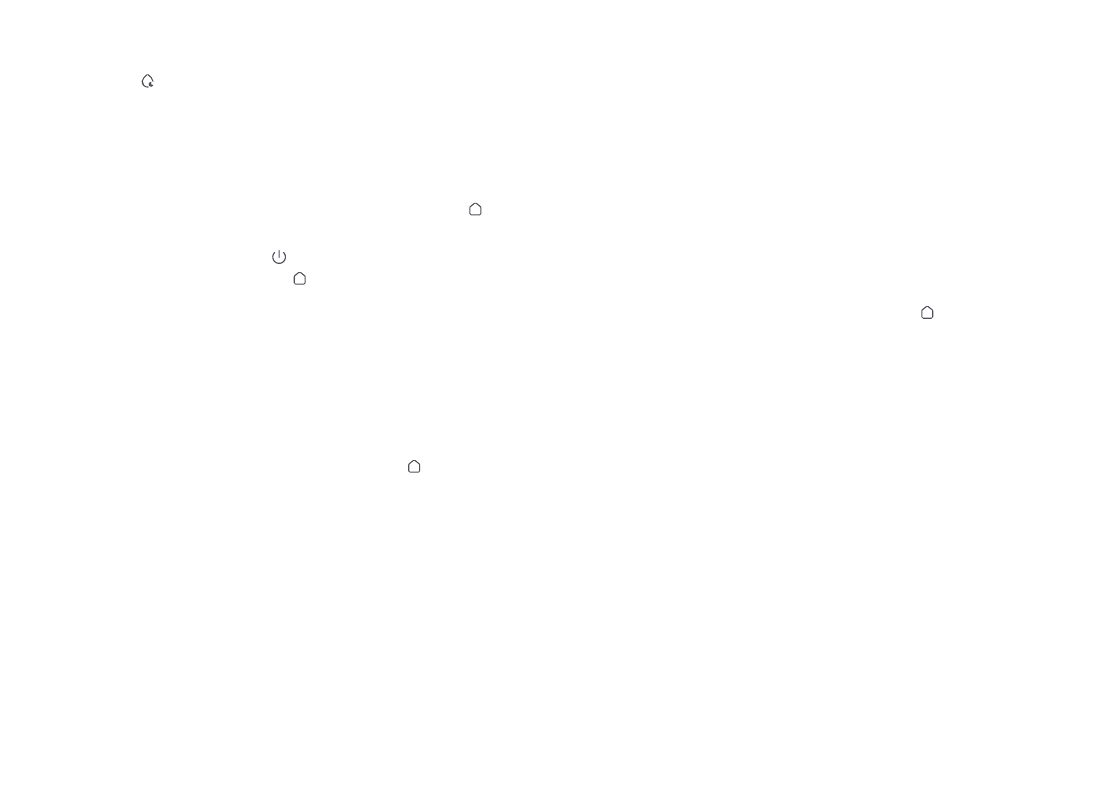
09
Note:
Placing a paused robot on the dock manually will end
the current cleanup.
When the robot is running, press any
button to pause it, press the button to
resume cleaning, and press the button to
send it back to the dock.
Pause
Drying starts automatically after mop
washing or after cleaning are completed.
To manually start or stopping drying, tap
Drying button in the app.
Drying
Note:
Compared with traditional cleaning mode, noise
occurred by Mop Only is much lower.
Press the button to start mopping
only. The main brushes rise and the main
brushes and fan stop operating.
Mop Only
If the robot is paused for over 10 minutes, it
will go to sleep, and the power indicator will
flash every few seconds. Press any button
to wake the robot up.
Sleep
Notes:
•
The robot will not go to sleep when it is charging.
•
The robot will automatically shut down if left in sleep mode
for more than 12 hours.
The default Do Not Disturb (DND) period is
from 22:00 to 08:00. You can use the app to
disable the DND mode or modify the DND
period. When DND mode is activated, the
robot will not automatically resume cleanup,
the power indicator light will dim, and the
volume of the voice prompts will lower.
DND Mode
Charging
After cleaning, the robot will automatically
return to the dock to charge.
In Pause mode, press the button to send
the robot back to the dock. The power
indicator will pulse as the robot charges.
If the robot fails to find the dock, it will automatically
return to its starting location. Place the robot on the dock
manually to recharge.
Note:
During cleaning, the robot automatically
determines when it should return to
the dock for mop washing and water
tank refilling to maximize its mopping
performance. To manually start washing,
tap Wash button in the app or press and
hold the button on the robot to send it
back. Press any button to stop washing.
Mop Washing
Notes:
•
To allow the robot to wash the mop automatically, start
the robot from the dock and do not move the dock during
cleaning.
•
Mop washing duration and washing mode can be modified
in the app.
Auto-emptying will automatically begin
when the robot returns to the dock after
cleaning. To manually start emptying, press
button on the docked robot or tap Empty
button in the app. Press any button to stop
emptying.
Emptying
Notes:
•
When auto-emptying has been left unused for a long
period, empty the dustbin manually and make sure the air
inlet is clear for optimal emptying performance.
•
Auto emptying can be disabled through the app.
•
Avoid frequent manual emptying.
Notes:
•
Drying duration can be modified in the app.
•
Auto drying can be disabled through the app.
