Eagle Electronics IntelliMap 480 User Manual
Page 82
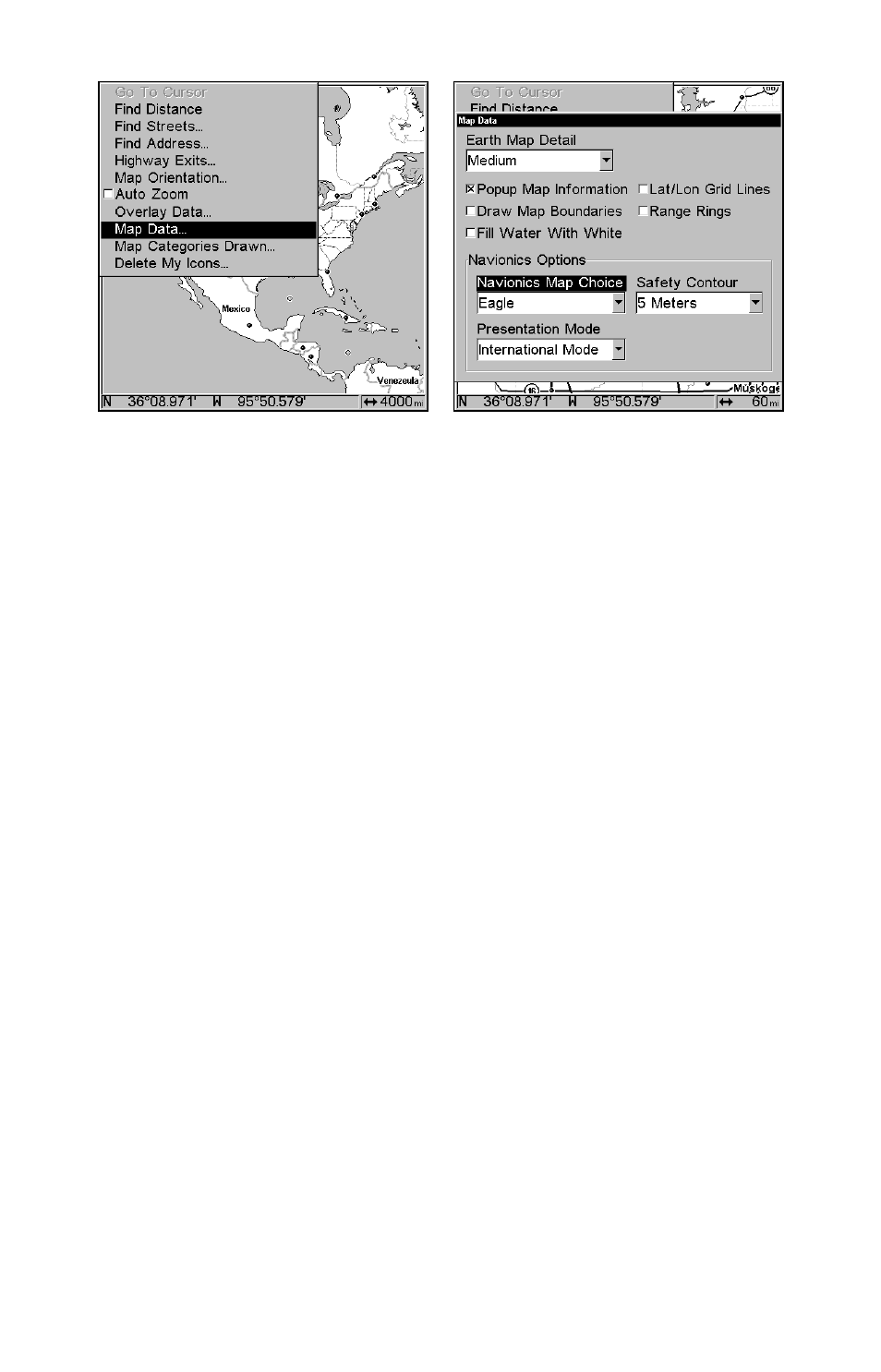
76
Map Menu, left, Map Data Menu, right.
Show Map Data
From the Map Page, press
MENU
|
↓ to
M
AP
D
ATA
|
ENT
. Press
ENT
to enter
the
E
ARTH
M
AP
D
ETAIL
selection list, and choose how much detail you
want, from Off (so the unit operates like a GPS plotter) to High. After
the option is set, press
EXIT
repeatedly to return to the page display..
Pop-up Map Information
From the Map Page, press
MENU
|
↓ to
M
AP
D
ATA
|
ENT
. Press
↓ to
P
OPUP
M
AP
I
NFORMATION
. With the option highlighted, press
ENT
to check it (turn
on) and uncheck it (turn off.) After the option is set, press
EXIT
|
EXIT
to
return to the page display.
Map Boundaries
From the Map Page, press
MENU
|
↓ to
M
AP
D
ATA
|
ENT
. Press
↓ to
D
RAW
M
AP
B
OUNDARIES
. With the option highlighted, press
ENT
to check it (turn
on) and uncheck it (turn off.) After the option is set, press
EXIT
|
EXIT
to
return to the page display.
Fill Water With White
From the Map Page, press
MENU
|
↓ to
M
AP
D
ATA
|
ENT
. Press
↓ to
F
ILL
W
ATER
W
ITH
W
HITE
. With the option highlighted, press
ENT
to check it
(turn on) and uncheck it (turn off.) After the option is set, press
EXIT
|
EXIT
to return to the page display.
Map Overlays (Range Rings; Lat/Long Grid)
The map screen can be customized with four range rings and/or grids
that divide the plotter into equal segments of latitude and longitude.
Range rings are handy for visually estimating distances on the map. The
ring diameters are based on the current zoom range. For example: at the
100 mile zoom, the screen will show two rings with your current position
